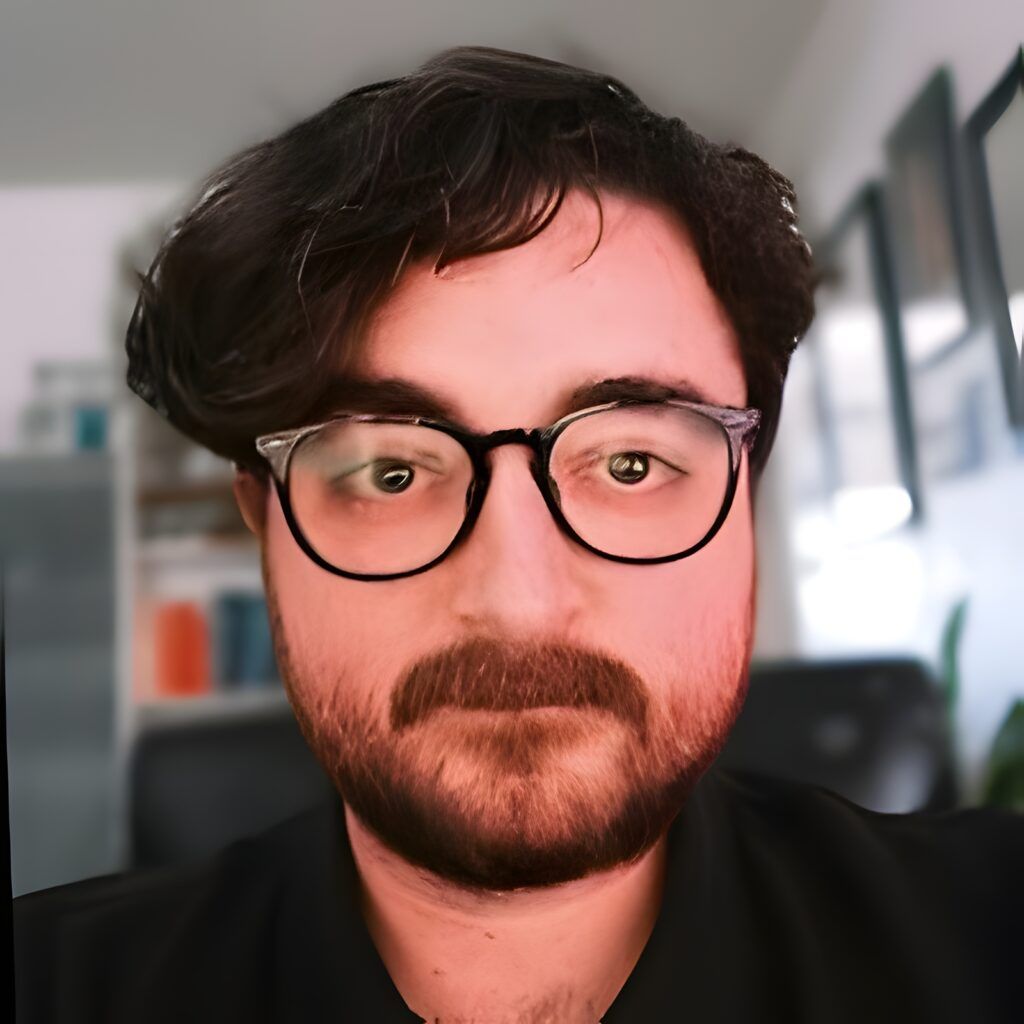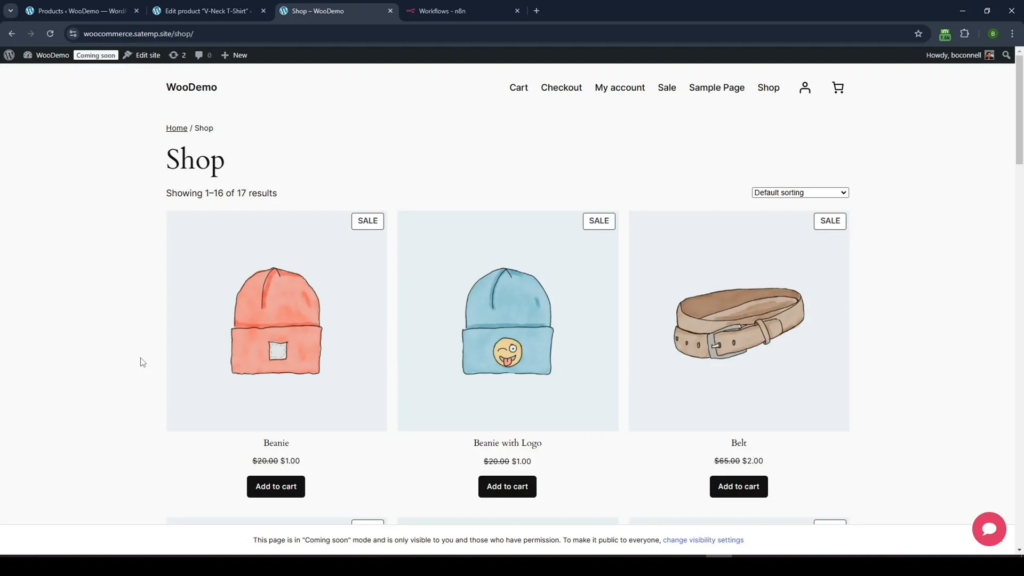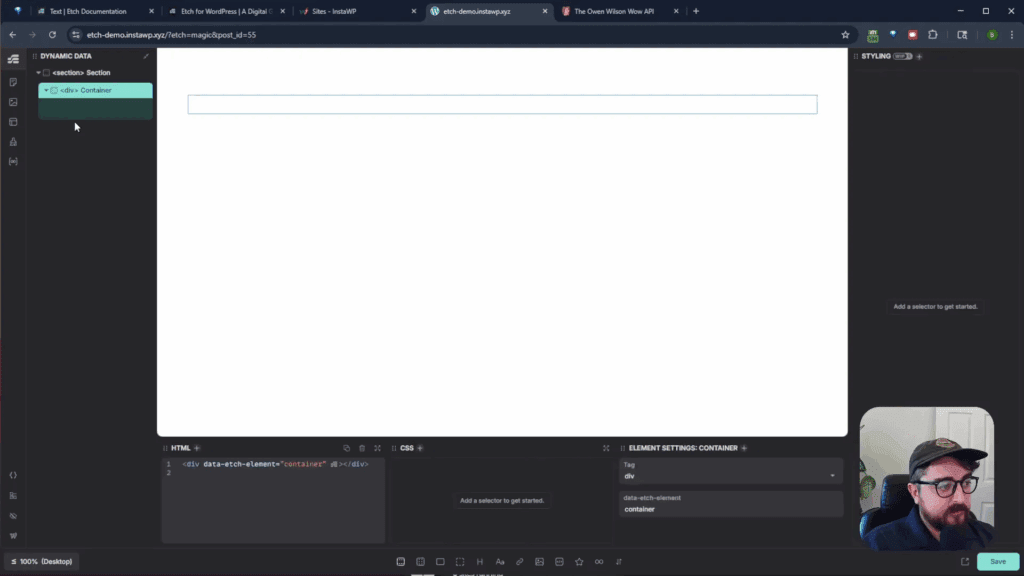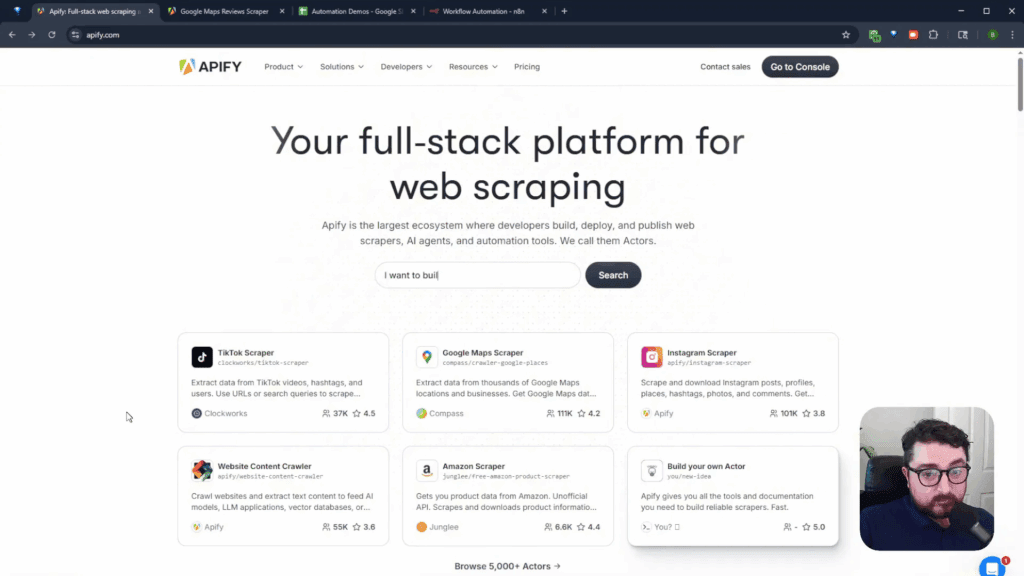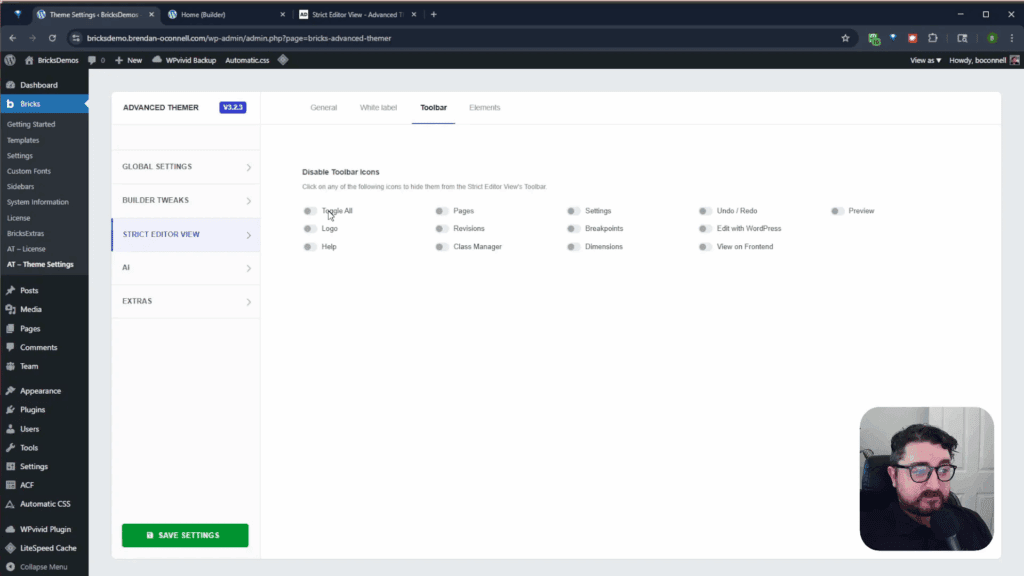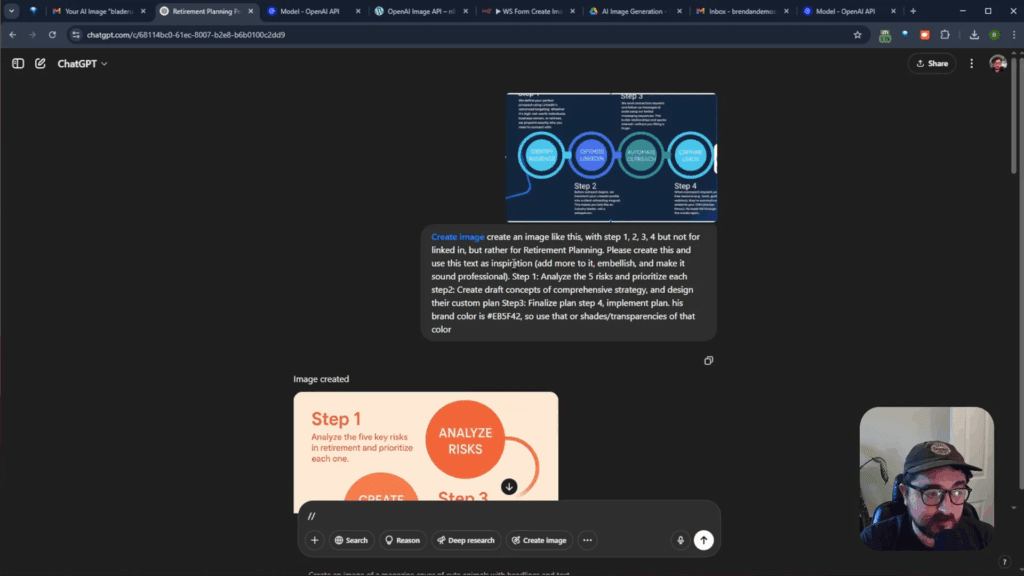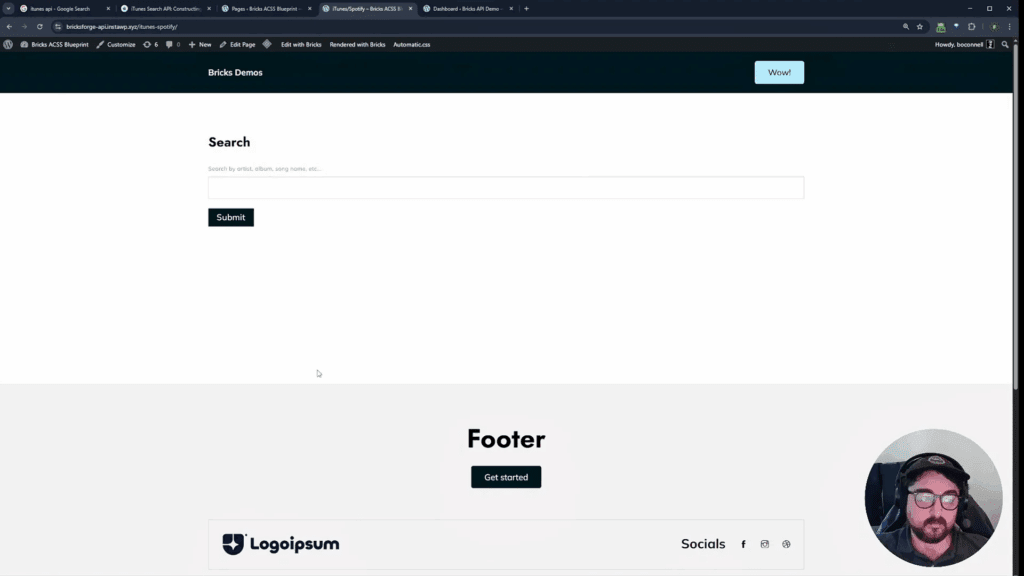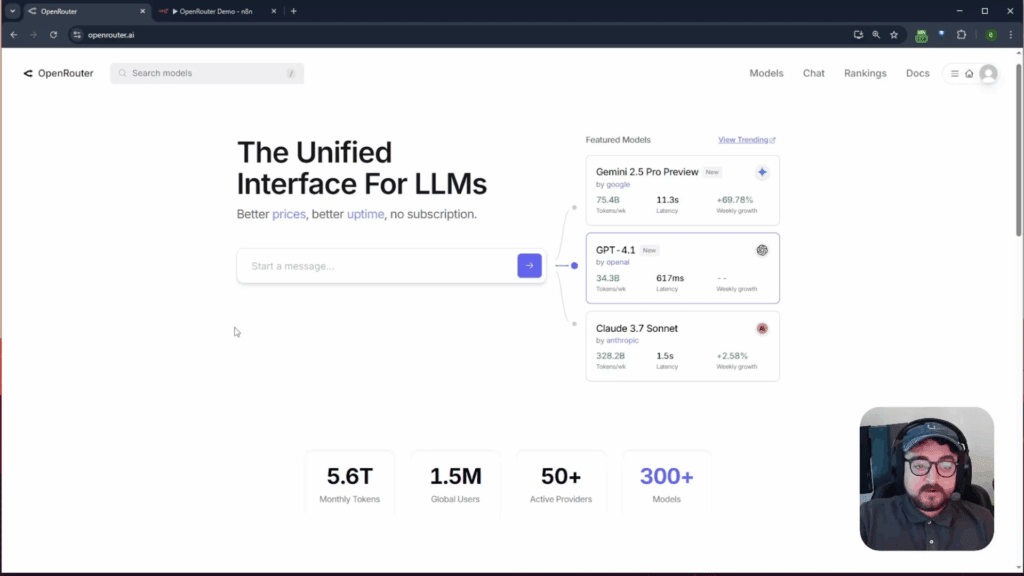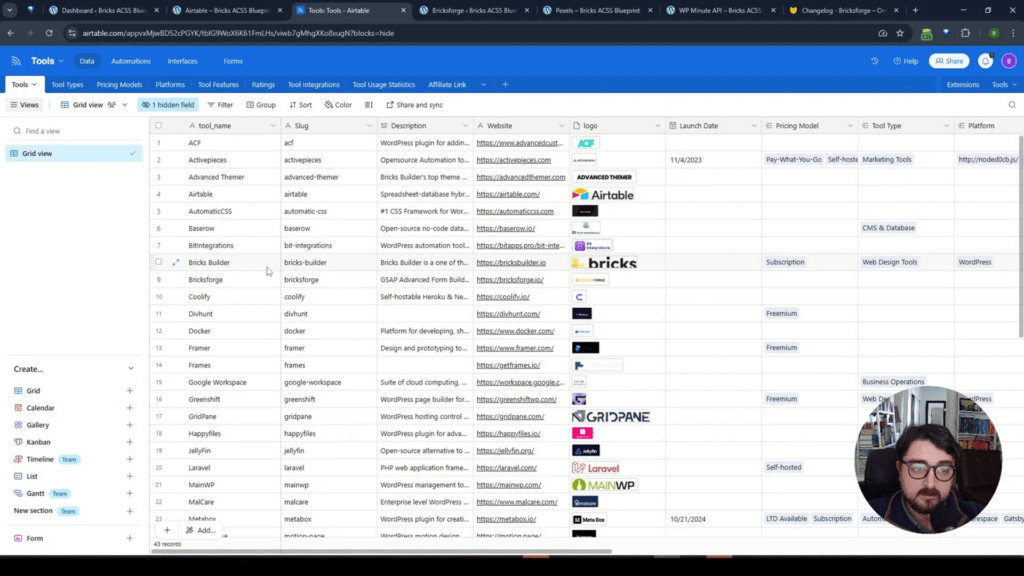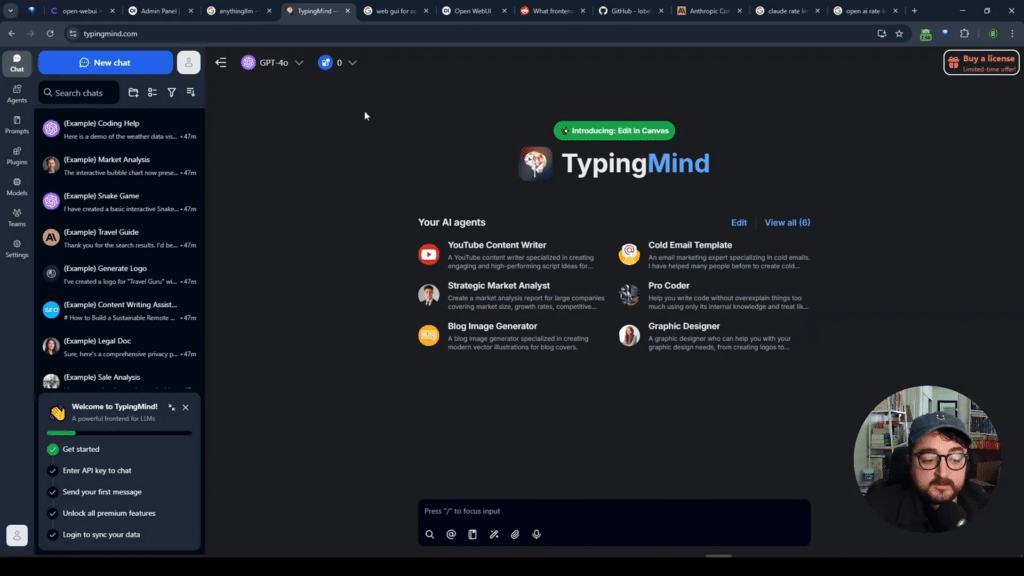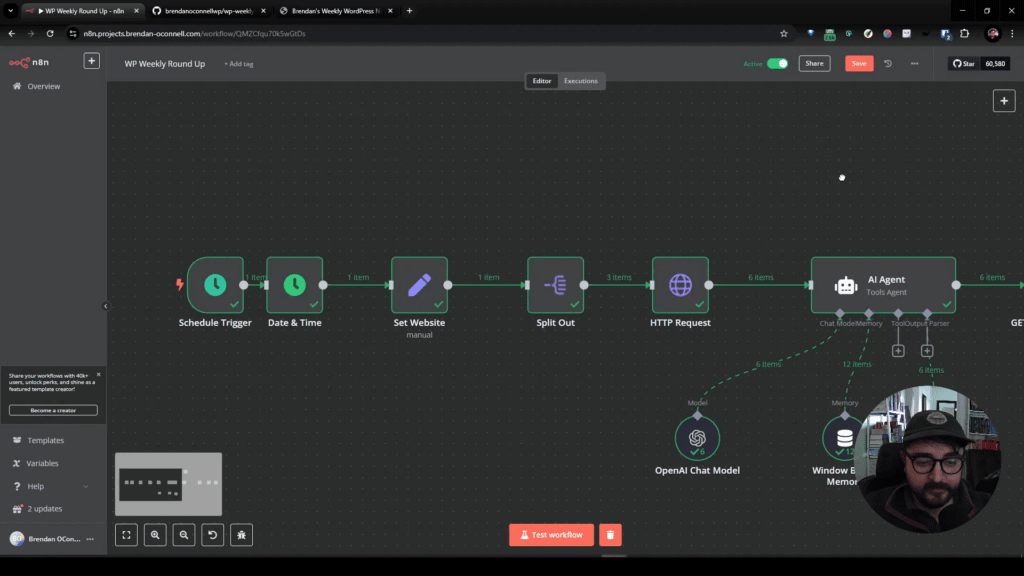Integrating a live chat feature into your WooCommerce store can enhance customer engagement and help answer queries in real-time. In this guide, we’ll explore how to build a live chat widget using n8n that leverages data from your WooCommerce database. This setup allows the chat agent to fetch relevant product information and respond to customer inquiries effectively.
Table of Contents
- Setting Up the Live Chat Widget
- Testing the Chat Functionality
- Enhancing the Chat Agent Responses
- Updating Product Information
- Conclusion
- FAQ
Setting Up the Live Chat Widget
To begin, we’ll use n8n, a powerful automation tool that can connect various services and APIs. The first step is to establish a connection with your WooCommerce database, allowing the AI agent to access product information.
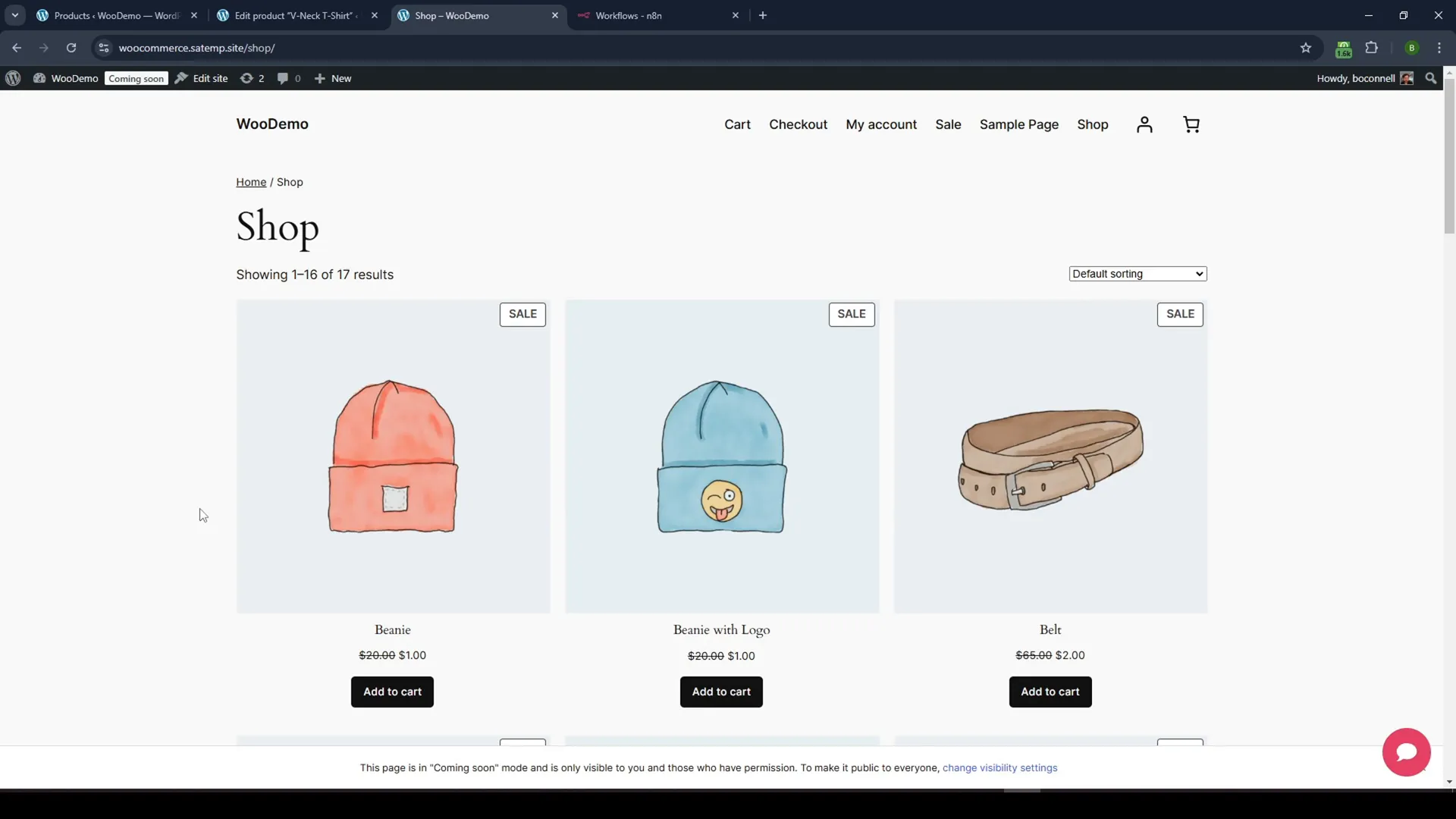
Creating the Chat Trigger
Once you’re logged into n8n, start by creating a new workflow. Look for the chat trigger option and select “on chat trigger message.” This will initiate the chat whenever a user sends a message.

Connecting to the AI Agent
Next, we need to connect this trigger to an AI agent. Click on “advanced AI” and select “AI agent.” This agent will process the incoming chat messages and fetch relevant data from WooCommerce. You’ll need to set up three components:
- Chat Model: This will determine how the AI processes the chat.
- Memory: This allows the agent to remember past interactions.
- Tool Access: This grants the agent the ability to access the WooCommerce API.
Setting Up OpenAI Credentials
To connect the AI agent with OpenAI, you’ll need an API key. If you don’t have one yet, create an account on the OpenAI website and generate your API key. Paste this key into n8n to authenticate your AI model.
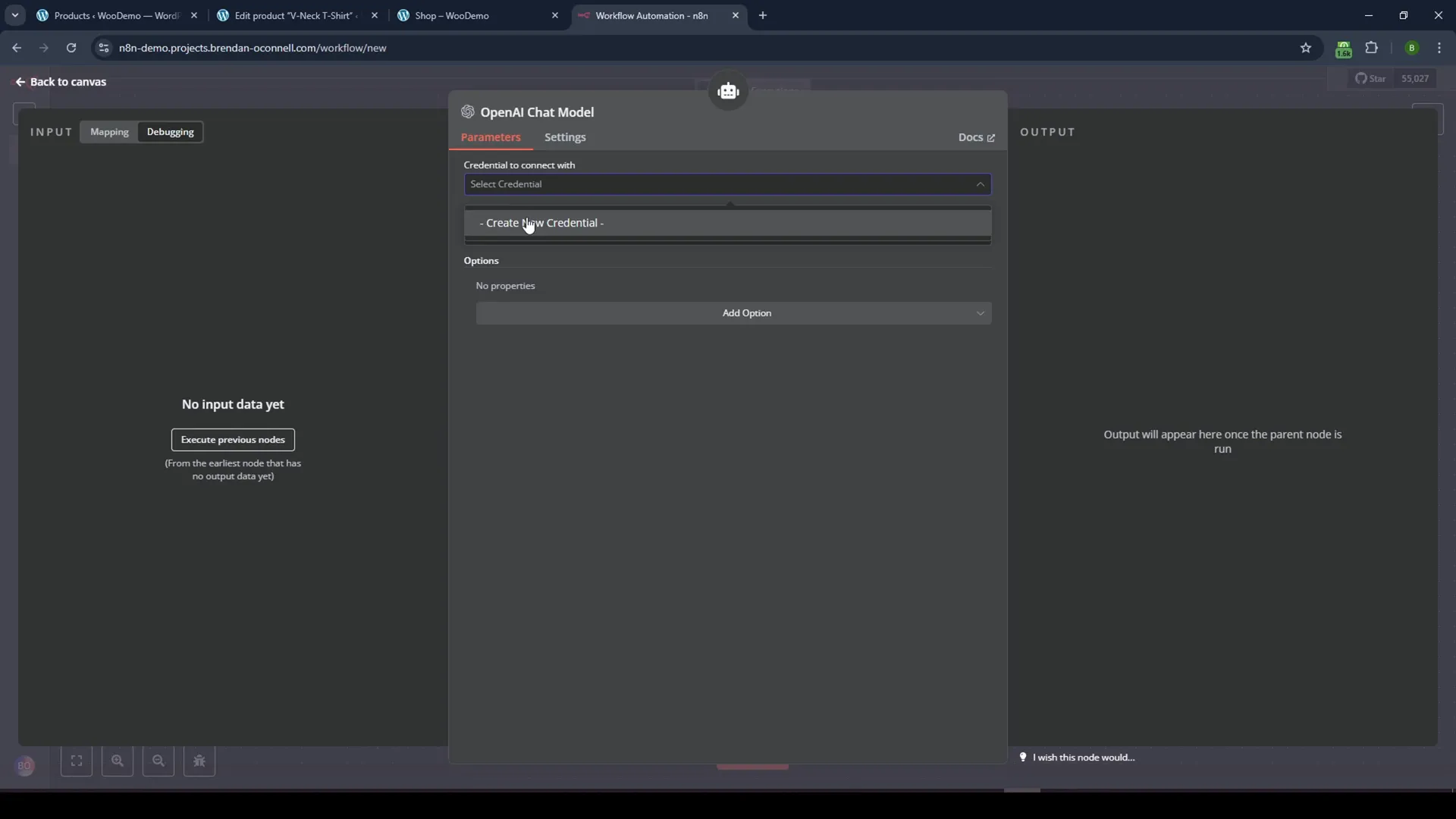
Integrating WooCommerce API
Now, let’s connect the AI agent to the WooCommerce API. Scroll down to find the WooCommerce tool and create credentials for it. You will need to generate a consumer key and secret from your WooCommerce settings. Navigate to WooCommerce > Settings > Advanced > REST API and create a new key.
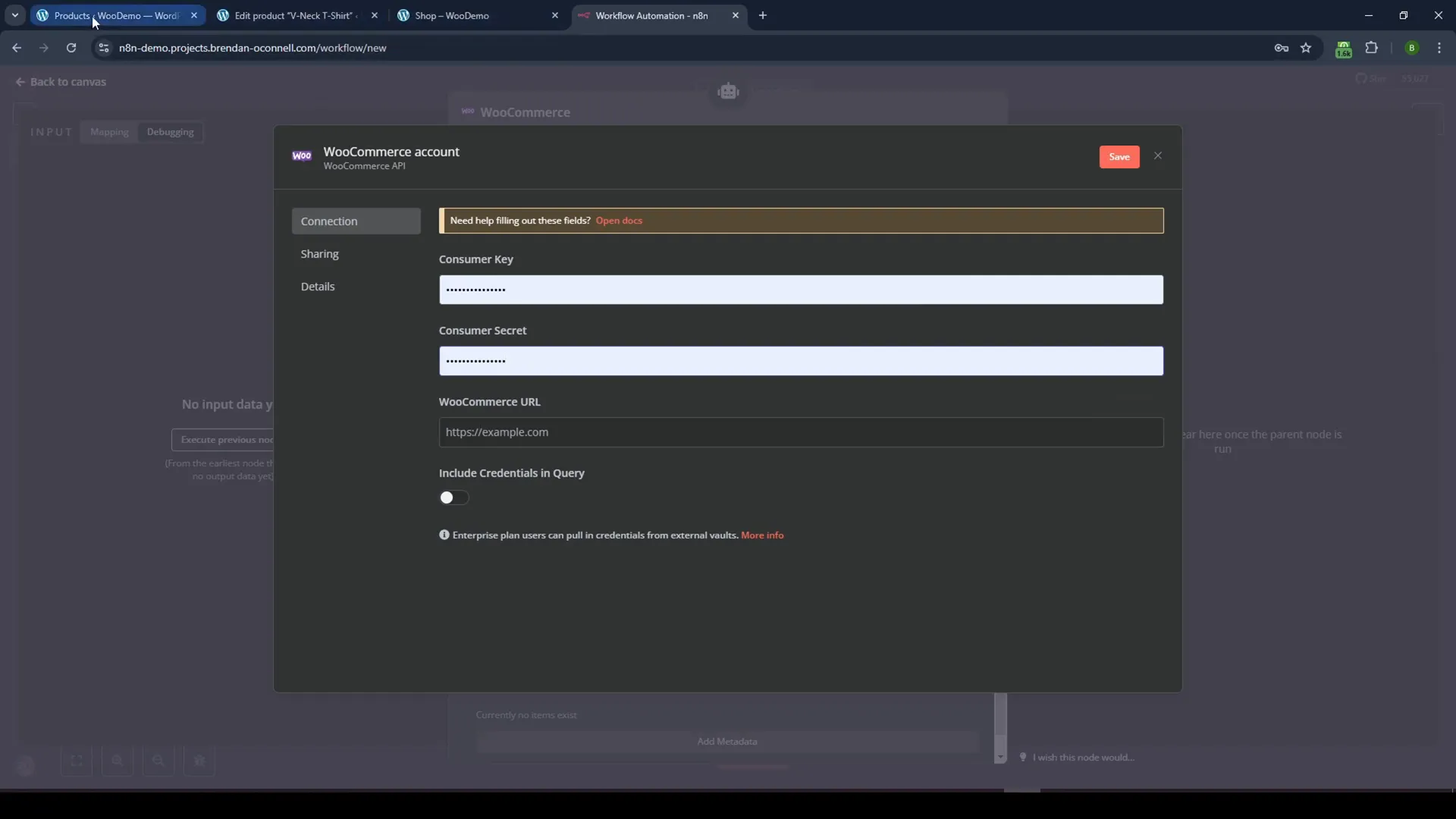
Fetching Product Data
Once the WooCommerce API is connected, configure the agent to retrieve product data. Set the operation to “get many” to fetch multiple products. This will allow the chat agent to provide information about available products when queried.
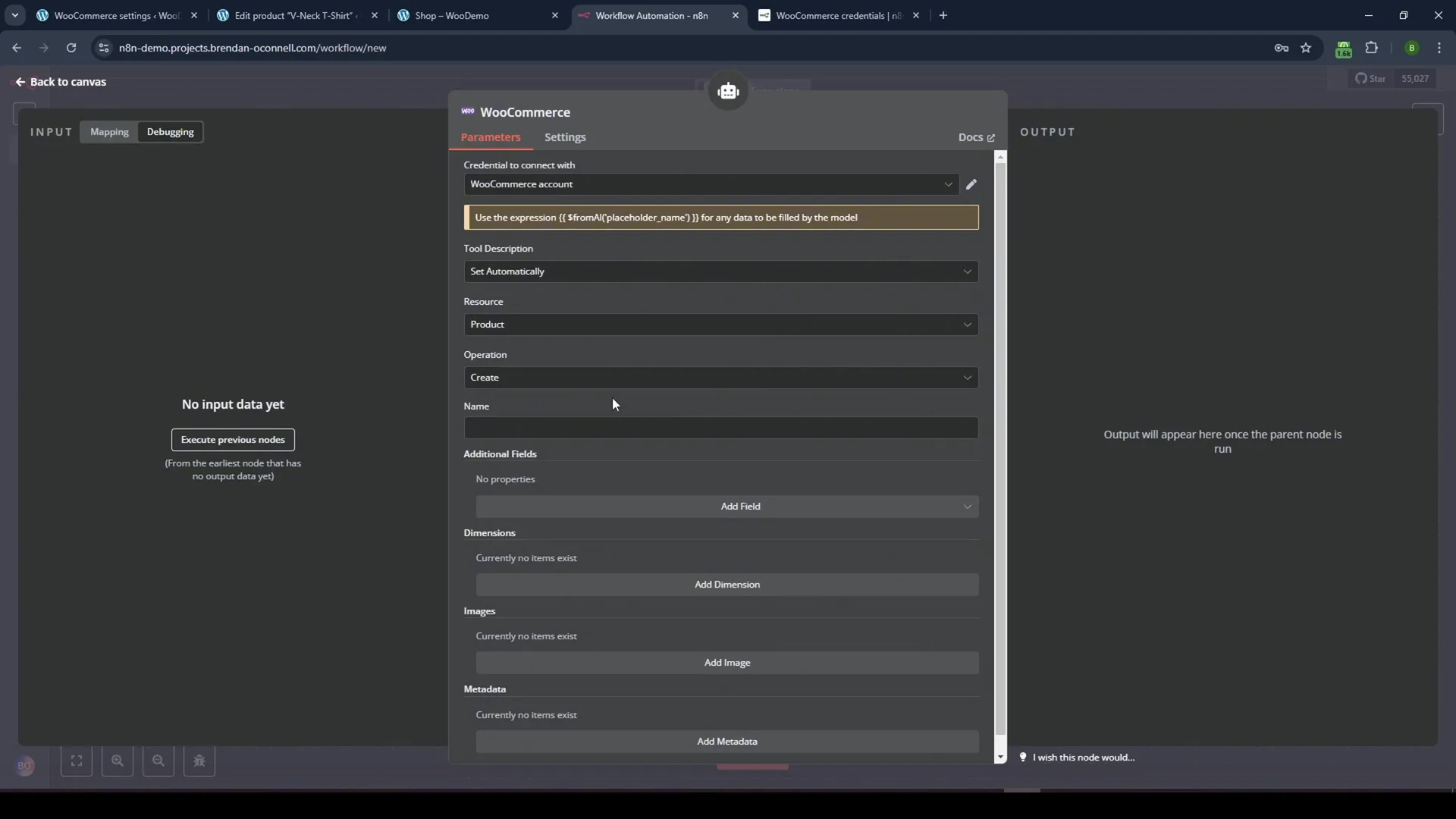
Testing the Chat Functionality
With the setup complete, it’s time to test the chat widget. Open your chat and ask questions like “What is on sale?” or “What hats do you have?” The AI agent should respond with relevant product information from your WooCommerce database.
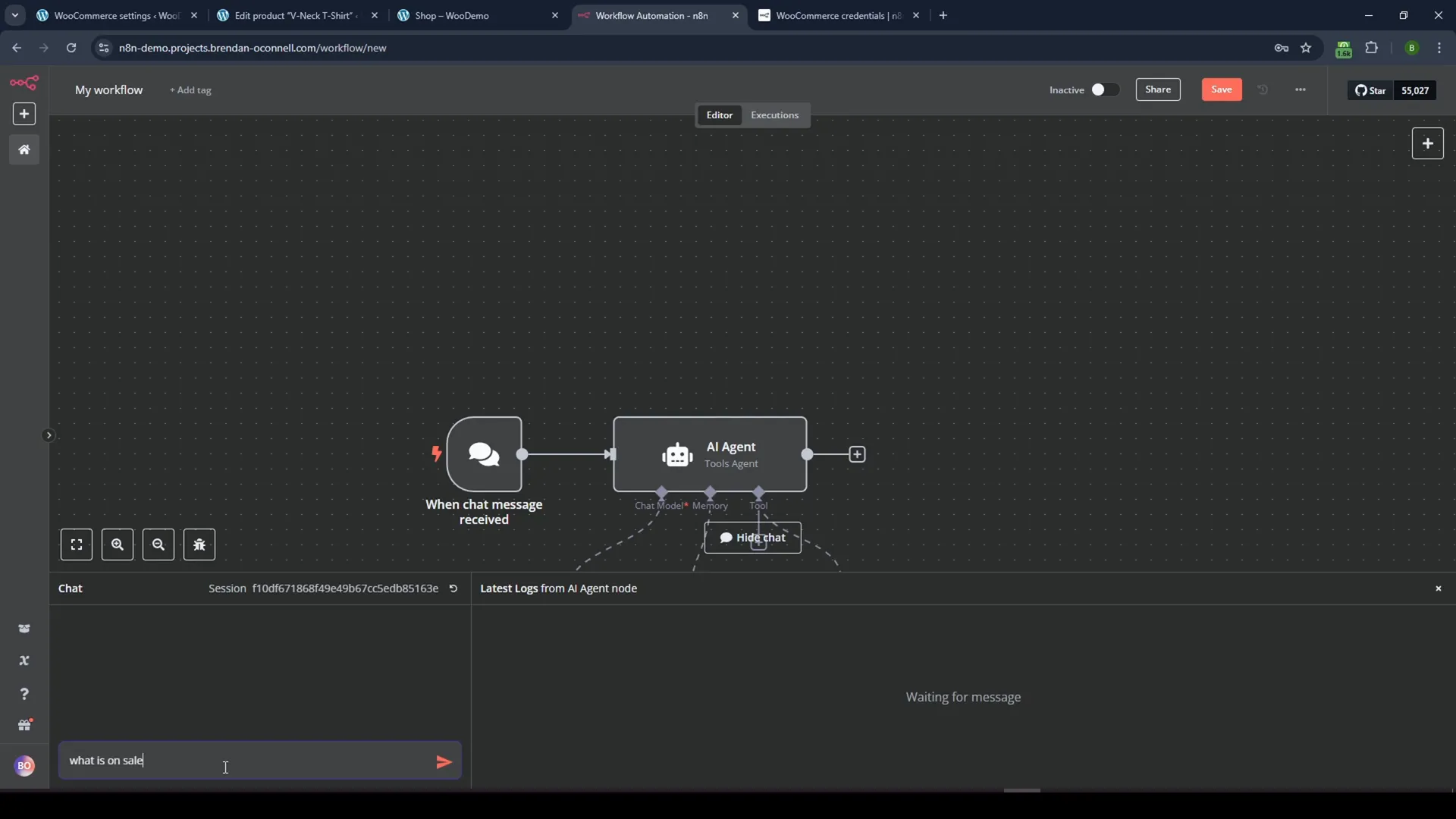
Embedding the Chat Widget on Your Site
To make the chat widget accessible on your website, you need to embed it. In n8n, there’s an option to make the chat publicly available. Choose the embedded chat option and copy the provided script.

Finalizing the Setup
After embedding the chat script in your website’s footer, ensure to activate the flow in n8n. This will allow the chat to receive messages and respond accordingly. Refresh your website to see the chat widget in action.
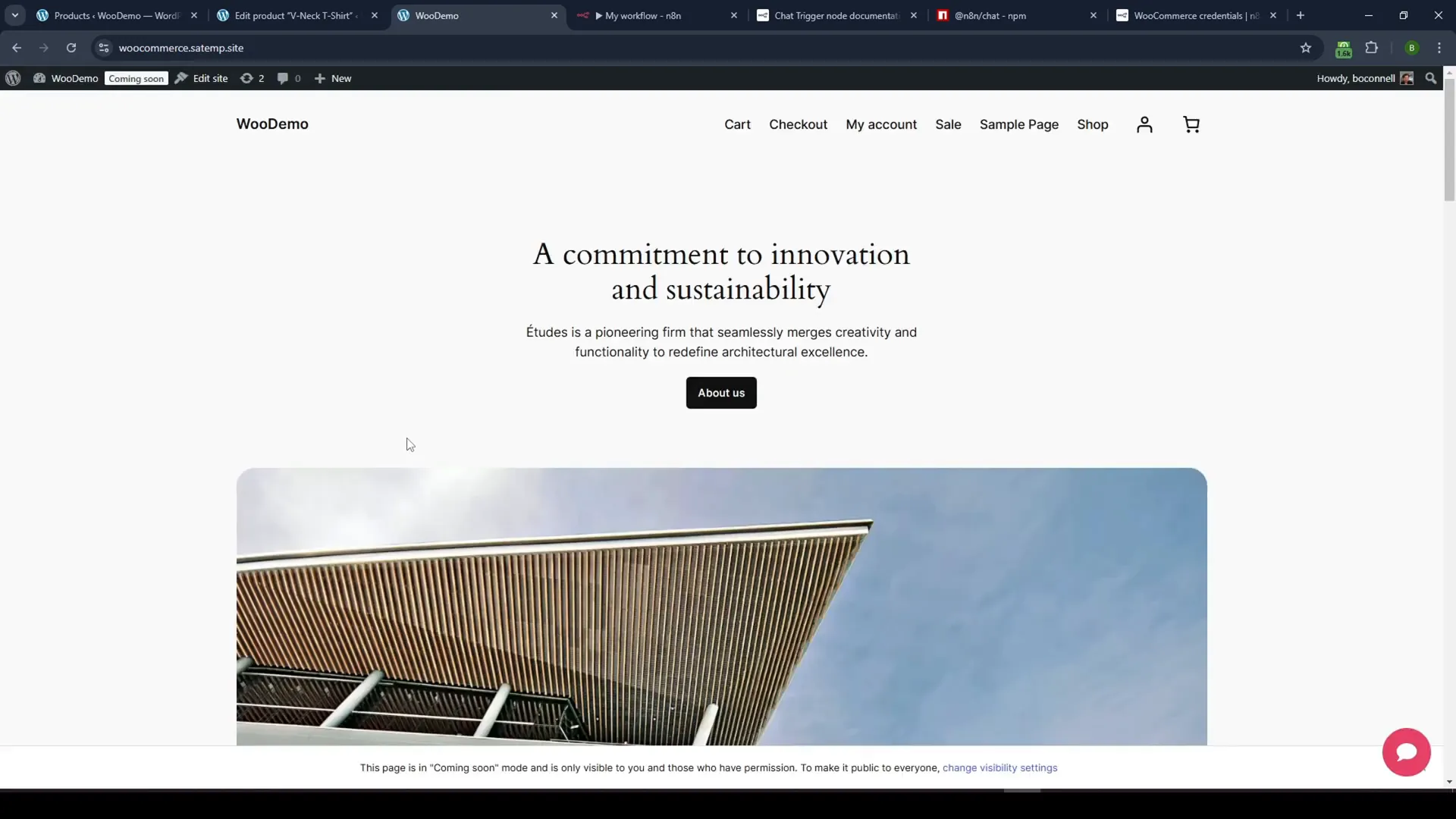
Enhancing the Chat Agent Responses
As you test the chat widget, you may notice that it sometimes includes unnecessary product images or information. To refine the responses, you can modify the AI agent’s system message to exclude specific details, ensuring it only provides textual information.
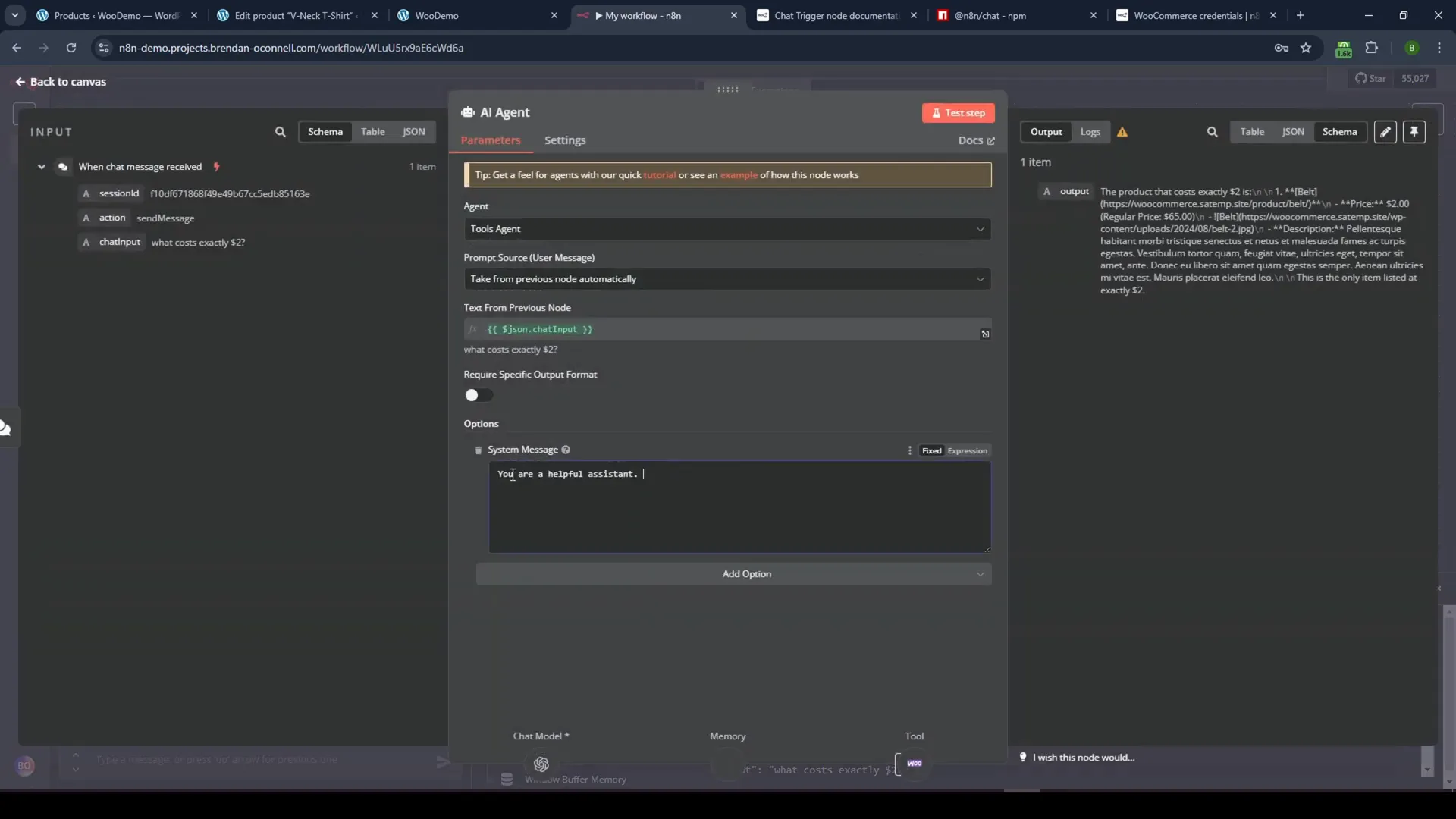
Updating Product Information
To ensure your chat agent provides accurate information, regularly update your WooCommerce products. For example, if you change the price of a product, the chat agent should reflect this in its responses. Test the chat again to verify it retrieves the updated information correctly.
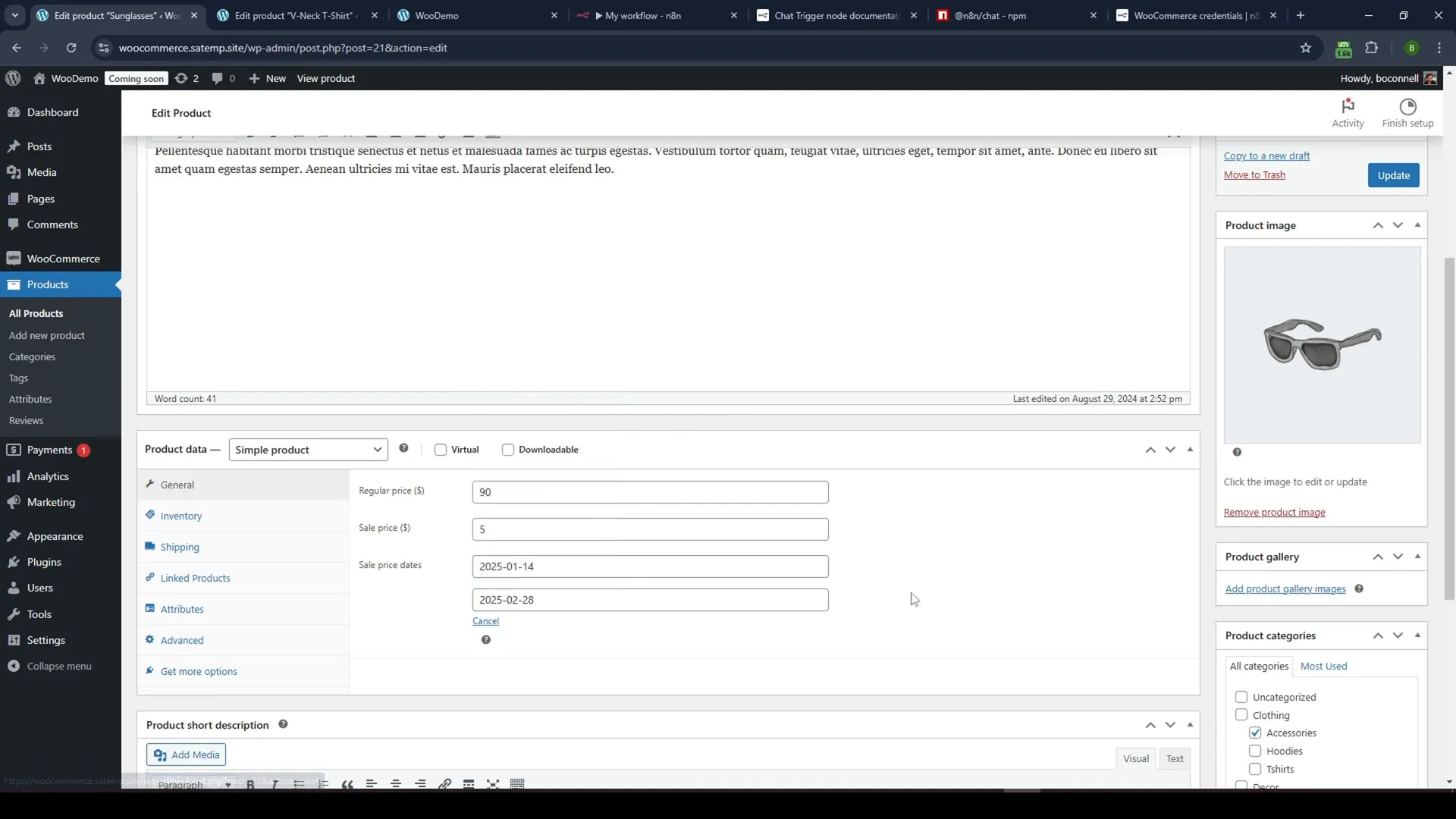
Conclusion
By following these steps, you can create an effective live chat widget for your WooCommerce store using n8n. This integration not only improves customer service but also enhances user experience on your website. With the ability to fetch real-time product data, your chat agent can provide valuable assistance to visitors.
For more resources or to connect with Brendan O’Connell, check out his website or follow him on Twitter.
FAQ
Can I customize the look of the chat widget?
Yes, you can customize the chat widget’s appearance through CSS in your website’s code or by modifying the settings in n8n.
What if my WooCommerce store has a large number of products?
The AI agent can handle large datasets, but for efficiency, consider implementing pagination or filtering options in the chat responses.
Can I use this setup for other platforms besides WooCommerce?
Absolutely! While this guide focuses on WooCommerce, n8n allows for integration with various platforms and APIs, making it adaptable for different use cases.
How do I troubleshoot if the chat isn’t responding?
Ensure that the flow is activated in n8n, check your API keys for correctness, and verify that your WooCommerce API is accessible.