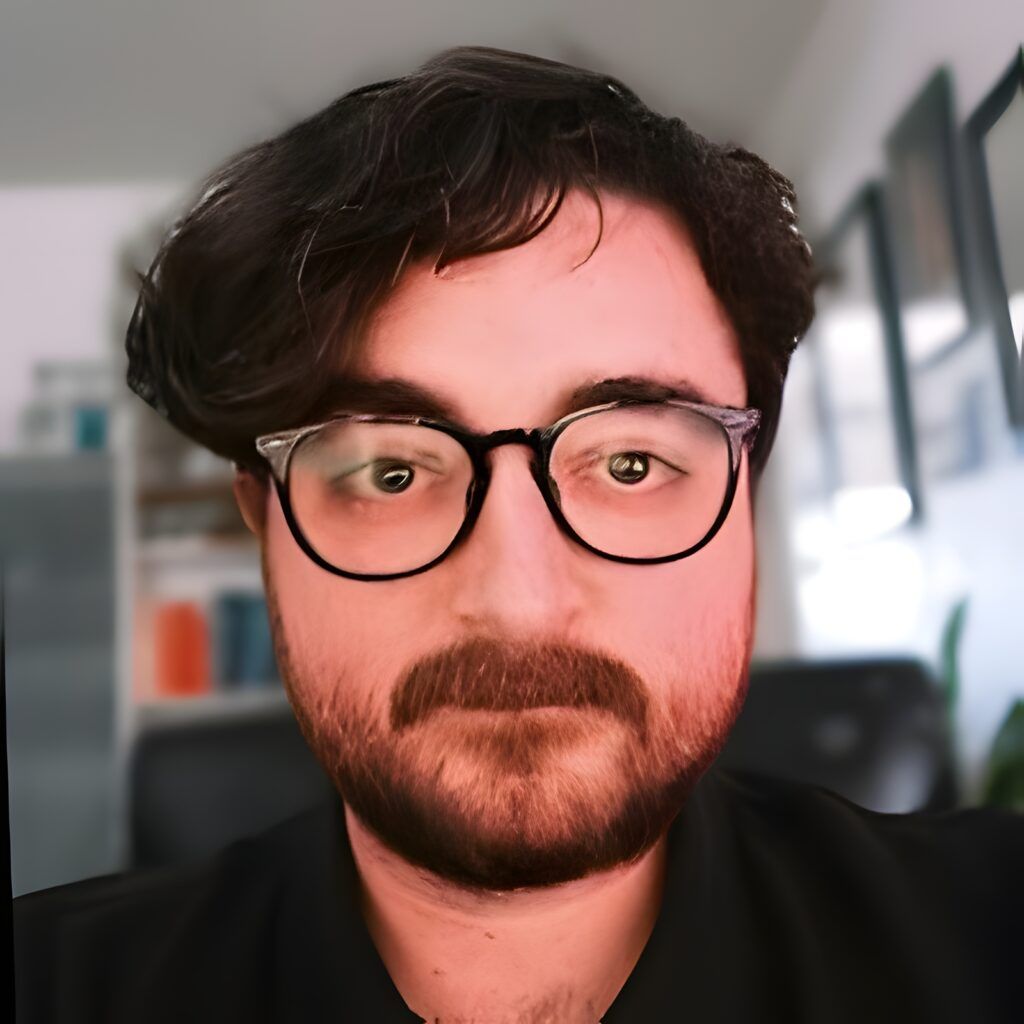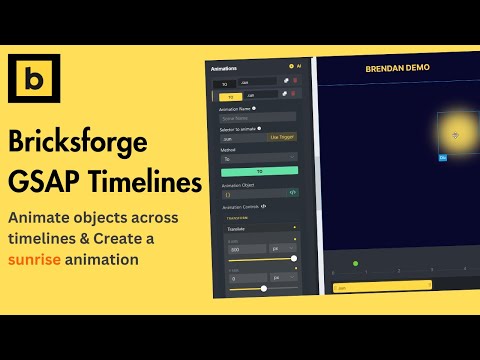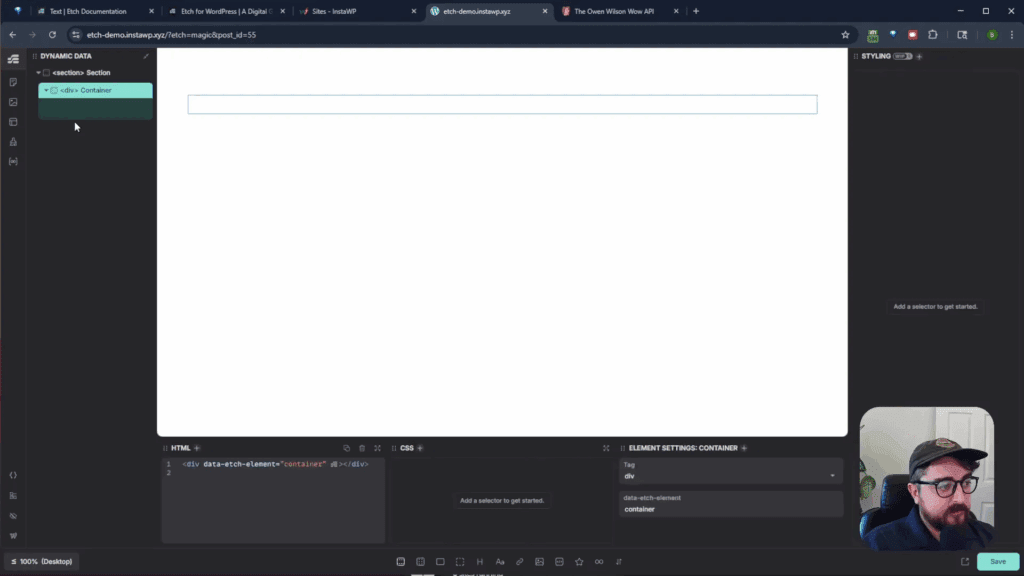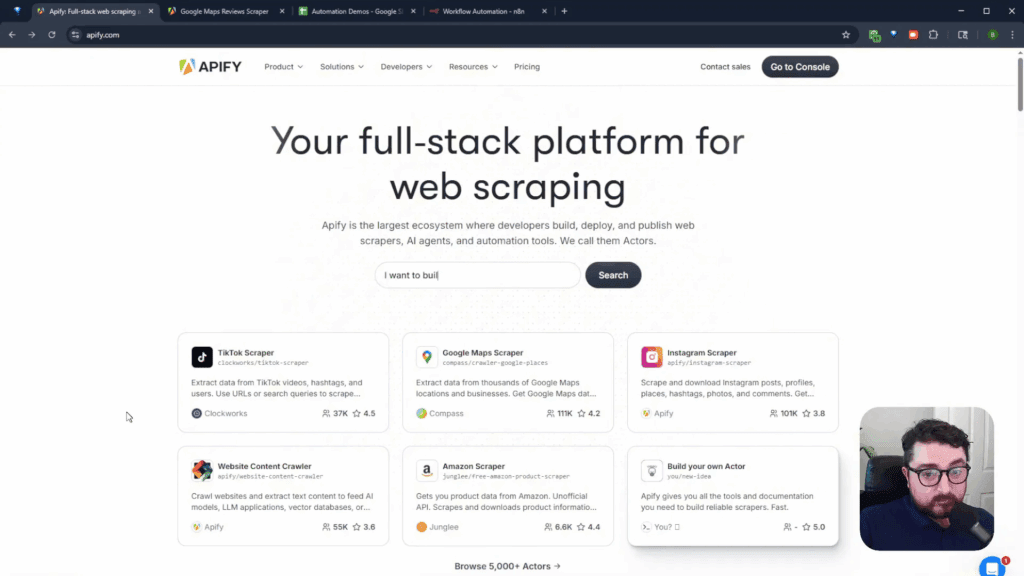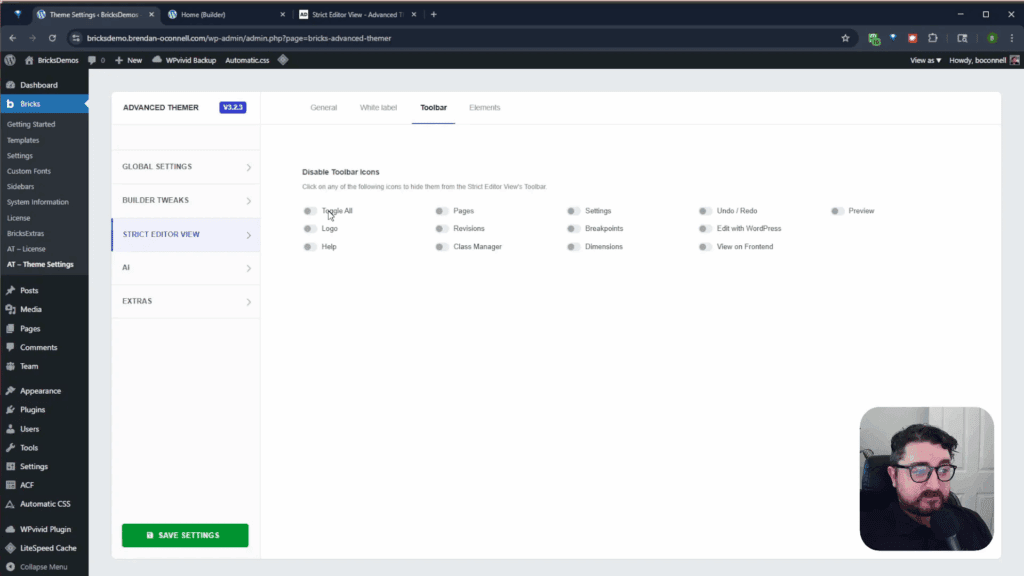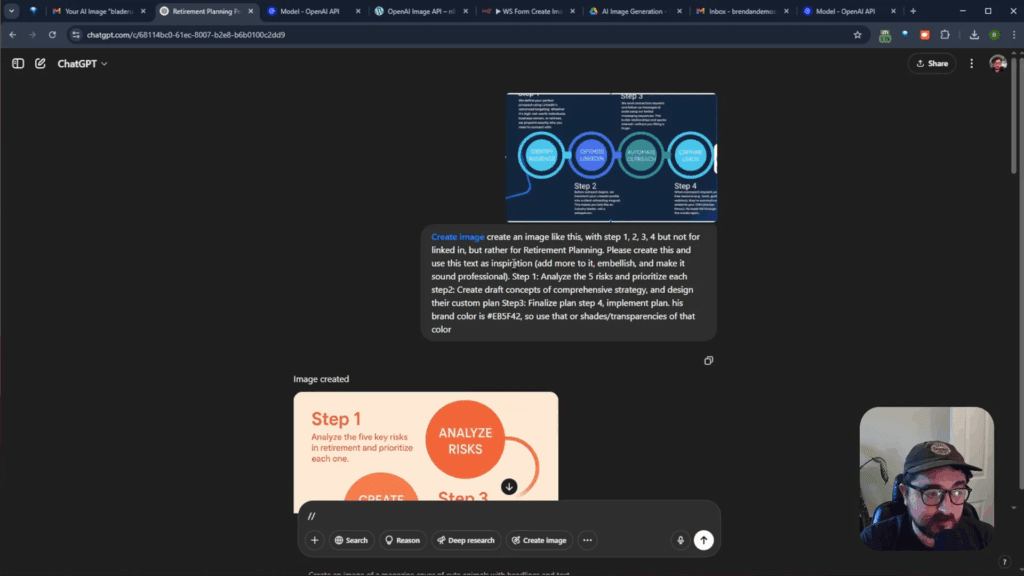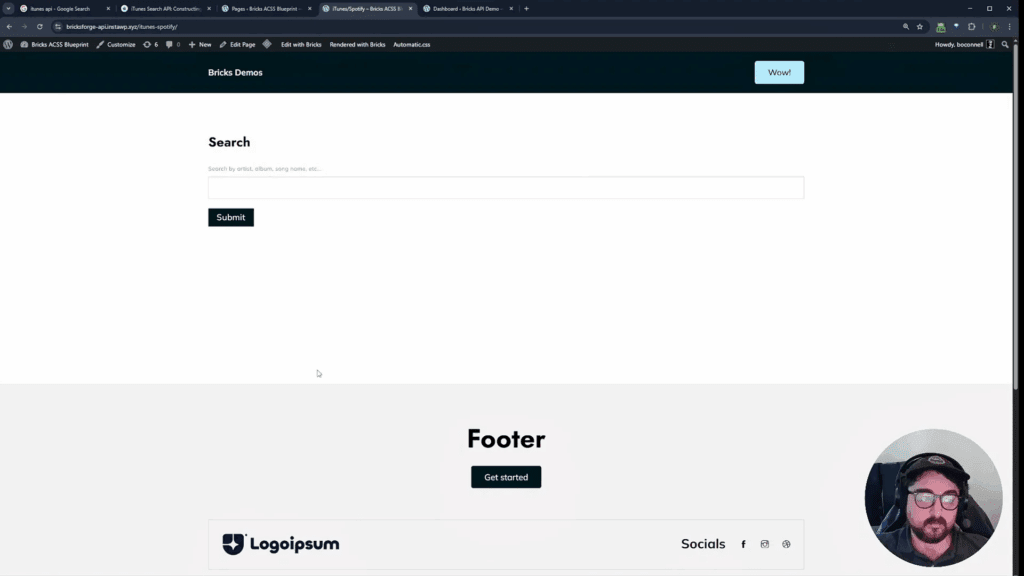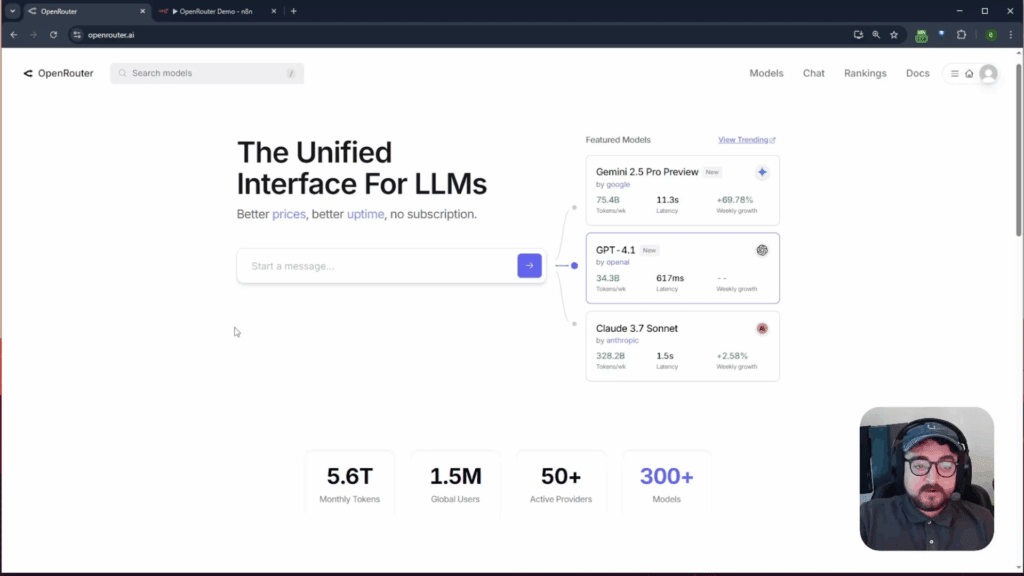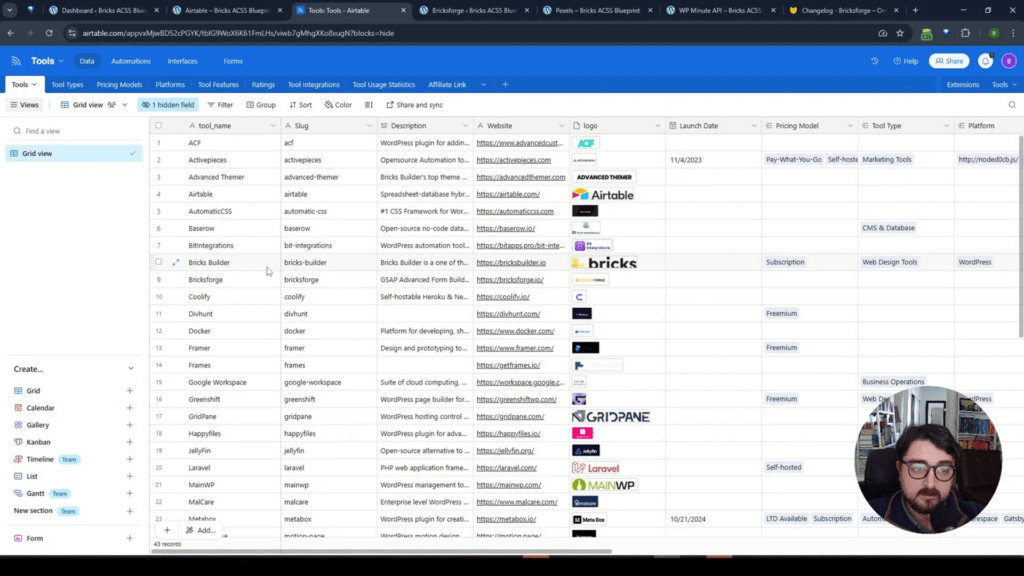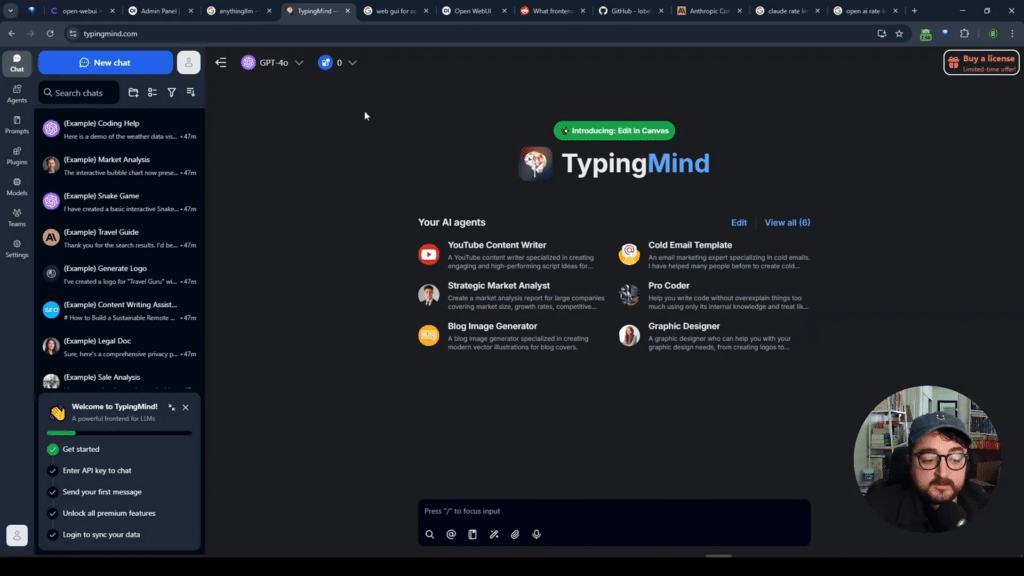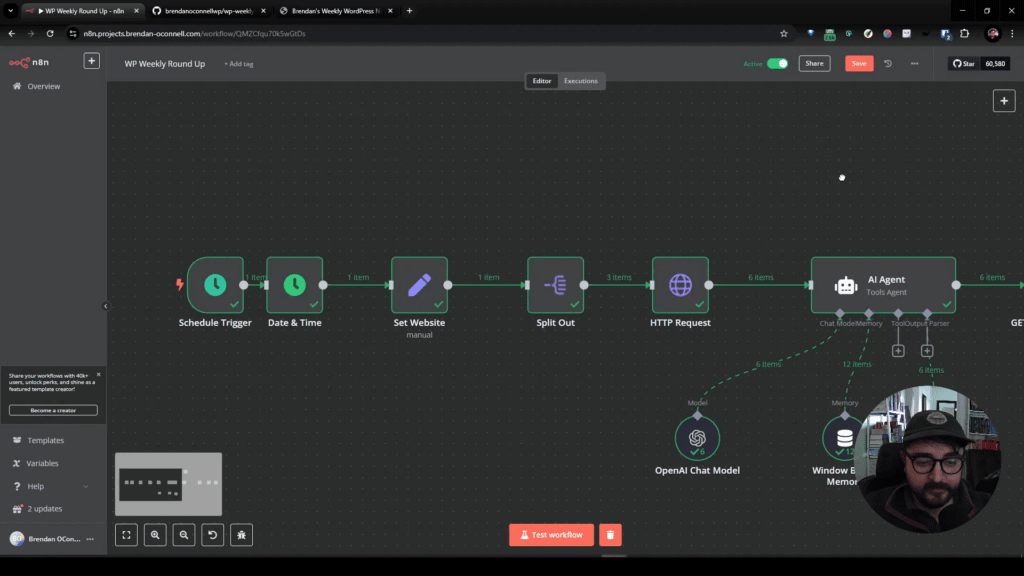Hey everyone, Brendan here! In today’s tutorial, we’ll dive into the exciting world of GSAP (GreenSock Animation Platform) using Bricks Forge. We’ll explore GSAP interactions and the Timeline Builder to create captivating animations. Whether you’re a beginner or looking to enhance your animation skills, this tutorial is for you. So, let’s jump right in!
Introduction to GSAP and Bricks Forge
If you’re familiar with Bricks Forge, you know that one of its standout features is the inclusion of the GSAP library for creating powerful animations. GSAP, or GreenSock Animation Platform, is a robust animation library used for creating smooth and performant animations on the web.
In today’s tutorial, we’ll cover some basics of GSAP and demonstrate how to build different animations using Bricks Forge. We won’t just stick to theory; we’ll create practical animations that you can use on your projects.
Getting Started
Let’s open up Bricks Forge and start by creating a new animation. I have a simple square div with a background color that we’ll use as our animation element. We’ll explore various GSAP methods, such as to, from, and combining them.
Basic Translation Animation
- Open Bricks Forge and create a new animation under your desired category.
- Select your animation element using the picker.
- Start with a simple translation animation using the
tomethod. For instance, translate the div by 300 pixels on the Y-axis.
You can play and adjust the animation duration within the Bricks Forge interface, providing flexibility in tweaking your animations.
From and To Animations
Now, let’s explore the from and to methods separately.
- Delete the existing animation and create a new one.
- Choose the
frommethod and animate the element back to its original position. This method selects the starting position and animates from there.
Combining From and To
Combine the from and to methods to create a sequence of animations. For example, animate the element diagonally by setting an initial state with from and animating to a different state with to.
You can stack multiple animations, adjusting timings and delays for a more complex sequence.
Adding Rotation, Blur, and Color
Explore additional properties like rotation, blur, and background color changes. Mix and match these properties to create dynamic and visually appealing animations.
Building a Sunrise Animation
Let’s apply our knowledge to create a practical animation. Imagine a sunrise animation using a circular div with class sun.
- Create a new animation timeline named “sunrise.”
- Use the class selector for the sun element.
- Animate the sun to rise by adjusting its position on the X and Y-axis (x: 300, y: 700) [these are just random values and you’ll want to spend time seeing where the animation is in your page]
- Change the background color to simulate the sunrise glow. (select a random yellow shade or use a variable)
- Add a blur effect for a smooth transition, to simulate the suns rays (blur: 50px or so)
Extend the duration and play with easing options to achieve the desired sunrise effect.
Advanced Techniques
Explore advanced techniques such as changing background colors on different elements within the same animation timeline. Play around with easing options to fine-tune the animation’s feel.
Conclusion
Congratulations! You’ve just scratched the surface of GSAP and Bricks Forge animation possibilities. Experiment with different properties, timings, and easing options to create stunning and engaging animations for your web projects.
Remember, practice makes perfect, so keep experimenting and refining your animation skills. Stay tuned for more tutorials, and happy animating!
Peace, Brendan