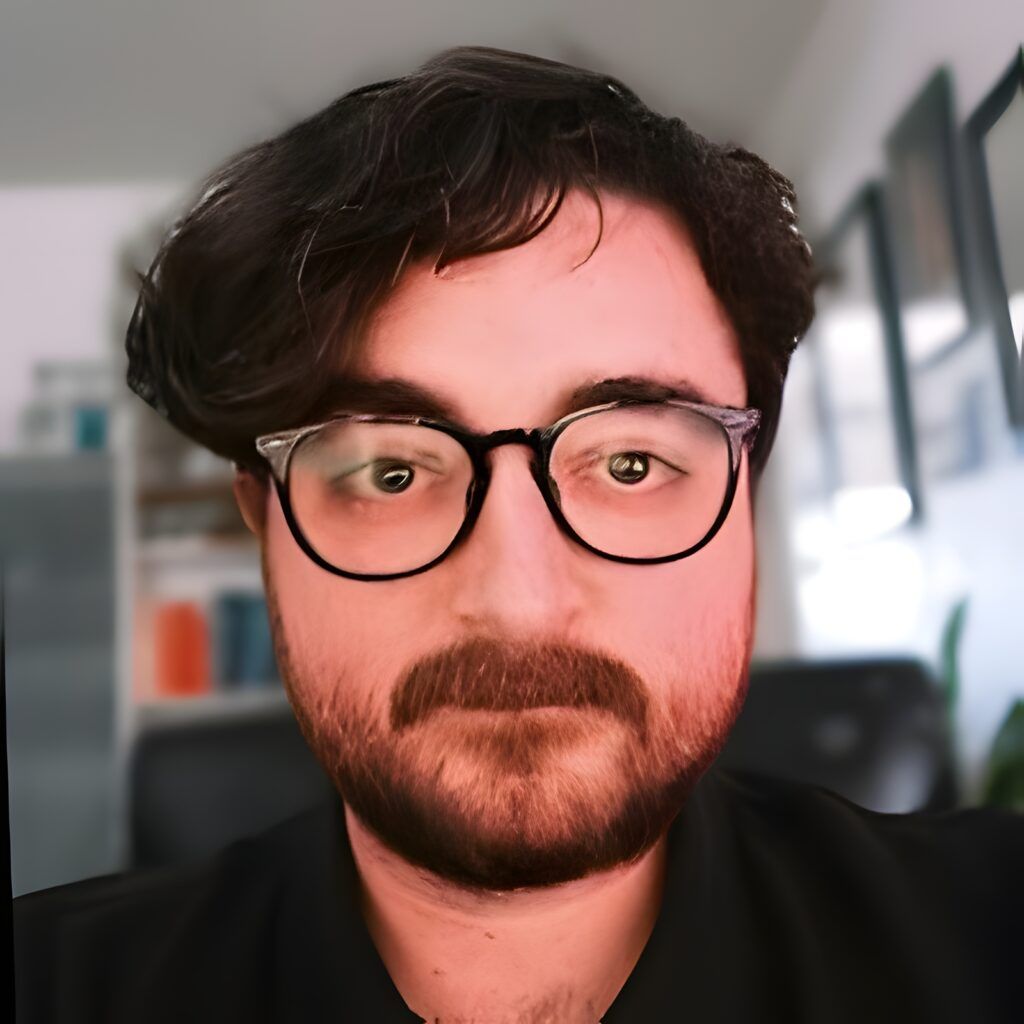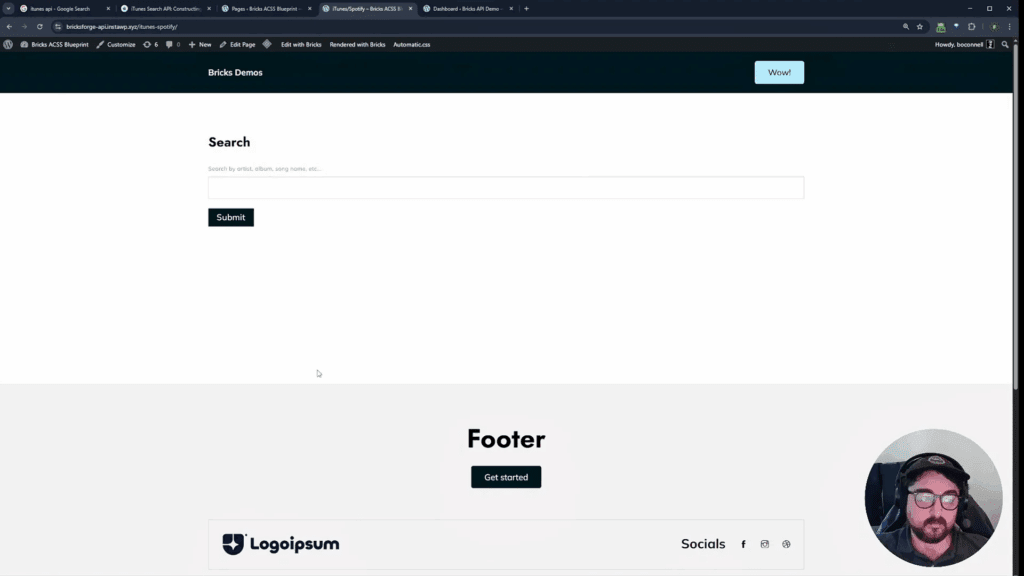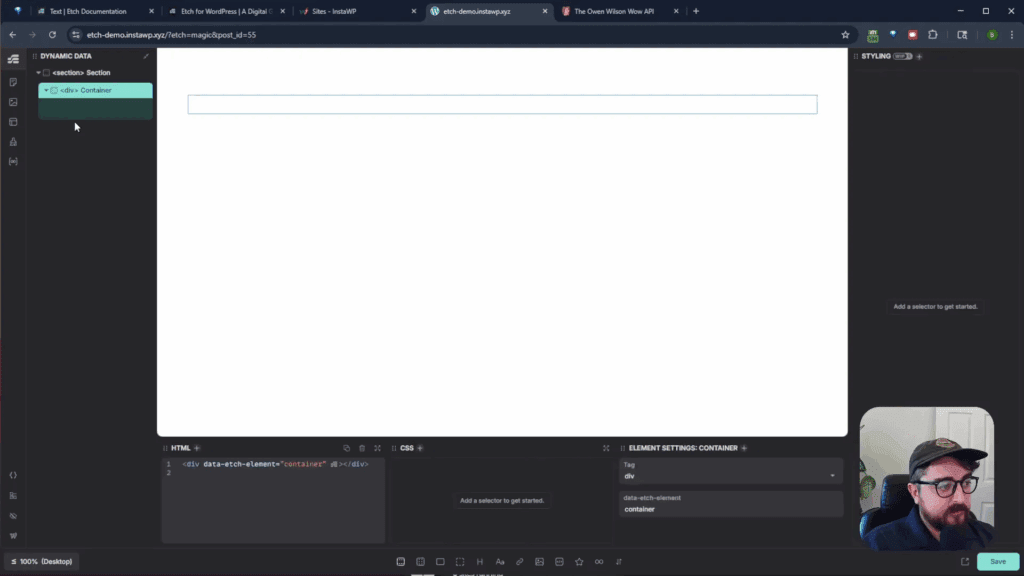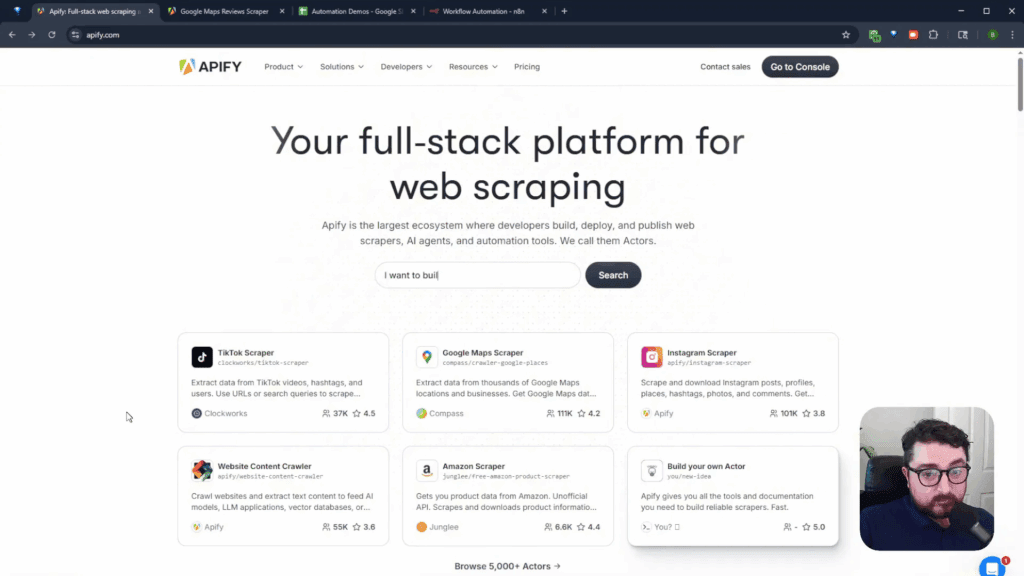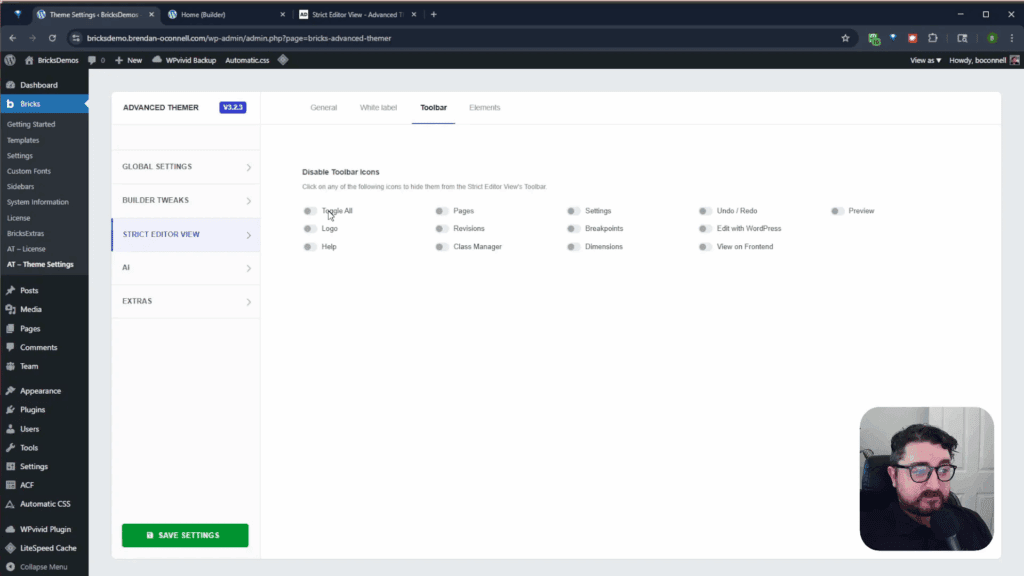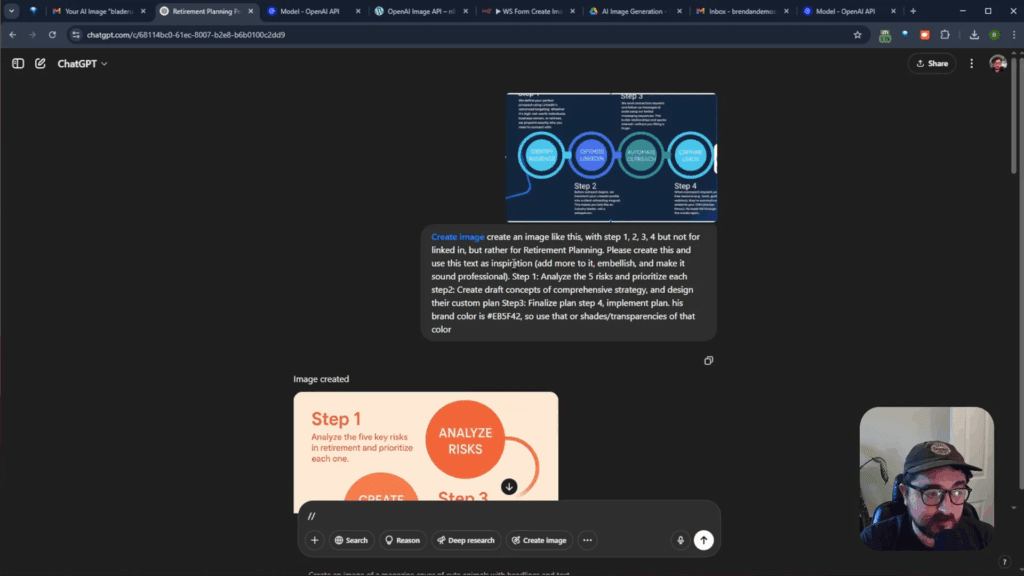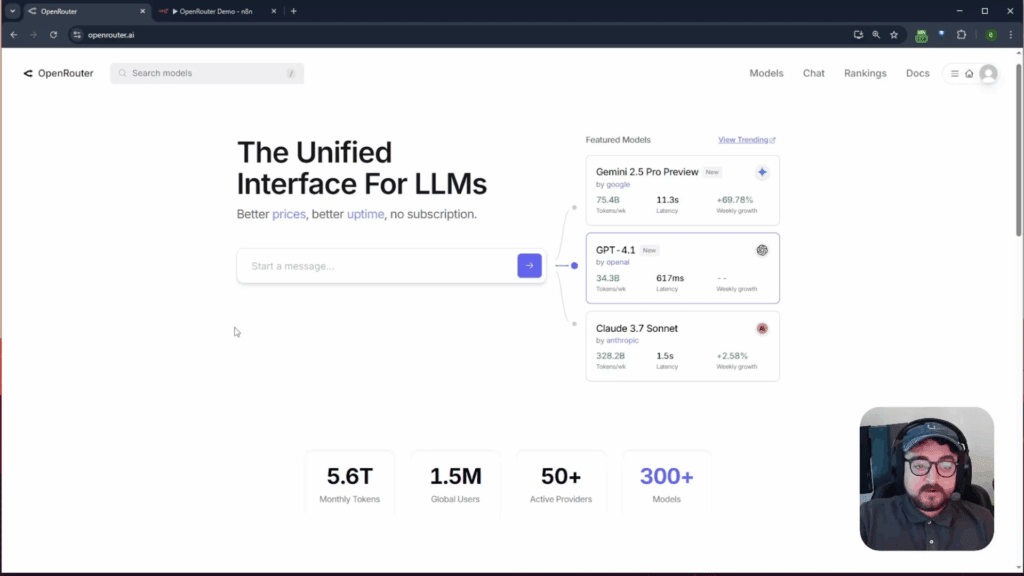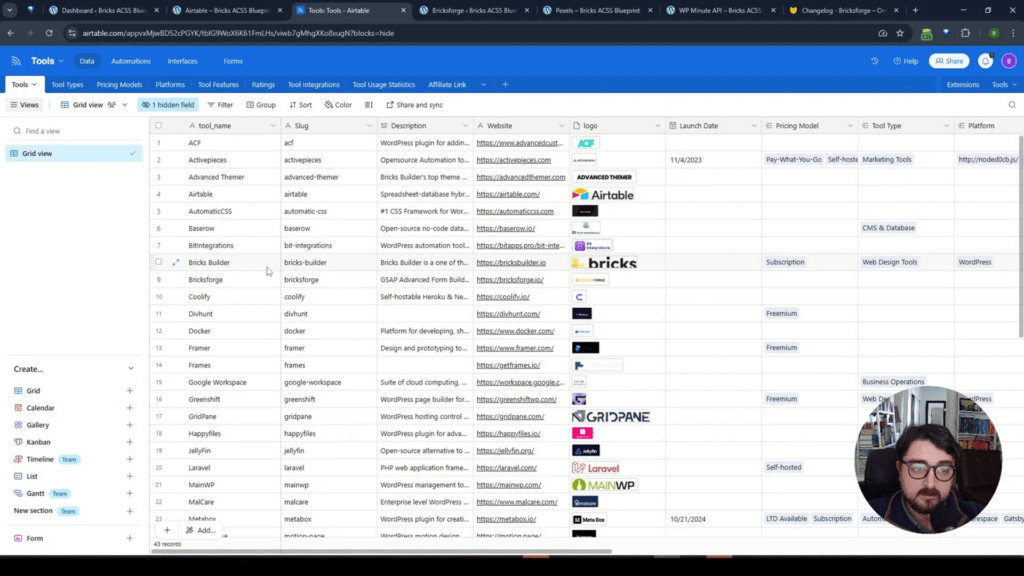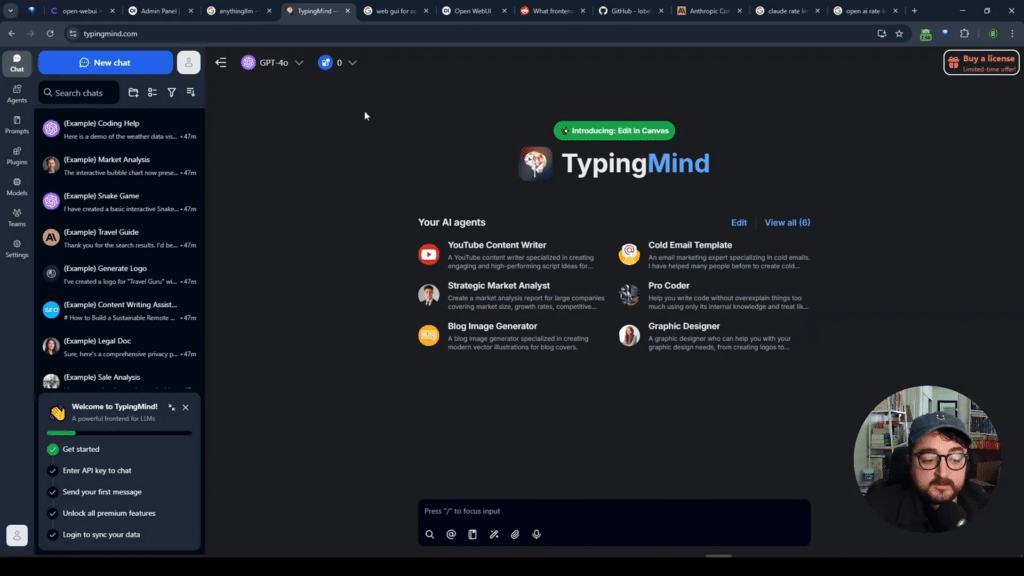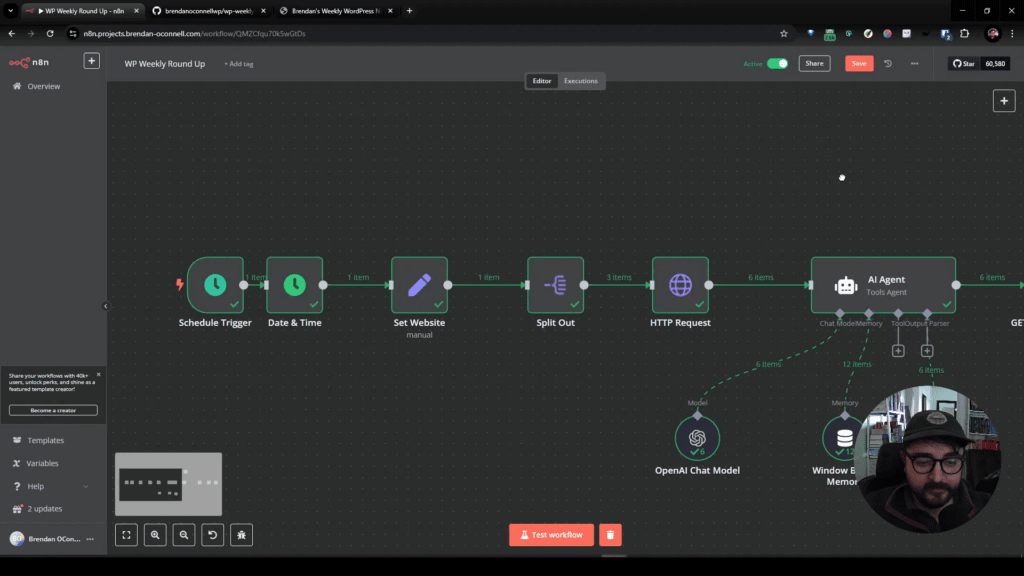Table of Contents
- Intro
- API Setup Guide
- Query Loop Creation
- Data Display Techniques
- Integrating Audio Player
- Dynamic Data URL Passing
- Outro
- FAQ
Intro
Hey! Welcome back to the channel. Today, we’re diving into building a query loop using external API sources from BricksForge. We’re pulling data from the iTunes search to display artist details, album covers, and an audio player. Let’s get started!
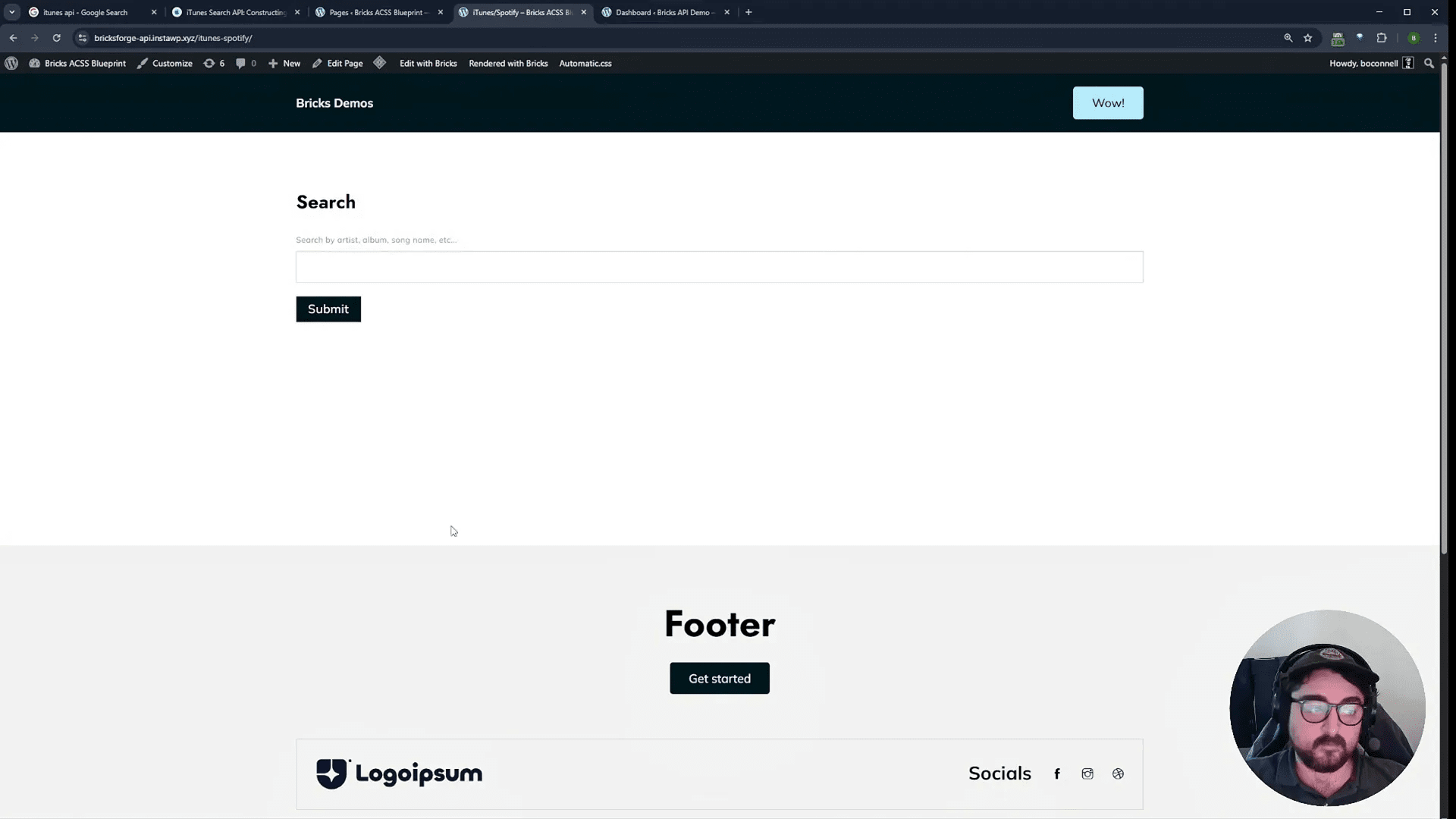
API Setup Guide
First, you want to make sure you get the correct URL from the iTunes search. Just search for iTunes API or iTunes search API, and you’ll find the necessary information. Click on the search API to retrieve data.
The base URL for searching is itunes.apple.com/search. This URL will help us construct dynamic queries. The search parameter key of term allows us to search for two words next to each other, replacing spaces with a plus sign.
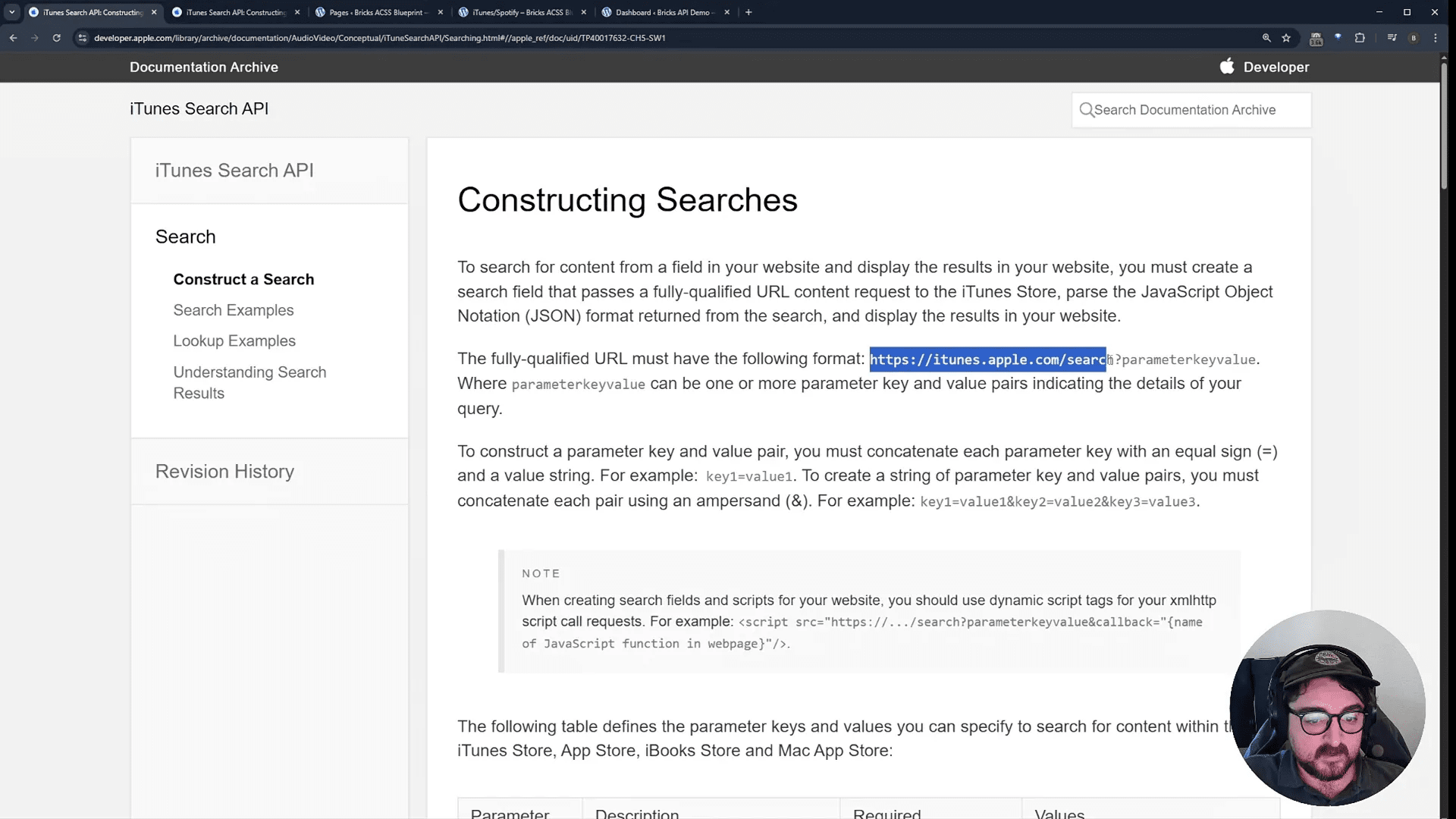
Query Loop Creation
Now, let’s jump over to our Bricks site. You’ll need Bricks Builder and Bricks Forge to build this. Go to Bricks Forge and create a new query called iTunes. Paste the base URL and set up the query parameters. Make sure to encode the search terms correctly.
For example, searching for Jack Johnson should be entered as Jack+Johnson. Fetch the data, and if it doesn’t seem right, clear the cache and try again.
Data Display Techniques
Once you have the data, let’s create a new page called iTunes. Add a section and a block to display the track name, album cover, artist, and audio player. Group these elements together for better organization.
In the header, include an image, heading, and text fields for the artist, album, and song name. Set up the album cover with an auto grid layout to keep it visually appealing. You can use a custom URL for the artwork and dynamically populate the song name and artist fields.
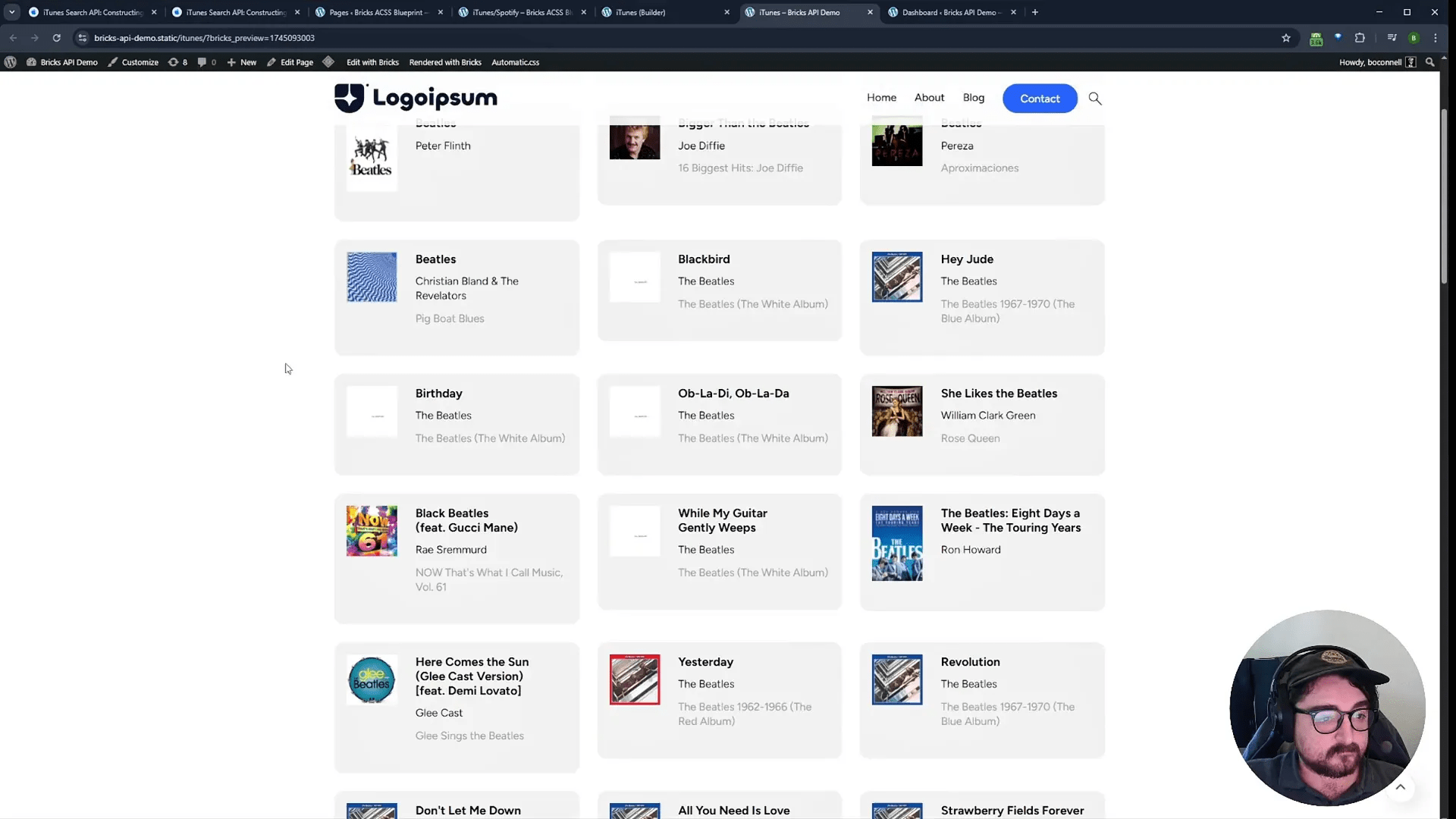
Integrating Audio Player
To add an audio player, go to Bricks elements and select the audio player component. You’ll want to pass in dynamic data for the audio source. The preview URL from the API is what you’ll need to include here.
After setting everything up, check the front end to ensure the audio player works correctly. You might need to test it with different queries to see how it responds.
Dynamic Data URL Passing
Now, let’s make this more interactive. We’ll use a ProForm from BricksForge to pass dynamic values into the URL. Instead of having a static query parameter, we’ll set up the URL to take user input directly.
In the API builder, remove the existing query parameter and include it in the URL itself. Use ?term= followed by a colon for dynamic input. This allows the user to type in whatever they want to search.
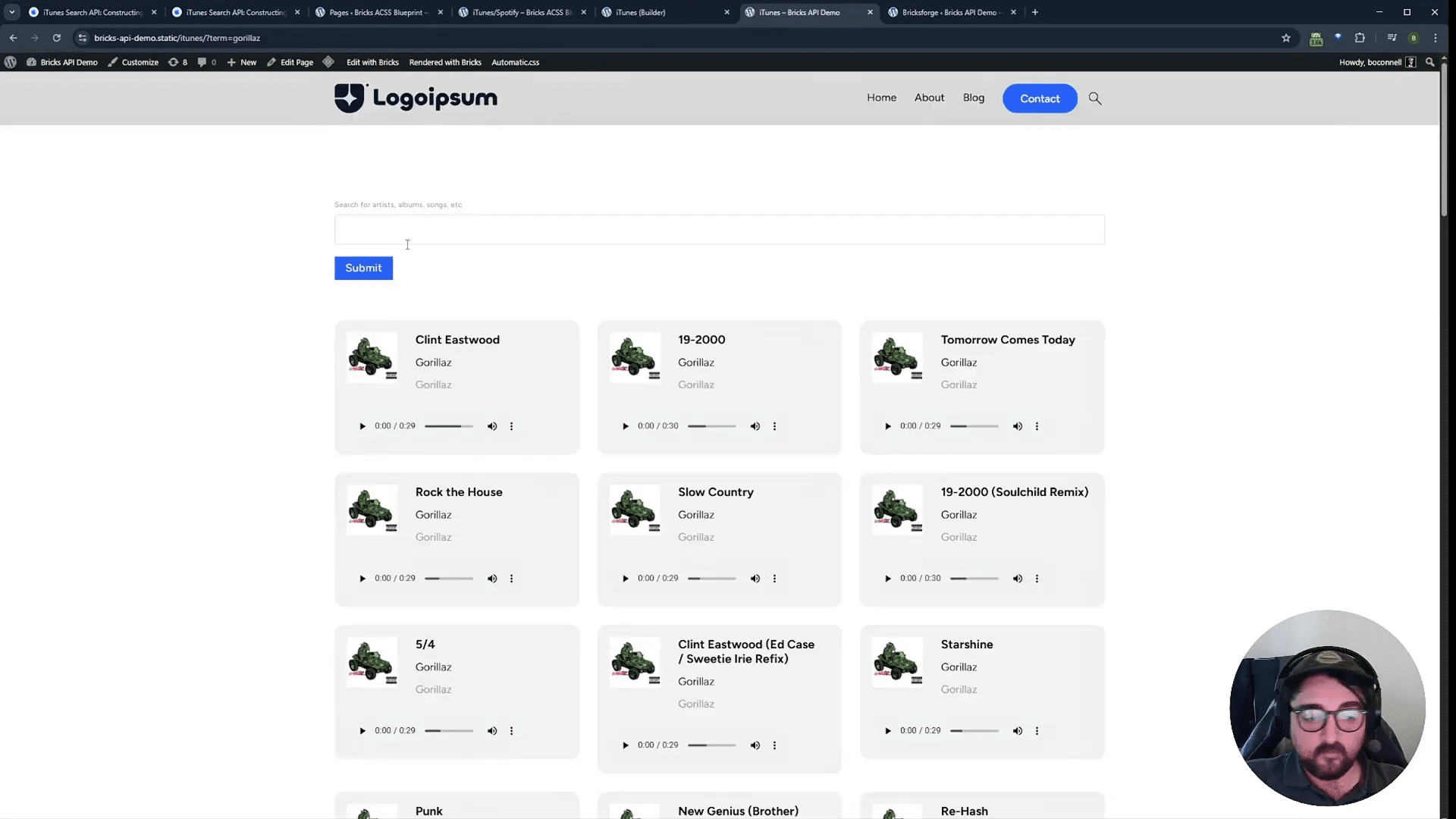
Outro
And that’s it! You now have a dynamic search feature that pulls real-time data from the iTunes API. Users can search for their favorite artists, albums, and songs directly on your site. This approach not only enhances user experience but also utilizes external data sources beyond your WordPress database.
Thanks for watching! Remember, there are endless possibilities with this setup. You can limit options, implement infinite scroll, or even add more features as you see fit.
FAQ
- What is BricksForge? It’s a powerful set of tools to extend the Bricks functionality.
- How do I get started with the iTunes API? You can find the iTunes API documentation online and follow the steps to set up your queries.
- Can I customize the audio player? Yes, you can style it and pass dynamic data to enhance functionality.
- What if I encounter issues while fetching data? Make sure to clear your cache and check your query parameters for accuracy.
For more tutorials and resources, check out my YouTube channel or visit my website.