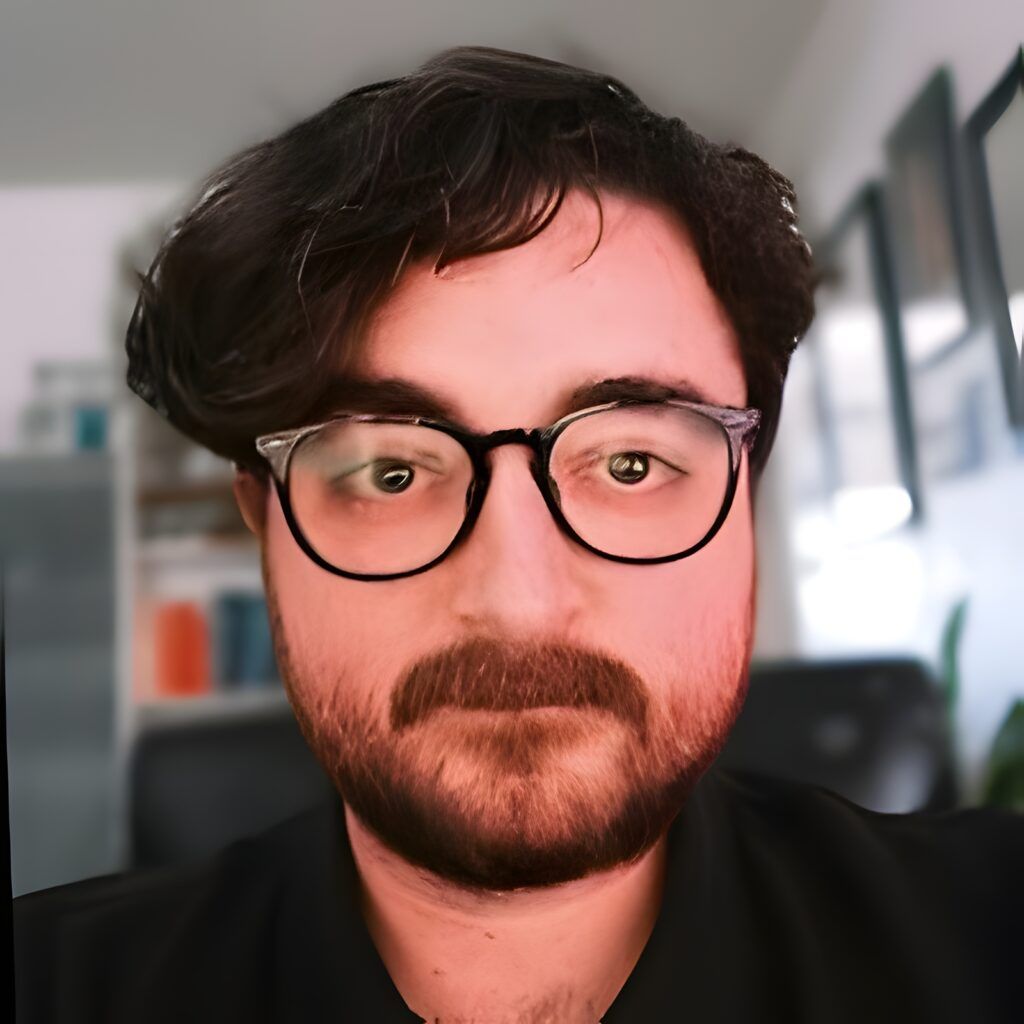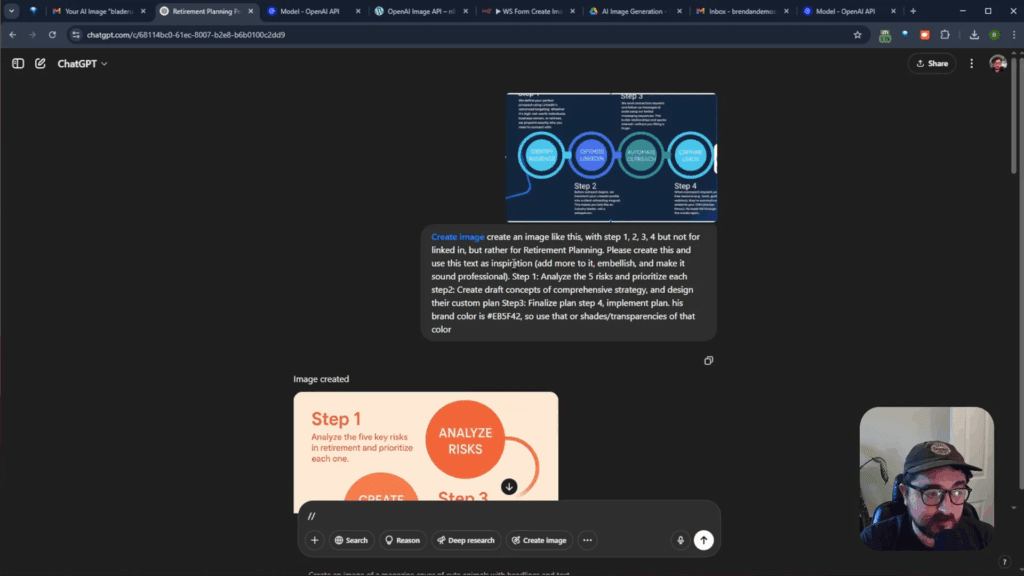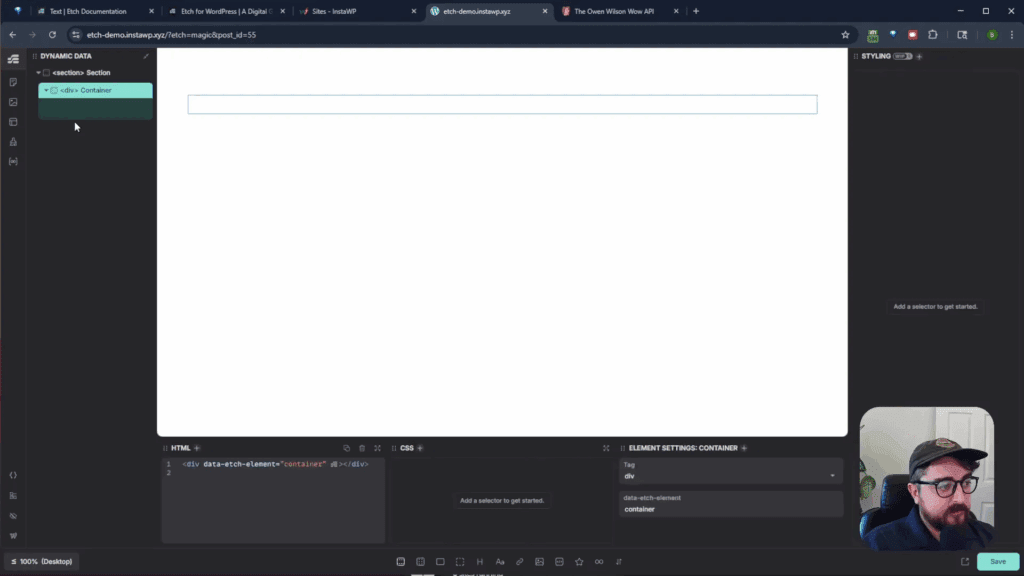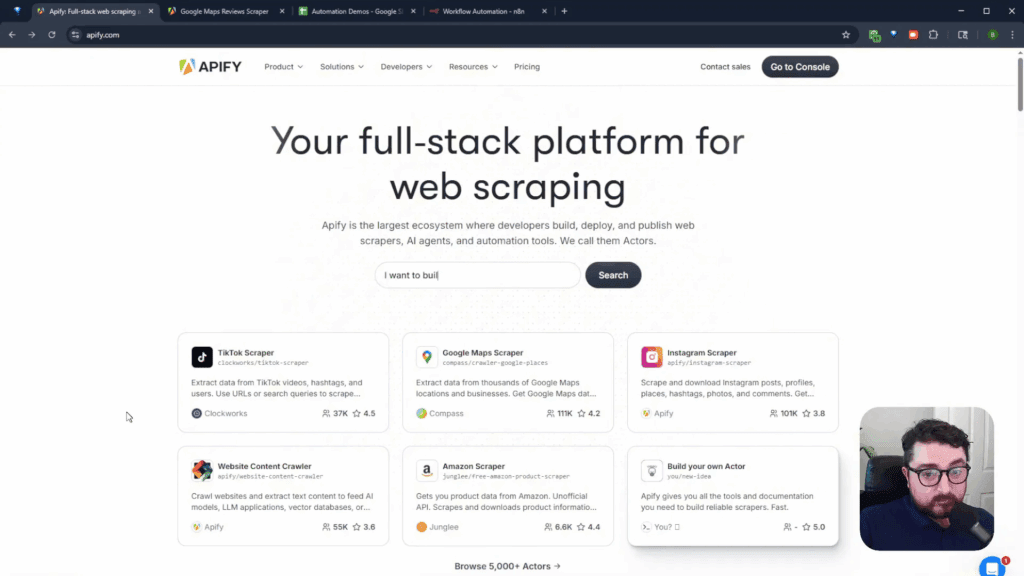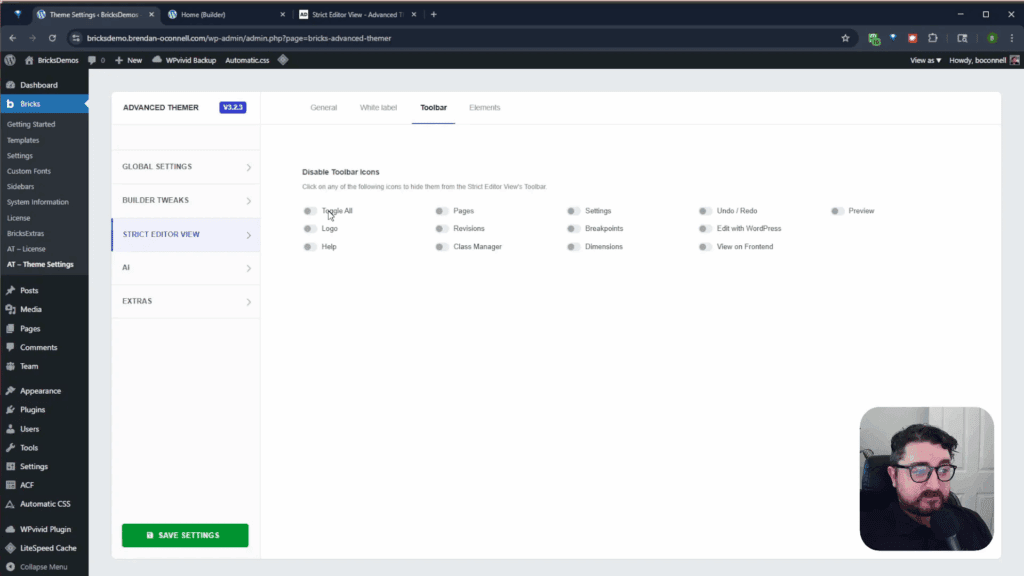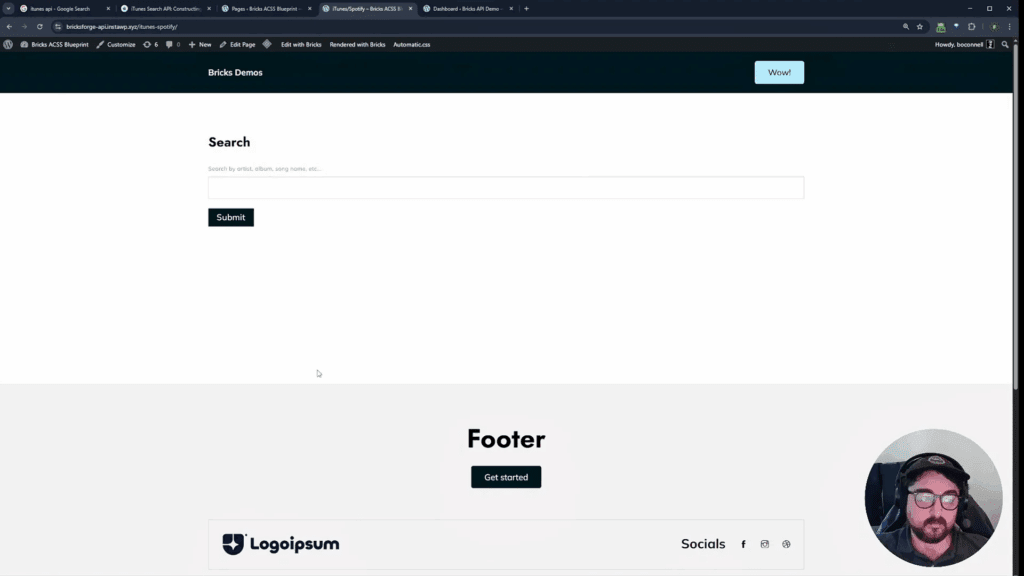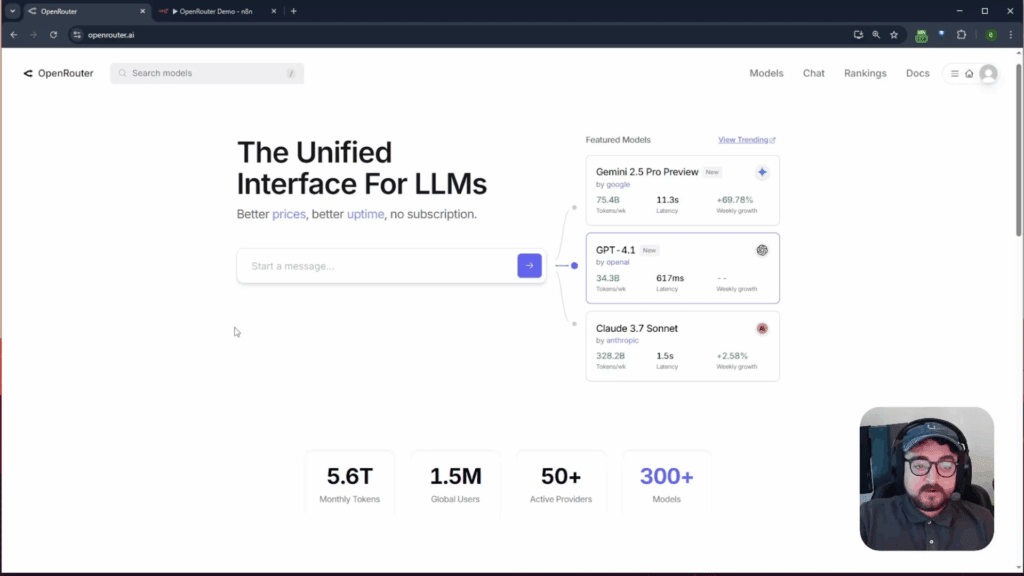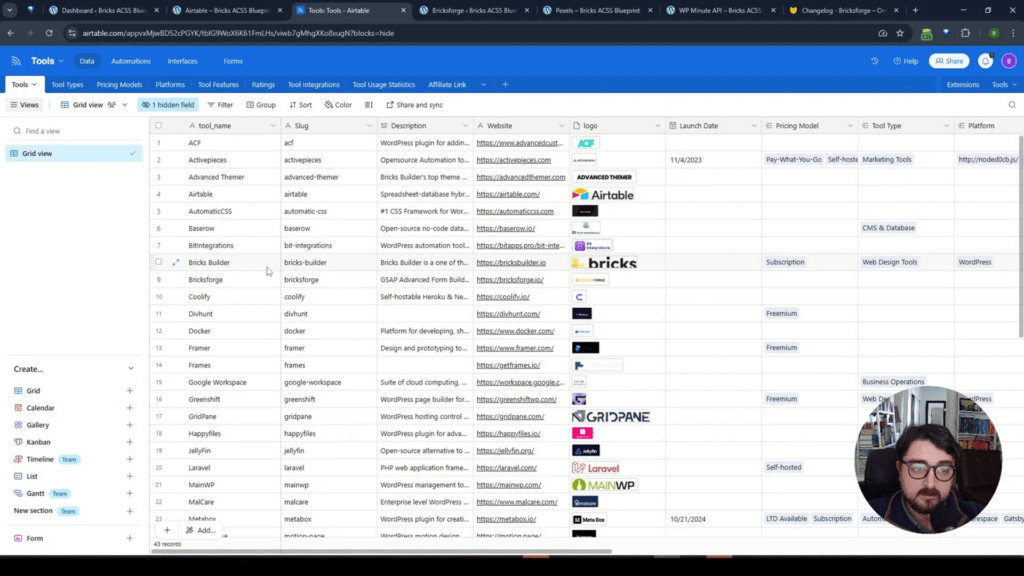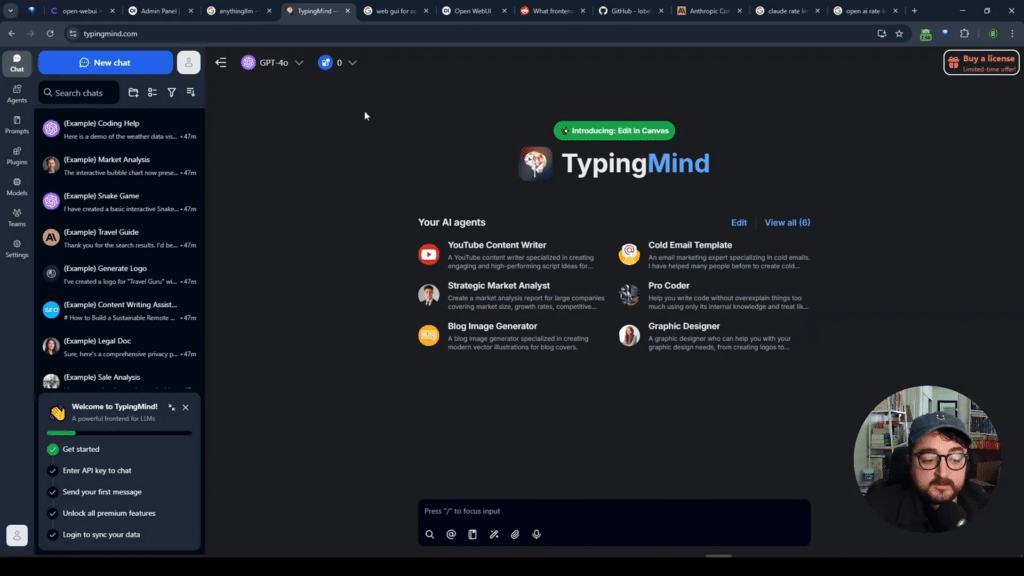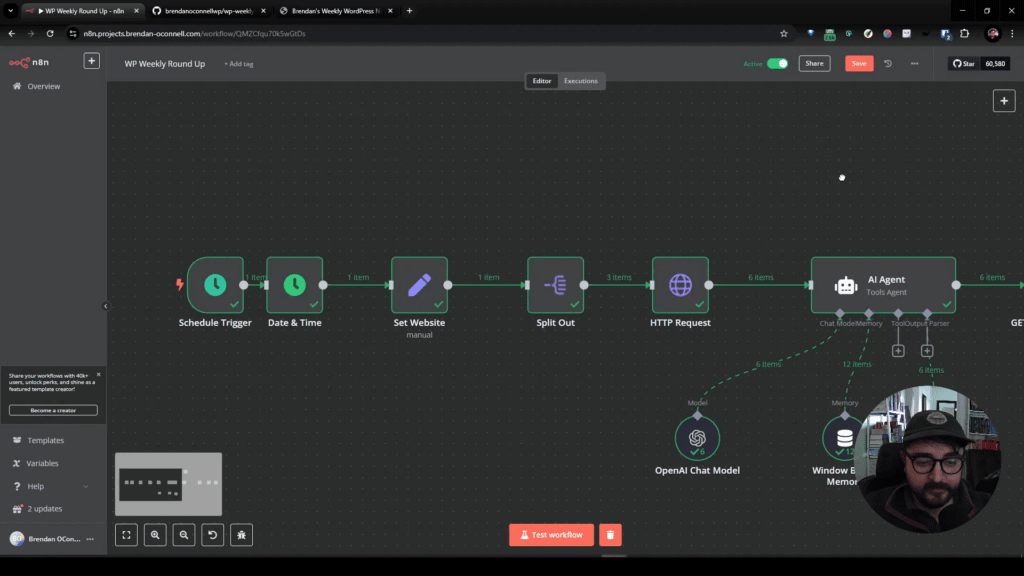In the rapidly evolving world of artificial intelligence, OpenAI has recently introduced its new image generation model, GPT Image One. This model surpasses its predecessors, DALL-E 2 and DALL-E 3, in quality and usability, making it an exciting tool for creators and developers alike. In this guide, we’ll explore how to integrate this powerful tool into your WordPress site, allowing you to generate stunning AI images directly from your website forms.
Table of Contents
- Understanding GPT Image One
- Setting Up the API
- Integrating with WordPress
- Creating Your First Image
- Automating the Workflow
- Troubleshooting Common Issues
- Creative Prompt Crafting Tips
- Conclusion
- FAQs
Understanding GPT Image One
GPT Image One offers high-quality image generation capabilities that are not only impressive but also user-friendly. One of its standout features is the ability to include text in your images without the common issues of garbled letters or misspellings. This makes it suitable for a variety of applications, from marketing materials to creative artwork.
Previously, users had to rely on the ChatGPT interface to create images, which could be limiting. With the introduction of an API, you can now harness the power of GPT Image One more flexibly. This enhancement allows for dynamic image creation through web forms, expanding the possibilities for user engagement on your site.
Setting Up the API
To get started, you’ll first need to create an account on OpenAI and verify your organization. This process involves submitting your ID for verification, which grants you access to the latest models, including the GPT Image One.
Once your account is set up, you can delve into the documentation provided by OpenAI. While it can seem overwhelming at first, the documentation is well-structured and guides you through the various models and functionalities available. The key section for our purposes is the image generation API, which provides the necessary endpoints for creating images.
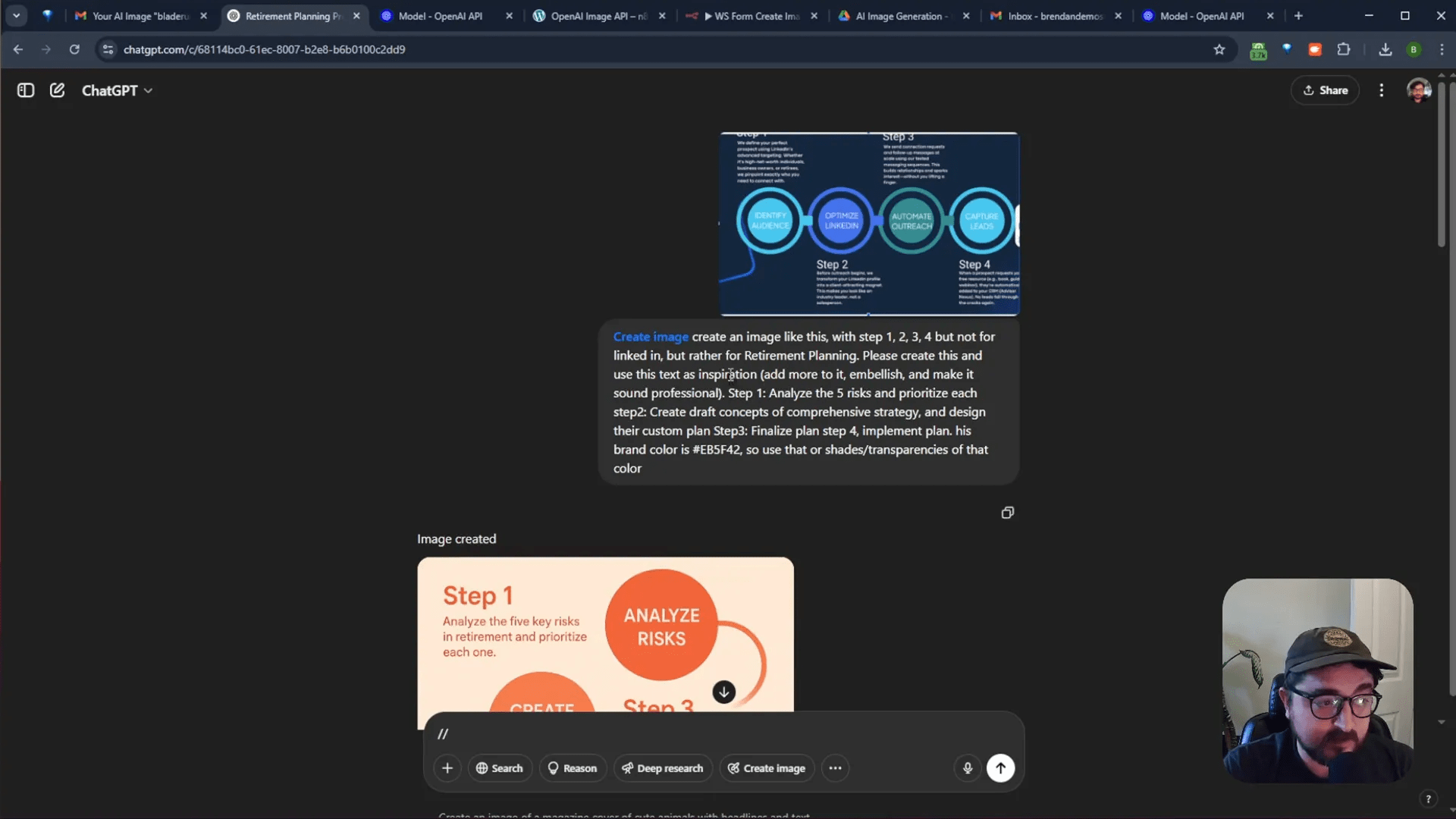
Integrating with WordPress
For this tutorial, we will use a WordPress plugin called WS Form to create a user-friendly interface for image generation. The integration process involves connecting the OpenAI API to your WS Form setup, enabling users to submit prompts and receive generated images directly in their email inboxes.
Here’s a step-by-step breakdown of the integration:
- Create a Form: Begin by setting up a form in WS Form that allows users to input their image generation prompts.
- Connect to the API: Use the OpenAI image generation API to process the input from the form. This requires setting up a webhook that triggers the API call when the form is submitted.
- Handle Image Generation: Once the API receives the prompt, it will generate the image based on the specified parameters.
- Email the Image: After the image is generated, it will be sent to the user via email, providing them with a direct link to download or view the image.
Creating Your First Image
Let’s walk through the process of generating an image. For example, we might want to create an image in the style of Blade Runner featuring a coffee shop that serves space donuts, complete with an alien character. Here’s how to do it:
- Input the prompt into the form: “Blade Runner style coffee shop serving space donuts with a guy and an alien.”
- Provide your email address to receive the generated image.
- Submit the form, which will trigger the API call.
After a brief wait, typically around 15 seconds, you will receive an email containing the generated image. This streamlined process not only enhances user interaction but also showcases the capabilities of AI in creative projects.
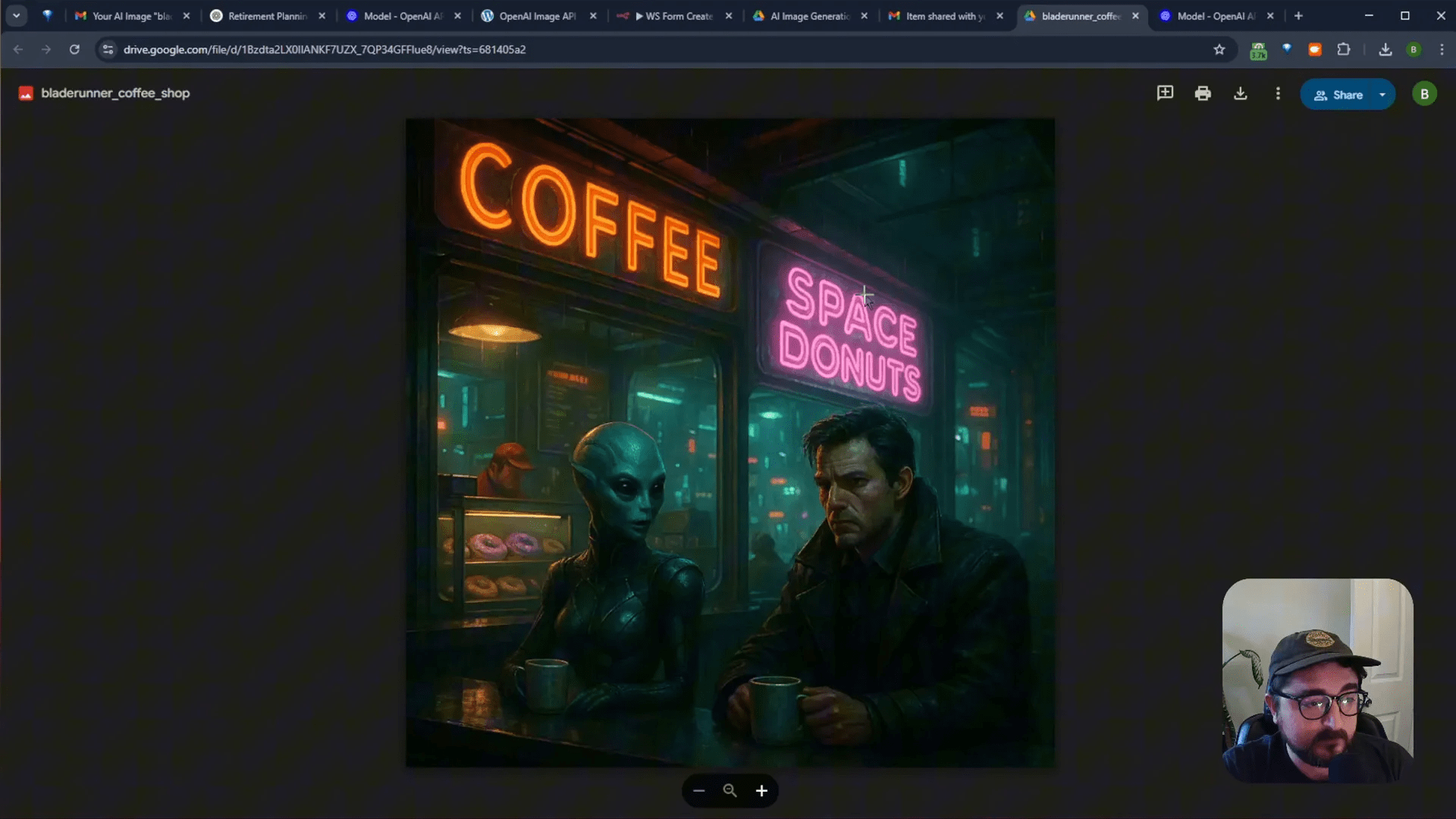
Automating the Workflow
One of the most exciting features of this integration is the automation flow. Using tools like n8n, you can set up a more complex workflow that handles image generation and storage seamlessly. Here’s how the automation flow works:
- The form submission triggers a webhook that sends the prompt to the OpenAI API.
- The API generates the image and returns it as a binary file.
- The binary file is converted from base64 to a format suitable for storage.
- The image is uploaded to Google Drive, where it can be organized and managed easily.
- A shareable link is created, and the user receives an email with the link to their generated image.
This automated workflow not only saves time but also ensures that users receive their images promptly, enhancing their overall experience on your site.
Troubleshooting Common Issues
While the integration process is straightforward, you may encounter some common issues. Here are a few troubleshooting tips:
- API Key Errors: Ensure that your API key is correctly inserted and that it has the necessary permissions.
- Formatting Issues: If the image appears distorted, double-check the prompt formatting and ensure that it adheres to the API’s requirements.
- Webhook Failures: If the webhook doesn’t trigger, verify that the URL is correctly set in your WS Form settings.
Creative Prompt Crafting Tips
To get the best results from GPT Image One, crafting your prompts carefully is key. Here are some tips for creating effective prompts:
- Be Specific: The more details you provide, the better the AI can tailor the image to your vision.
- Use Artistic Styles: Mention specific art styles (e.g., pointillism, surrealism) to guide the AI’s aesthetic choices.
- Incorporate Context: Including context about the scene or characters can help in generating more relevant imagery.
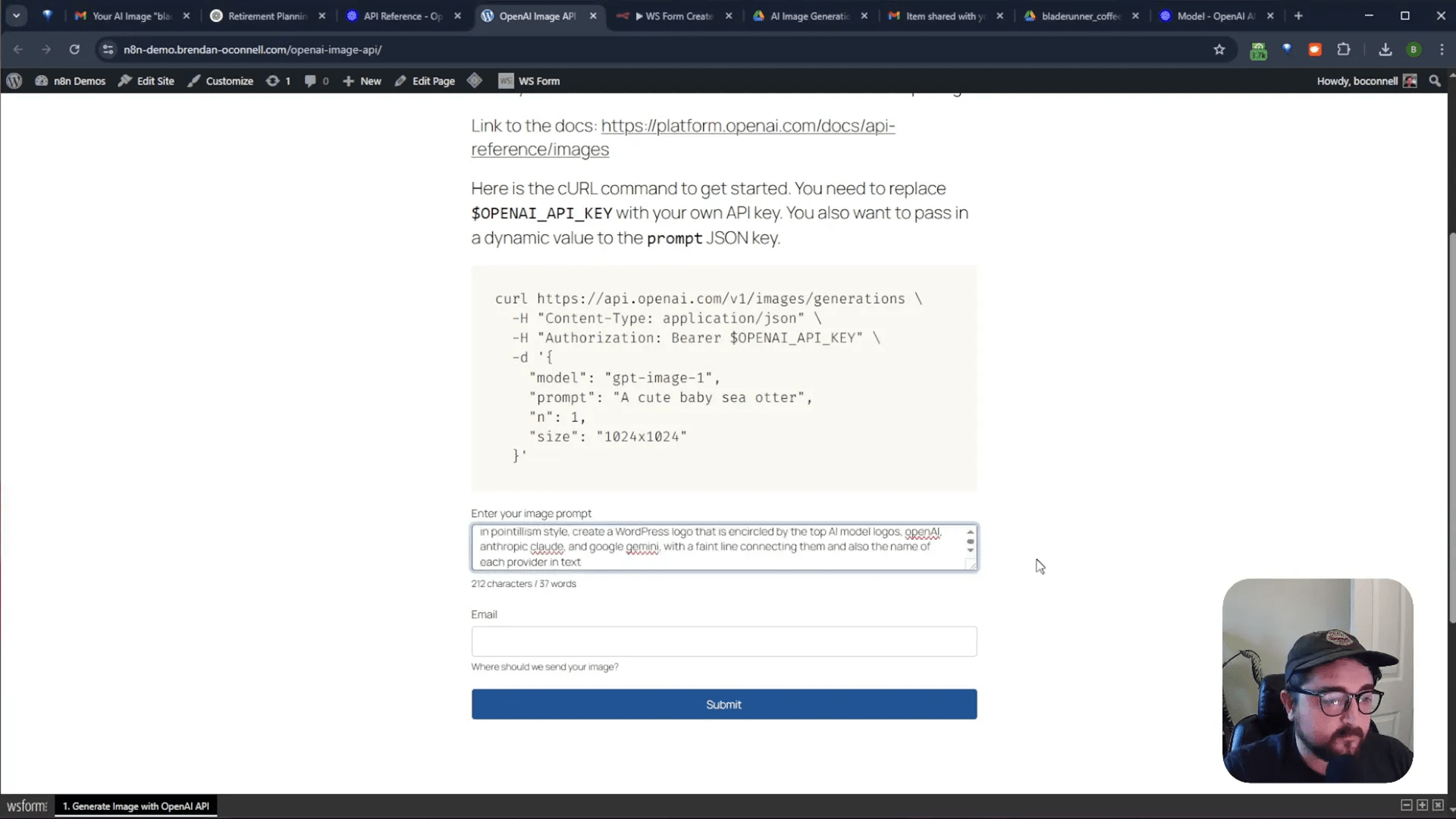
Conclusion
Integrating OpenAI’s image generation capabilities into your WordPress site opens up a world of possibilities for creative expression and user engagement. By following the steps outlined in this guide, you can set up a dynamic system that not only generates high-quality images but also automates the delivery process, making it a breeze for users to receive their creations.
As you experiment with prompts and refine your setup, you’ll discover new ways to enhance your website and captivate your audience. Don’t hesitate to explore the documentation and continue learning about the powerful tools available through OpenAI.
For more insights and practical tips, be sure to check out the original video by Brendan O’Connell on his YouTube channel. With his guidance, you can take full advantage of AI technologies to elevate your projects.
FAQs
1. What is GPT Image One?
GPT Image One is OpenAI’s latest image generation model that creates high-quality images based on user-defined prompts.
2. How do I integrate the OpenAI API with WordPress?
You can use a plugin like WS Form to create a form that connects to the OpenAI API, allowing users to generate images from your website.
3. Can I customize the images generated by the AI?
Yes, by crafting specific and detailed prompts, you can guide the AI to produce images that align with your creative vision.
4. What should I do if I encounter errors during the setup?
Check your API key, verify webhook settings, and ensure that your prompt format adheres to the API’s requirements.
5. Is it possible to monetize AI-generated images?
Yes, you can set up a system where users pay to generate images, allowing for potential revenue streams from your website.