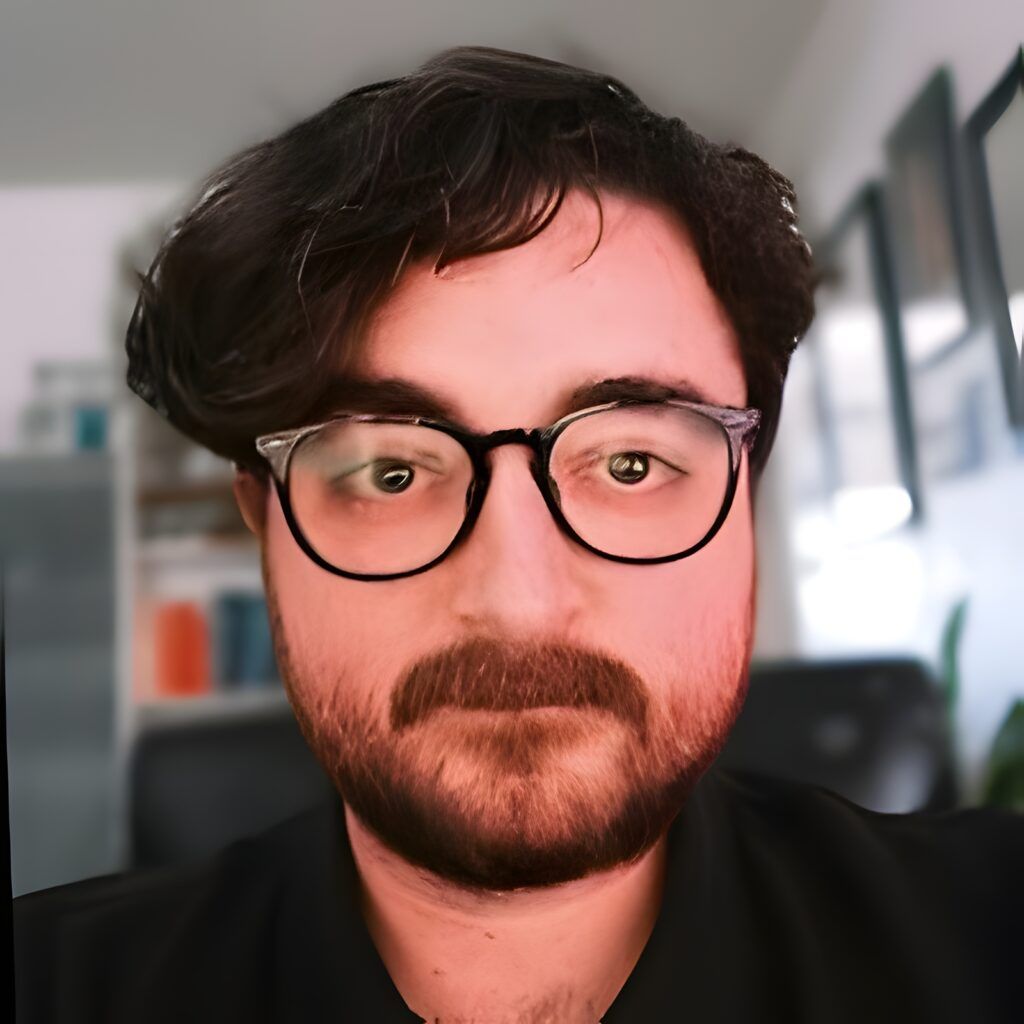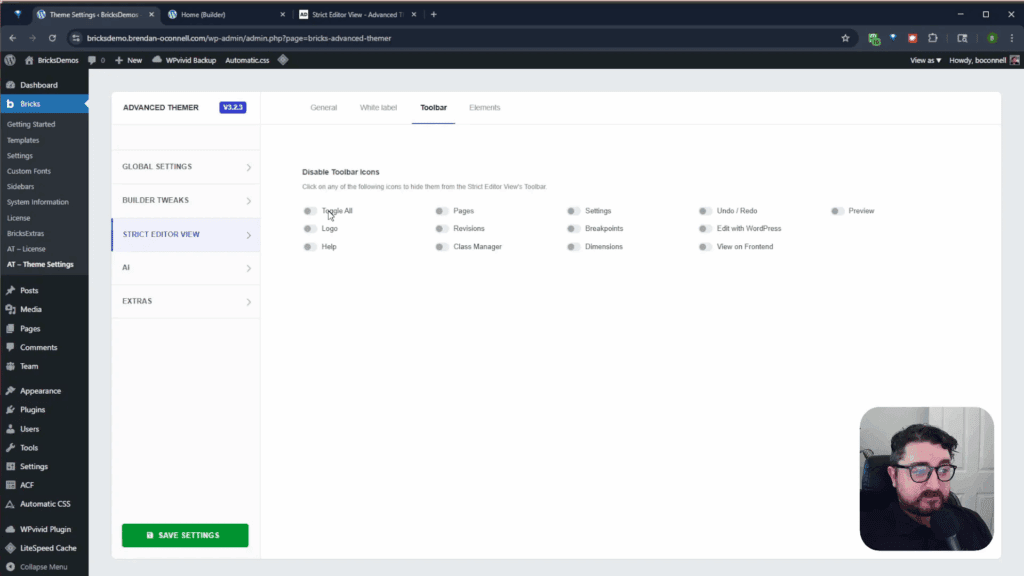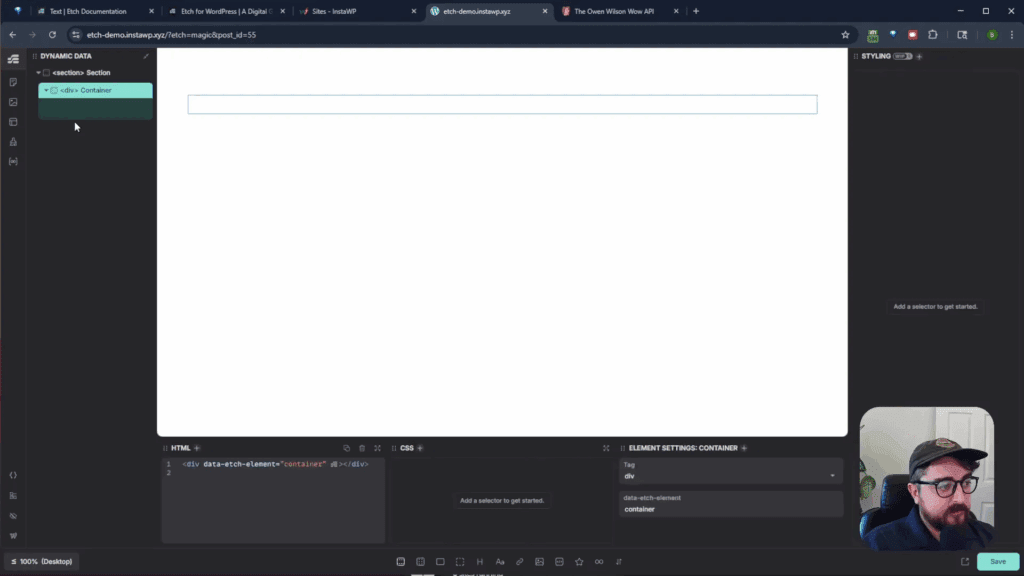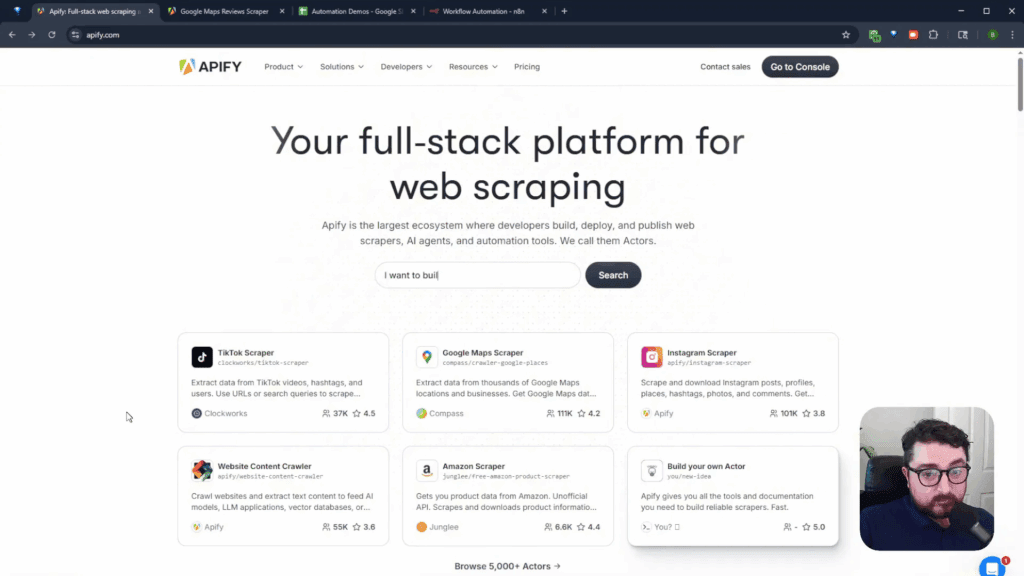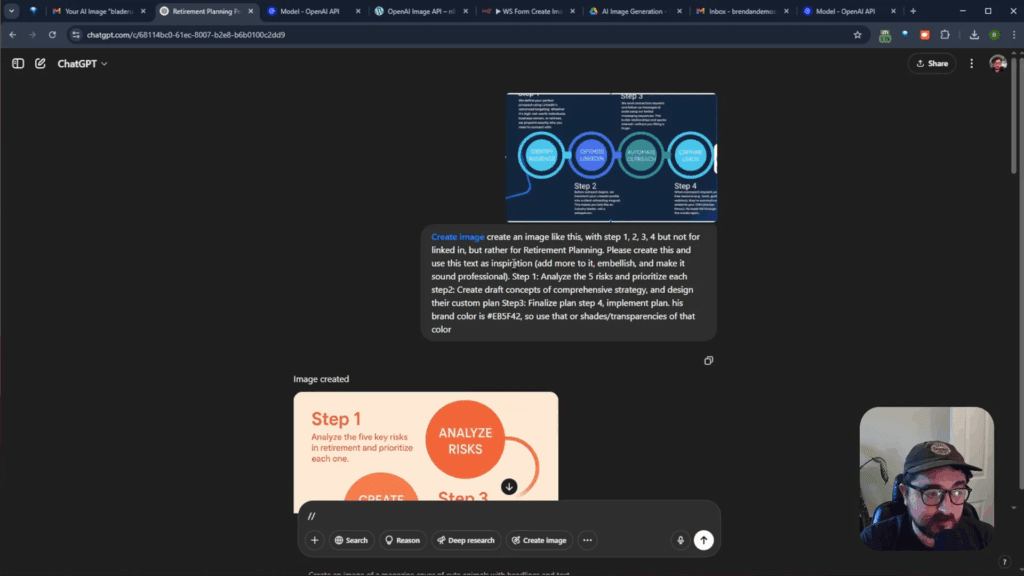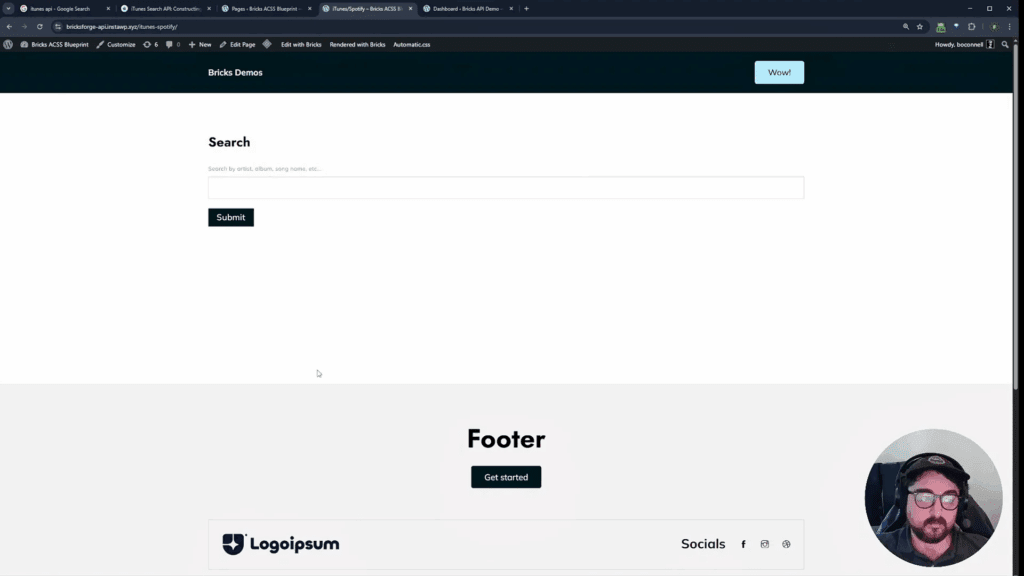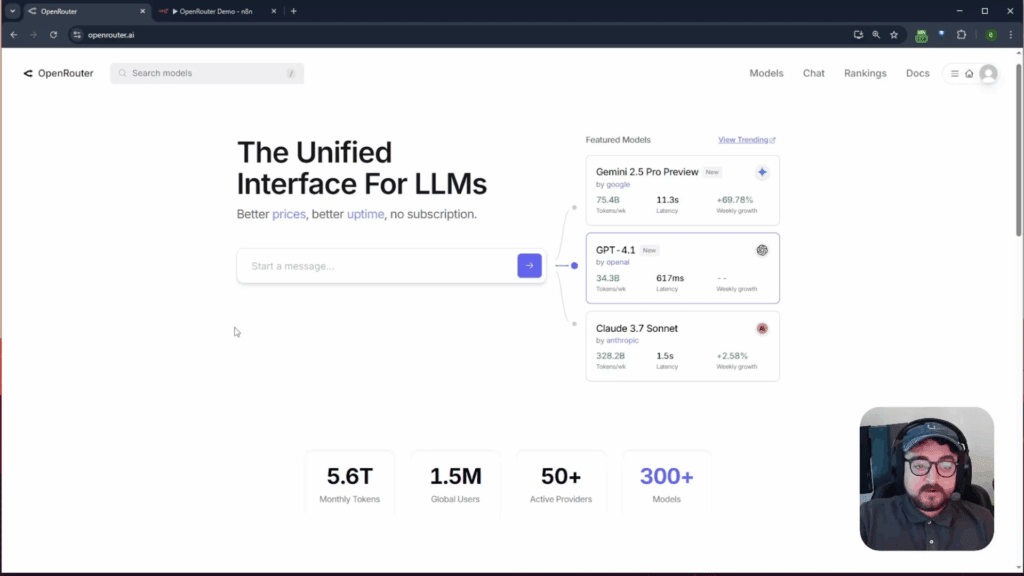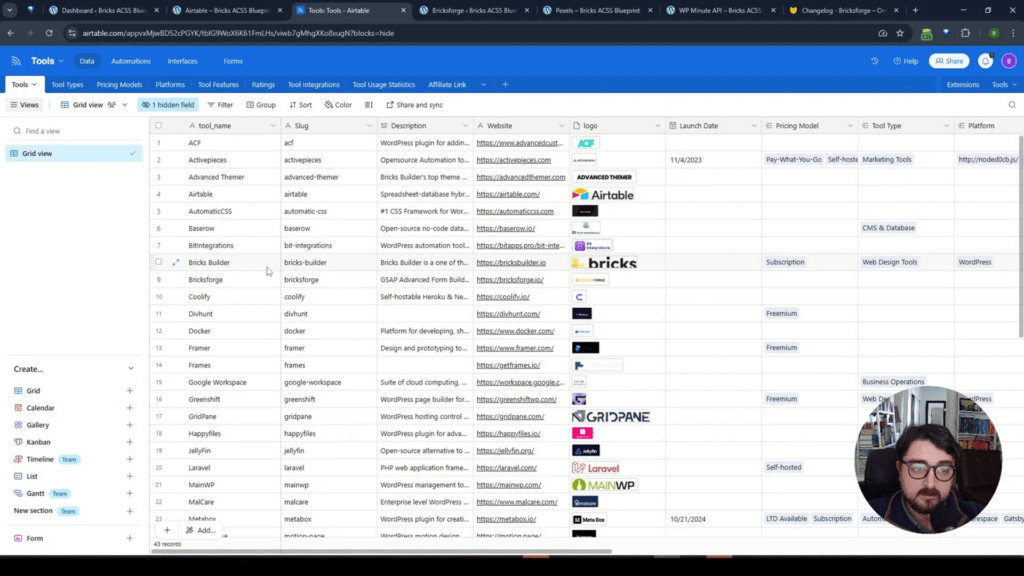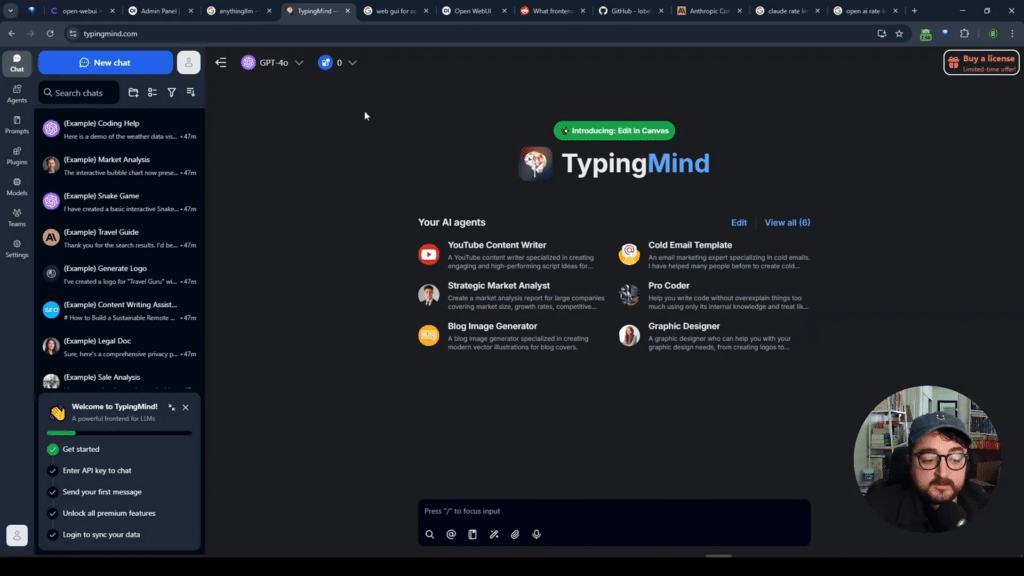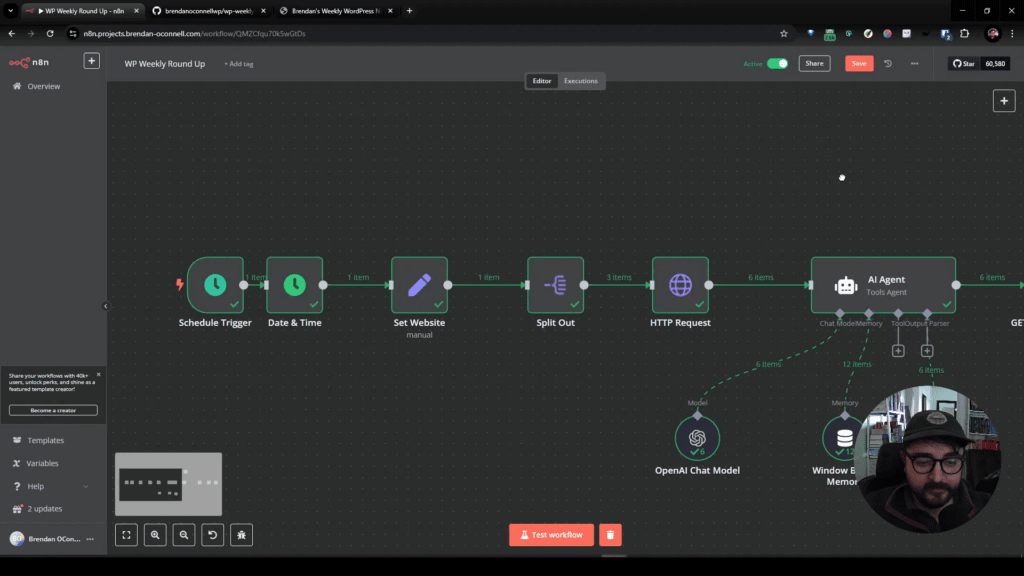When handing over a website to clients, ensuring they can make necessary edits without overwhelming them with complex options is crucial. As a developer, I’ve found the Strict Editor View feature in Advanced Themer to be an invaluable tool for managing this balance. It offers a streamlined, client-friendly editing experience within Bricks Builder, allowing you to lock down certain controls while still giving clients the freedom to update content.
In this article, I’ll walk you through how to set up and use the Strict Editor View, why it’s beneficial, and practical tips for customizing it for your clients’ needs. Whether you’re a developer building client sites or a site owner looking to make safe edits, this guide will help you take advantage of this powerful feature.
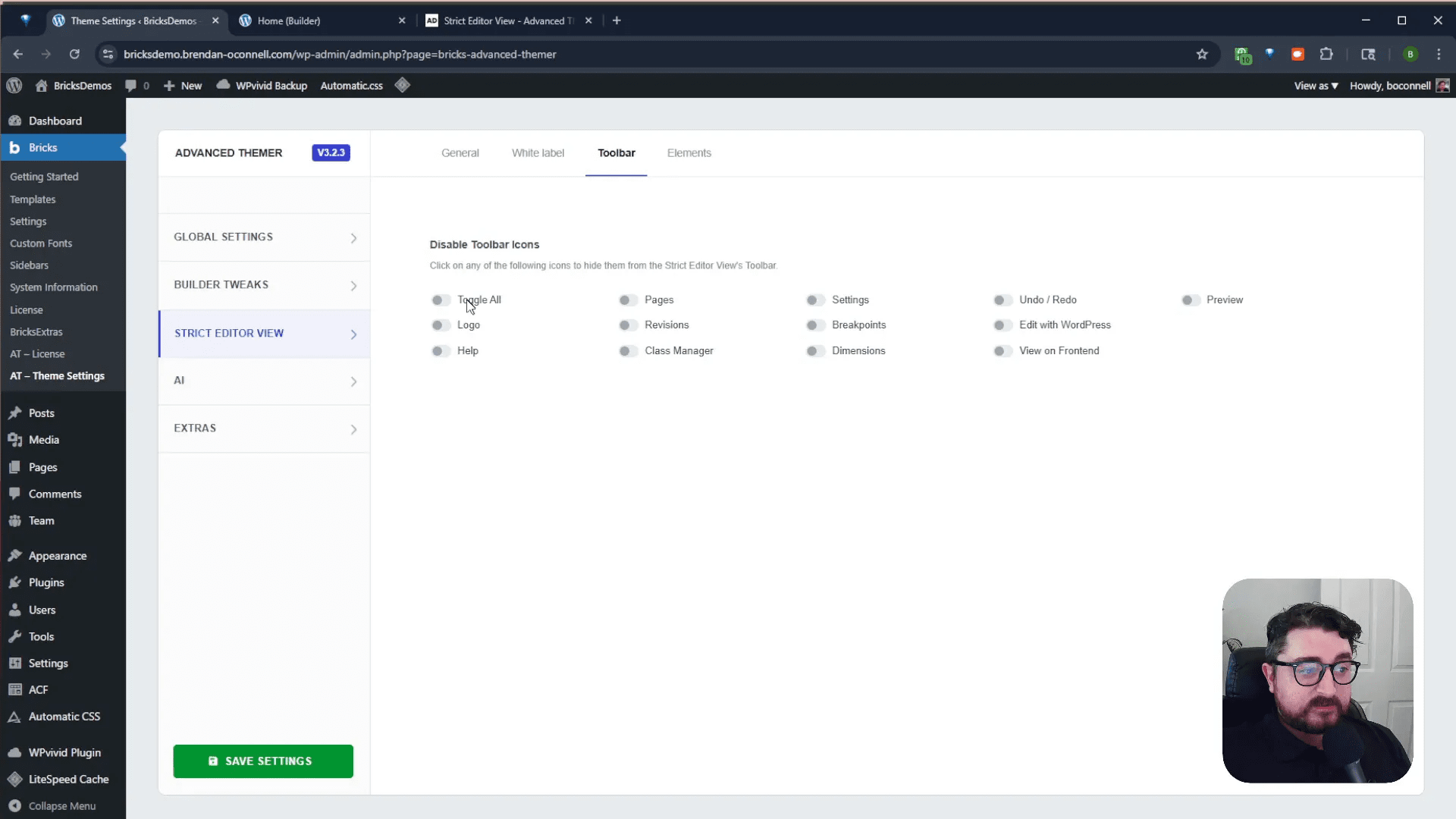
Table of Contents
- Why Use Strict Editor View in Advanced Themer?
- Getting Started: Enabling Strict Editor View
- Customizing the Toolbar
- Managing the Structure Panel and Elements
- Locking Down Advanced Controls
- Granular Control Over Editable Fields
- Practical Tips for Using Strict Editor View
- Looking Ahead: Bricks 2.0 and Editor Permissions
- Frequently Asked Questions (FAQ)
- Final Thoughts
Why Use Strict Editor View in Advanced Themer?
Advanced Themer offers a wealth of features that make building websites easier and more flexible, especially for developers. But when it comes to handing off a site, the editing experience for clients can quickly become overwhelming. The Strict Editor View helps you avoid this by:
- Separating content from design: By using custom fields, post types, taxonomies, and option pages, you can give clients structured access to edit content without touching the design.
- Restricting access to complex settings: Clients won’t see or accidentally modify theme settings, CSS classes, or dynamic data triggers that could break the site.
- Providing a simplified toolbar: The editor interface can be cleaned up to show only essential tools like undo/redo and preview, reducing confusion.
- Locking down styling and structure: Clients can edit text and basic content but won’t be able to change layout wrappers, classes, or styles that could disrupt the site’s appearance.
This approach not only protects your design work but also empowers clients to make meaningful updates independently.
Getting Started: Enabling Strict Editor View
First, make sure the Strict Editor View is enabled in Advanced Themer’s global settings. You’ll find it under the Theme Settings in Bricks Builder. Once toggled on, a new menu appears, offering granular controls over which editor features and elements your client can access.
You can also white-label the editor by changing the logo and accent colors, making the experience more personalized for your client.
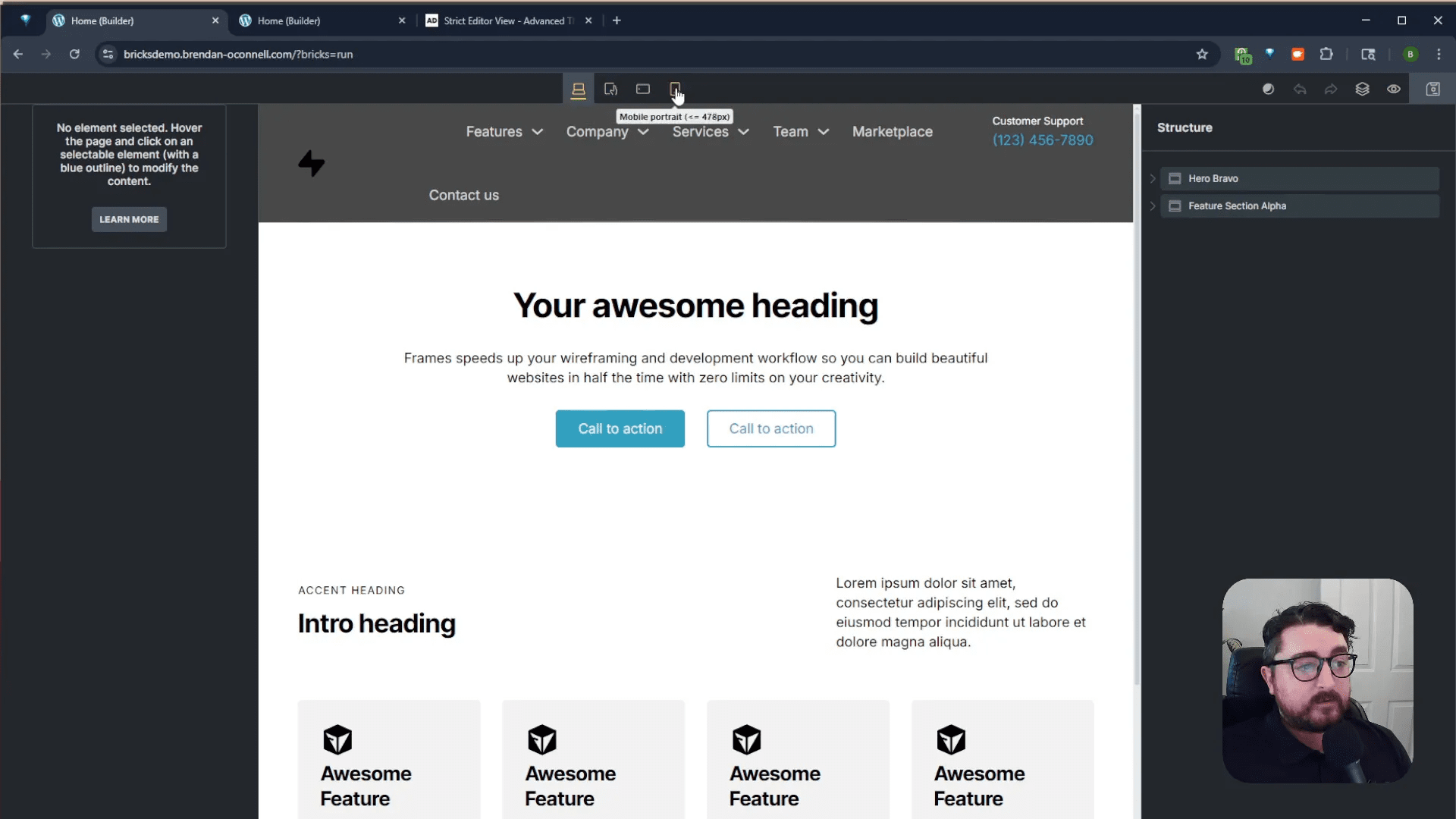
Customizing the Toolbar
The toolbar at the top of the editor is where many clients can get overwhelmed. It includes icons for settings, CSS class management, dynamic data, and more. Not all of these are necessary for clients to access.
In the Toolbar tab of the Strict Editor View settings, you can disable icons individually. For example, you might want to keep undo, redo, preview, and breakpoints enabled, but disable theme settings and class manager to prevent clients from making unintended changes.
After saving your settings, switching to editor mode cleans up the sidebar and toolbar, showing only the tools you’ve allowed. This creates a focused editing environment that’s easier for clients to navigate.
Managing the Structure Panel and Elements
The structure panel shows the nested elements on a page, which can be confusing for clients who don’t understand HTML divs or wrappers. You can hide the structure panel in the Strict Editor View settings, so clients only interact with visible content.
Next, the Elements tab lets you control which elements are editable. Typically, you’ll want to allow clients to edit:
- Headings
- Basic text
- Text links
- Buttons
- Icons
- Images
More complex elements like animated typing or countdowns can be disabled unless your client specifically needs them.
It’s important to have a conversation with your client about editing headings since changes can impact SEO and conversions. You might want to restrict their ability to change heading tags or styles while still letting them update the text.
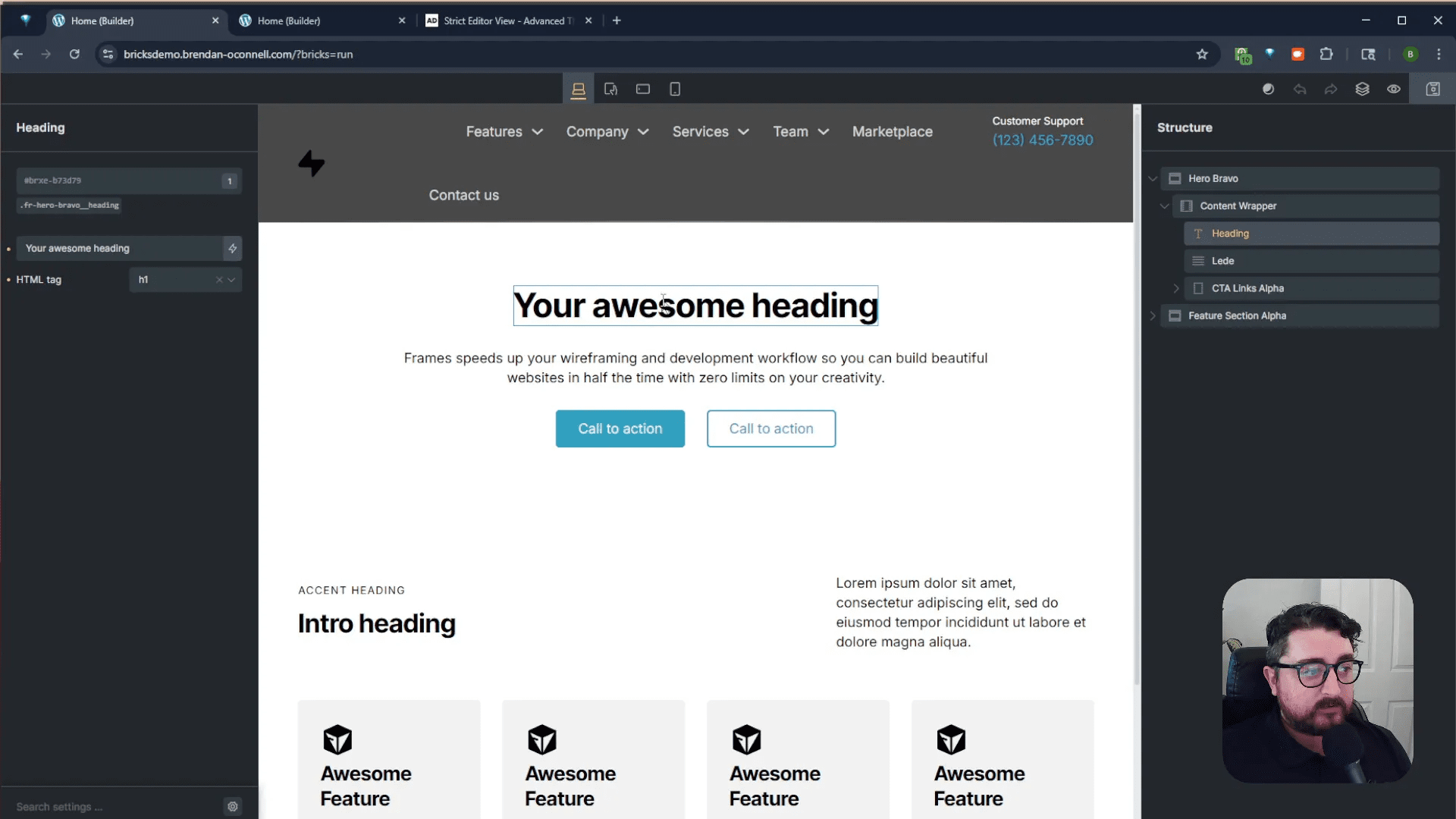
Locking Down Advanced Controls
Beyond toolbar and element access, Advanced Themer offers tweaks to hide or disable certain controls, such as:
- Hiding the ID and class control
- Disabling the dynamic data trigger
- Preventing editing of header and footer sections
These options further reduce the risk of clients breaking the site by modifying structural or dynamic elements.
For example, hiding the structure panel allows clients to click directly on the text or image they want to edit without worrying about nested elements or wrappers.
Granular Control Over Editable Fields
One of the most powerful features of the Strict Editor View is the ability to disable all controls by default and then selectively enable editing on a per-element basis. This means you can allow clients to edit only the text of headings or buttons without giving them access to change HTML tags, styles, or links unless necessary.
For instance, you might enable:
- Text editing on headings but disable tag changes to maintain proper semantic structure.
- Link editing on buttons so clients can update URLs without modifying the button’s appearance.
- Image replacement but not source or tag changes.
These granular permissions ensure clients have just enough freedom to update their content safely.
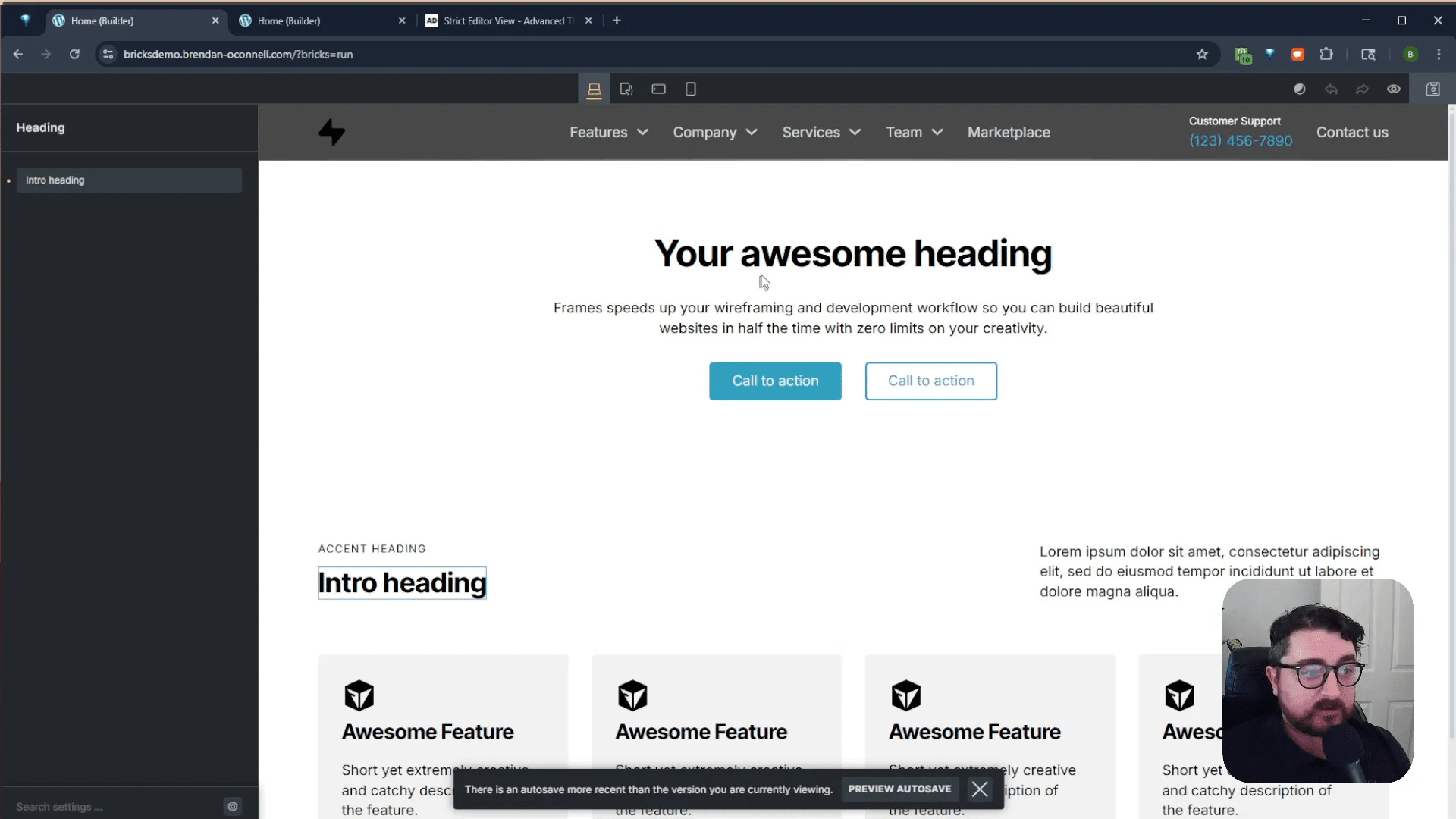
Practical Tips for Using Strict Editor View
- Start with a clean slate: Disable all controls initially, then enable only the necessary editing options for each element.
- Discuss SEO implications: Make sure your clients understand the importance of headings and semantic HTML before giving them edit access to these elements.
- Use the Admin Site Enhancements plugin: This handy tool lets you quickly switch between admin and editor views, speeding up your workflow when setting permissions.
- Test the client experience: Always preview the editor as your client would see it to ensure it’s intuitive and doesn’t expose unwanted controls.
- Update permissions as needed: You can always revisit the Strict Editor settings to add or remove editing capabilities based on client feedback or evolving needs.
Looking Ahead: Bricks 2.0 and Editor Permissions
Bricks Builder 2.0 promises even more granular access control for editors and roles. This means you’ll be able to give clients permission to add components like card elements and edit their fields directly. It’s an exciting development that will further enhance your ability to hand off sites confidently.
Frequently Asked Questions (FAQ)
What is the Strict Editor View in Advanced Themer?
It is a feature that lets you customize the Bricks Builder editor interface for clients, limiting their access to only the tools and elements they need to edit, simplifying their experience and protecting your design.
Can I control which elements my client can edit?
Yes, you can enable or disable editing for specific elements like headings, text, buttons, images, and icons. You can also control what aspects of those elements can be changed, such as text, links, styles, or tags.
Why should I hide the structure panel from clients?
Because the structure panel shows HTML wrappers and nested divs, which can confuse clients and lead to accidental layout changes. Hiding it creates a simpler editing environment focused on content.
Can clients change the design or styling with Strict Editor View?
No, by default, styling options like CSS classes and variables are hidden, preventing clients from making design changes that could break the site’s appearance.
How do I switch between admin and editor views when configuring Strict Editor View?
You can use plugins like Admin Site Enhancements to quickly toggle between admin and editor modes, making it easier to test and configure permissions.
Is the Strict Editor View suitable for all clients?
It’s ideal for clients who need to make content updates but shouldn’t have access to complex design or structural settings. For clients who want more control, you can adjust permissions accordingly.
Final Thoughts
The Strict Editor View in Advanced Themer is a game-changer for developers working with Bricks Builder. It bridges the gap between giving clients enough control to update content and keeping the site’s design and structure intact. By thoughtfully configuring toolbar options, element permissions, and other tweaks, you can hand off a website confidently, knowing your client has a safe, user-friendly editing experience.
If you’re building client sites with Bricks Builder, I highly recommend exploring this feature to improve your workflow and client satisfaction. It’s a simple yet powerful way to empower your clients without compromising your design integrity.
For those interested in reliable hosting to complement their WordPress projects, I also recommend checking out BigScoots. Their managed WordPress hosting offers excellent performance and support, with special discounts available for new users.
Happy building!