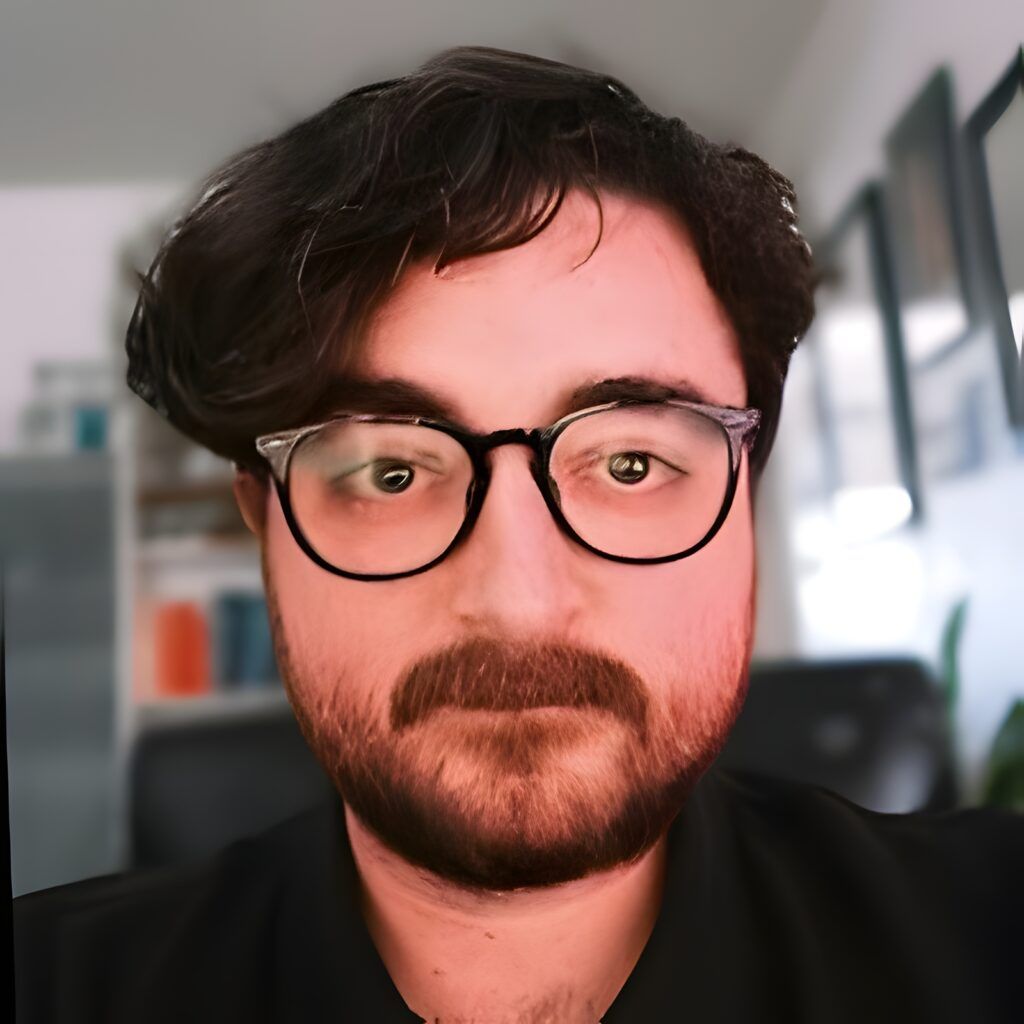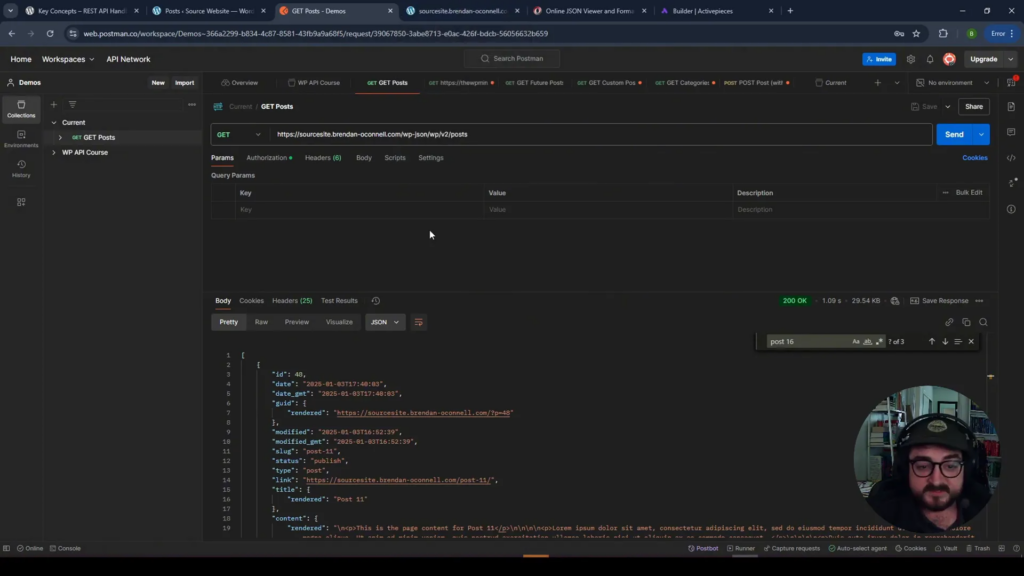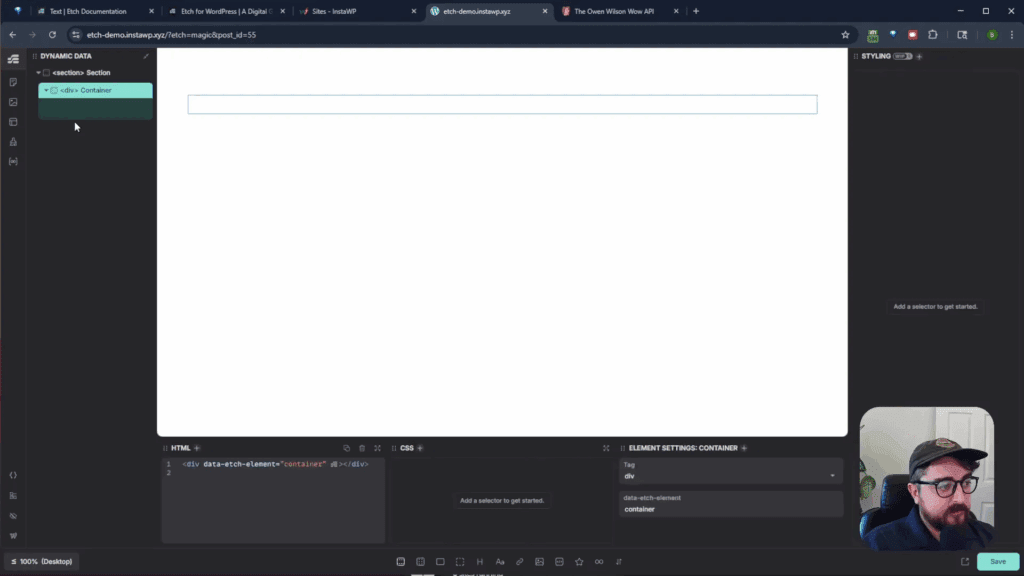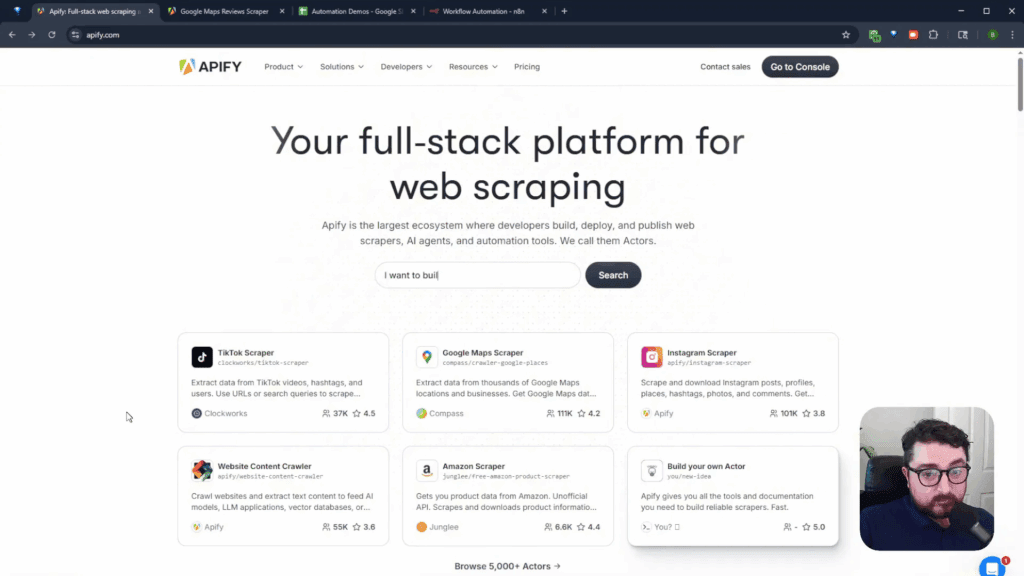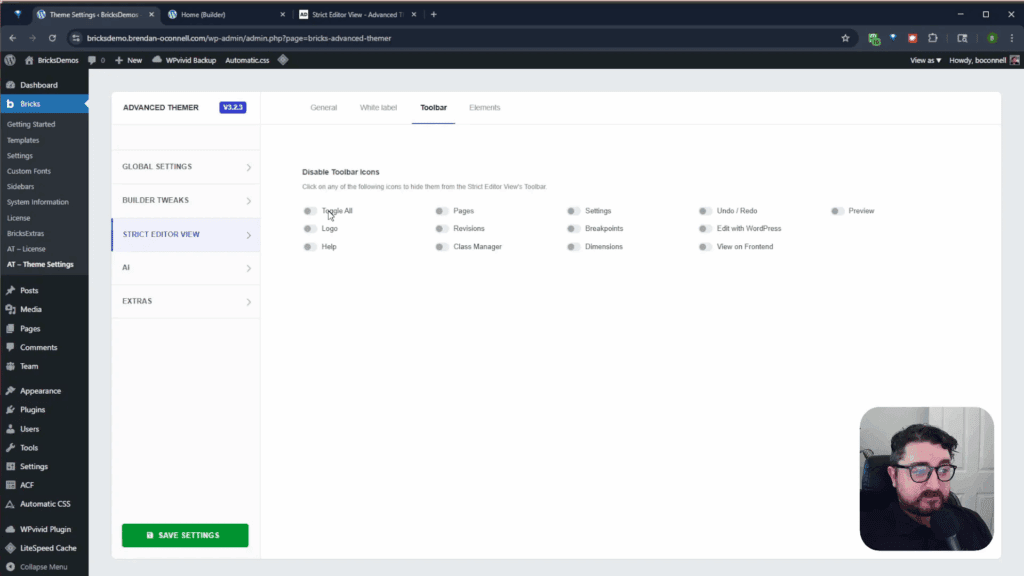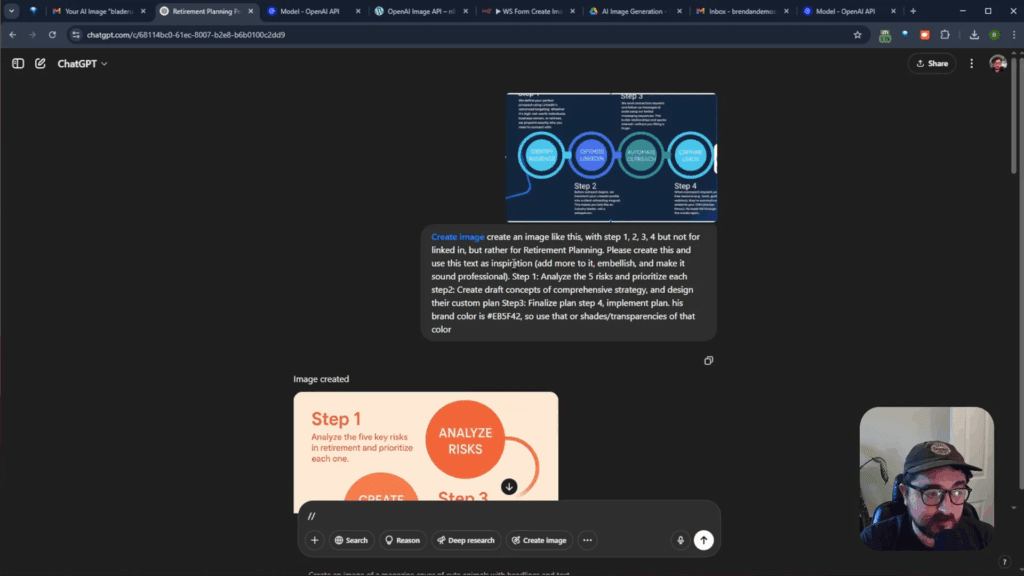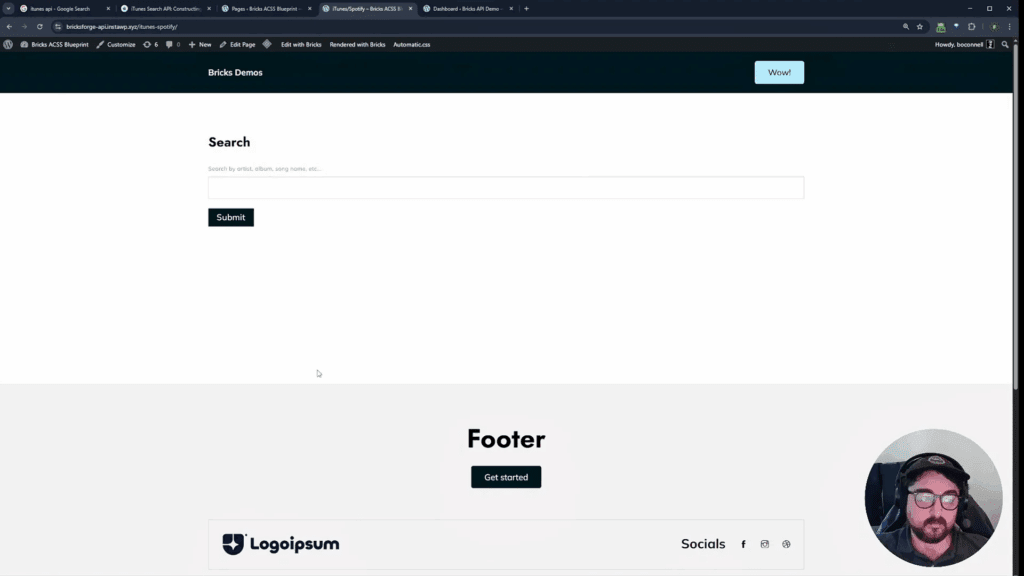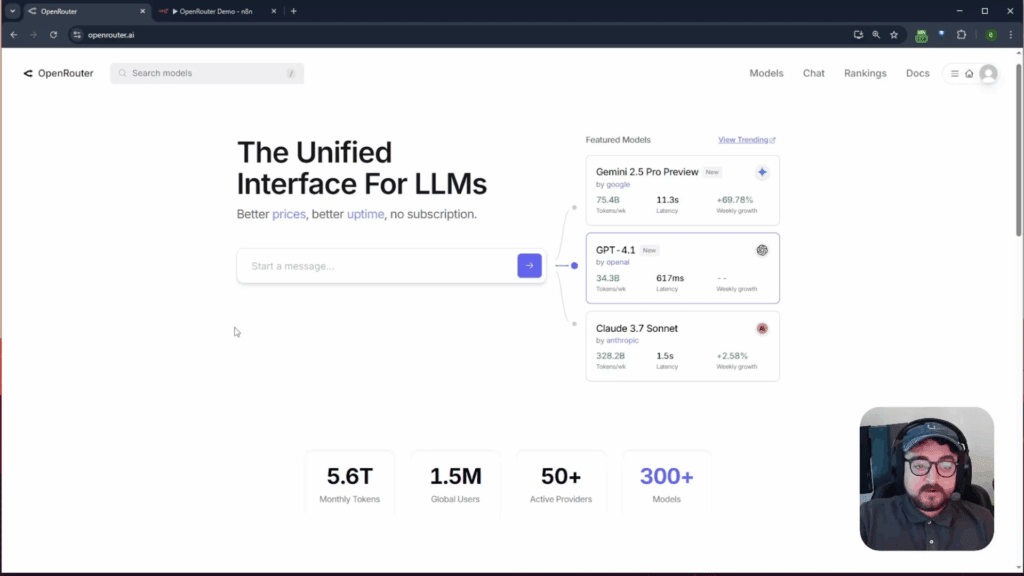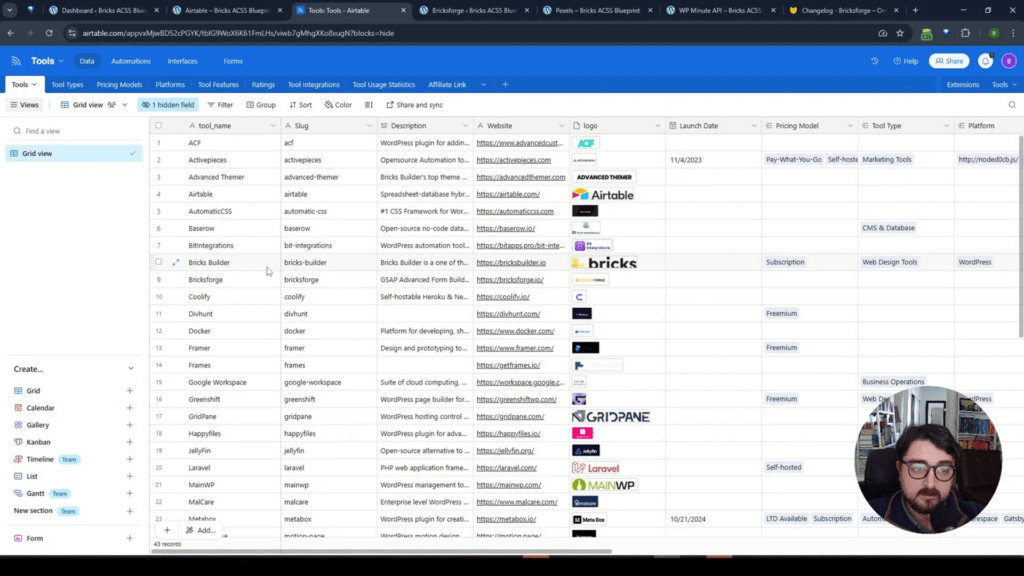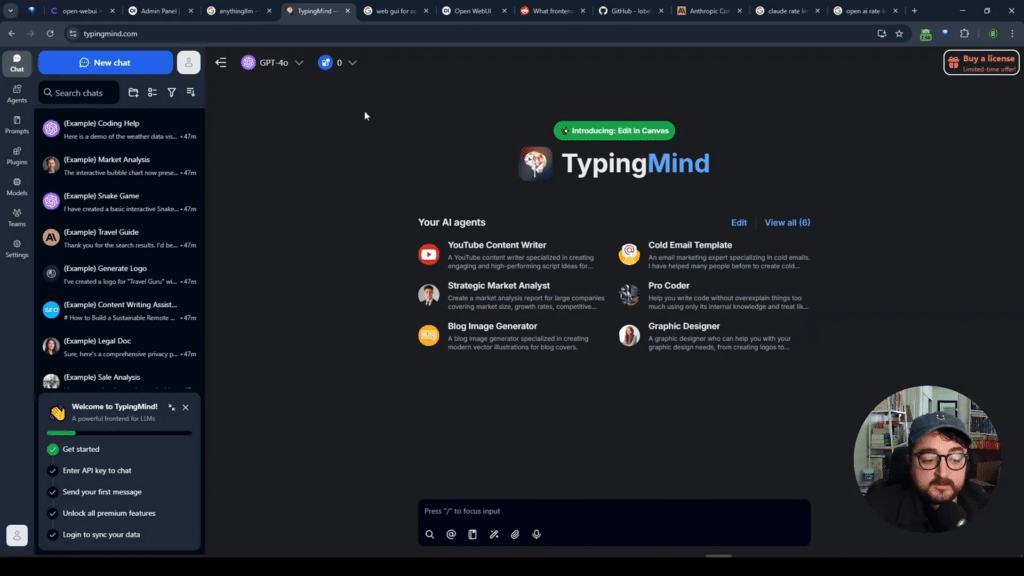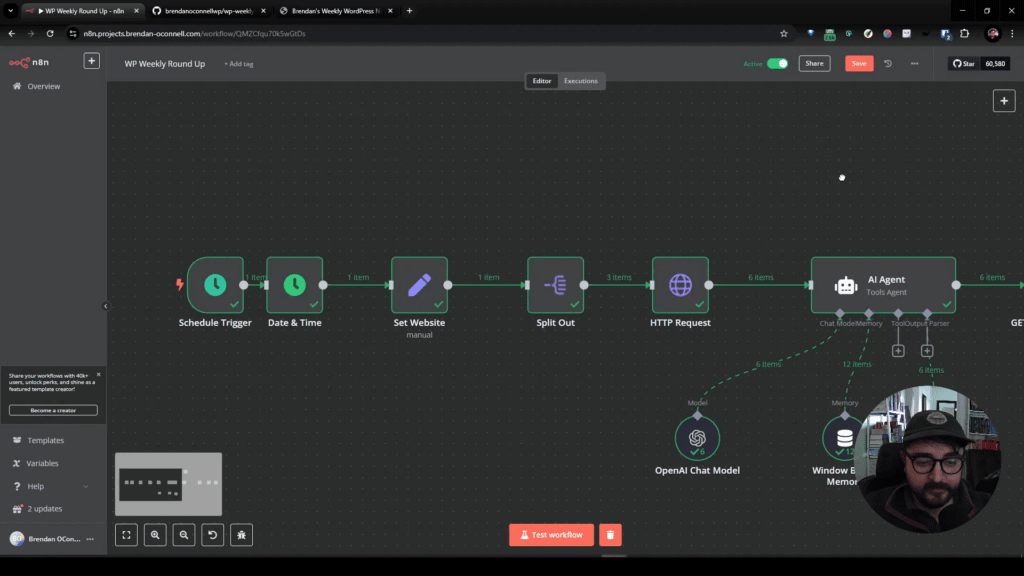Today, we’re diving into the WordPress REST API, specifically focusing on GET requests. This is the simplest building block for understanding how to work with REST APIs, which are essential for building web applications and managing WordPress data programmatically. If you’re new to REST APIs, this beginner-friendly guide will help you get started.
Table of Contents
- Accessing the REST API
- Query Parameters
- Pagination Techniques
- Specifying Fields in API Requests
- Exploring Other Endpoints
- GET Request for Private Posts
- Basic Authentication in Postman
- Using Variables in Postman
- Fetching Future Posts in WP REST API
- FAQ Section
Accessing the REST API
The WordPress REST API is enabled by default on every WordPress site. You can access it by appending /wp-json to your domain name. For example, typing yourdomain.com/wp-json will display all available routes in the REST API.
Among these routes, /wp/v2/posts is crucial as it retrieves all posts. By default, it returns the first ten posts. You can easily see this data structure and understand how the API works.
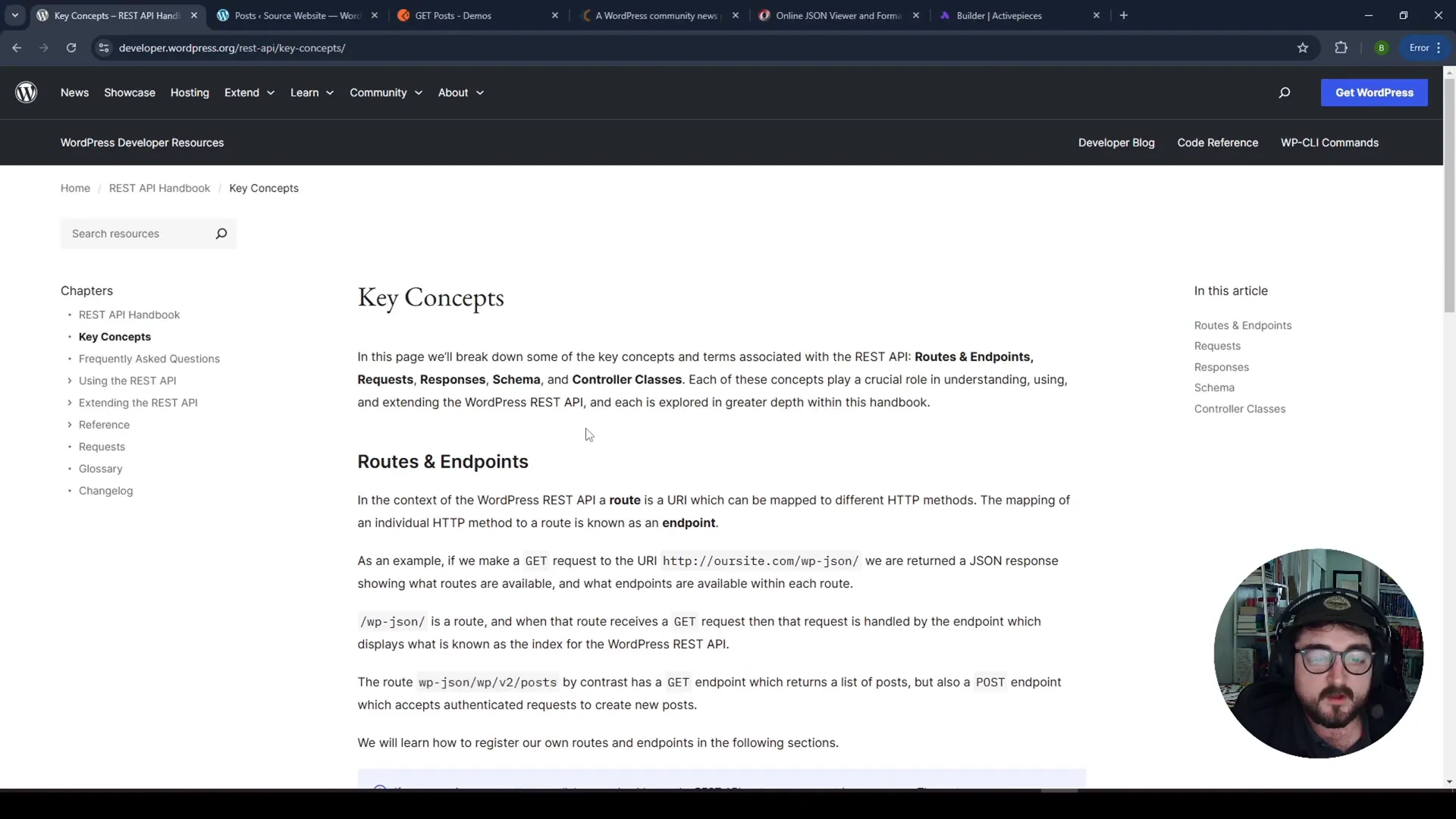
For example, if you visit yourdomain.com/wp-json/wp/v2/posts, you’ll receive a JSON response containing details like post ID, publication date, slug, status, title, and content. This structured data is essential for front-end applications that need to display WordPress content.
Query Parameters
To fetch more than the default ten posts, you can use query parameters. Query parameters are appended to the URL to modify the GET request and return additional data. For instance, using ?per_page=20 will return twenty posts instead of ten.
Try this by entering the following URL: yourdomain.com/wp-json/wp/v2/posts?per_page=20. You’ll see more posts in the response. This is particularly useful for sites with a large number of posts, allowing you to fetch more data in fewer requests.
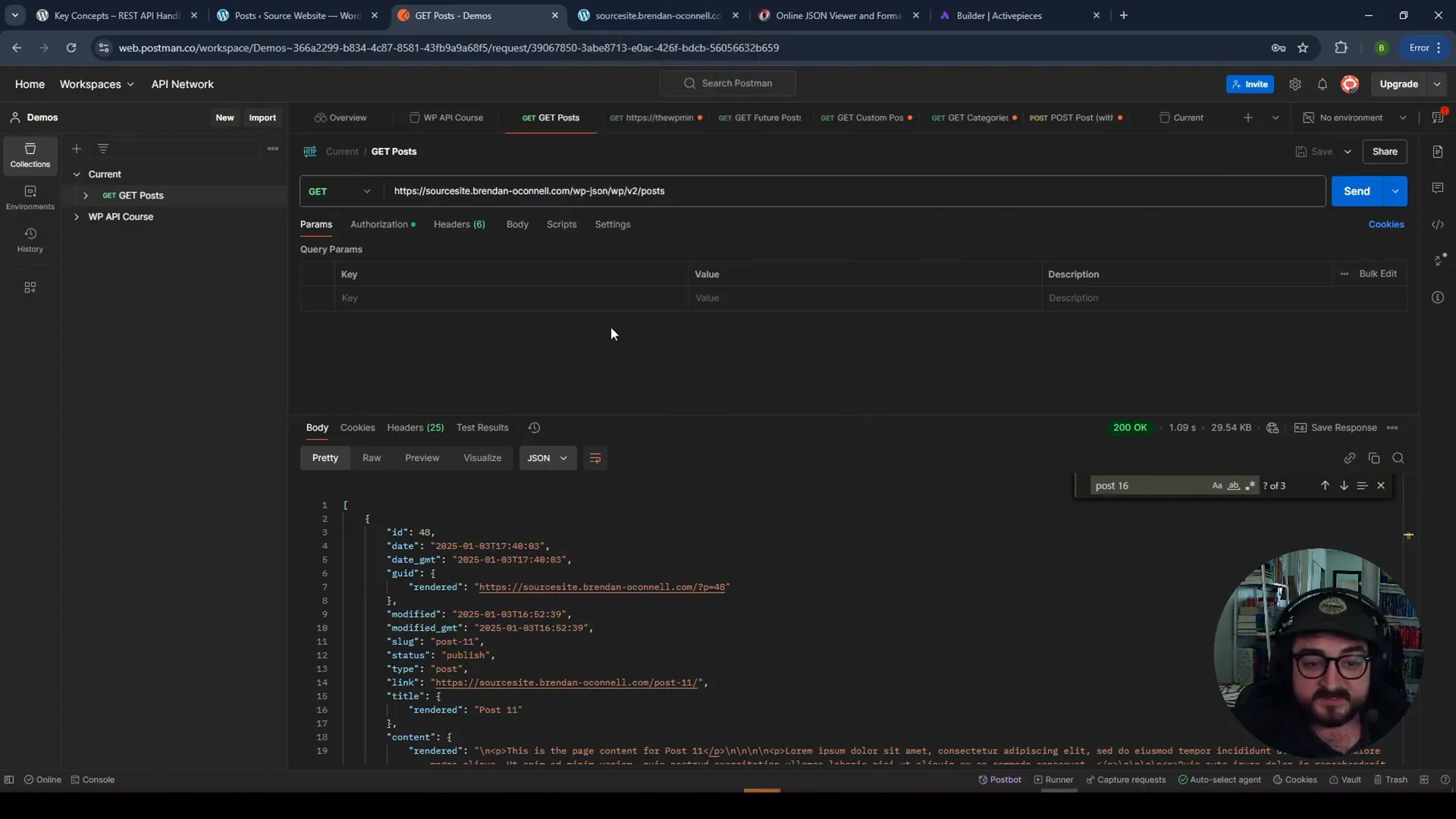
Pagination Techniques
Pagination is another valuable feature of the REST API. If you want to retrieve posts in chunks, you can specify the page number. For example, if you set ?page=2&per_page=5, it will return the second page of results, showing the next five posts.
This technique is handy for managing large datasets as it allows you to load data incrementally, improving performance and user experience. You can easily switch between pages to navigate through the posts.
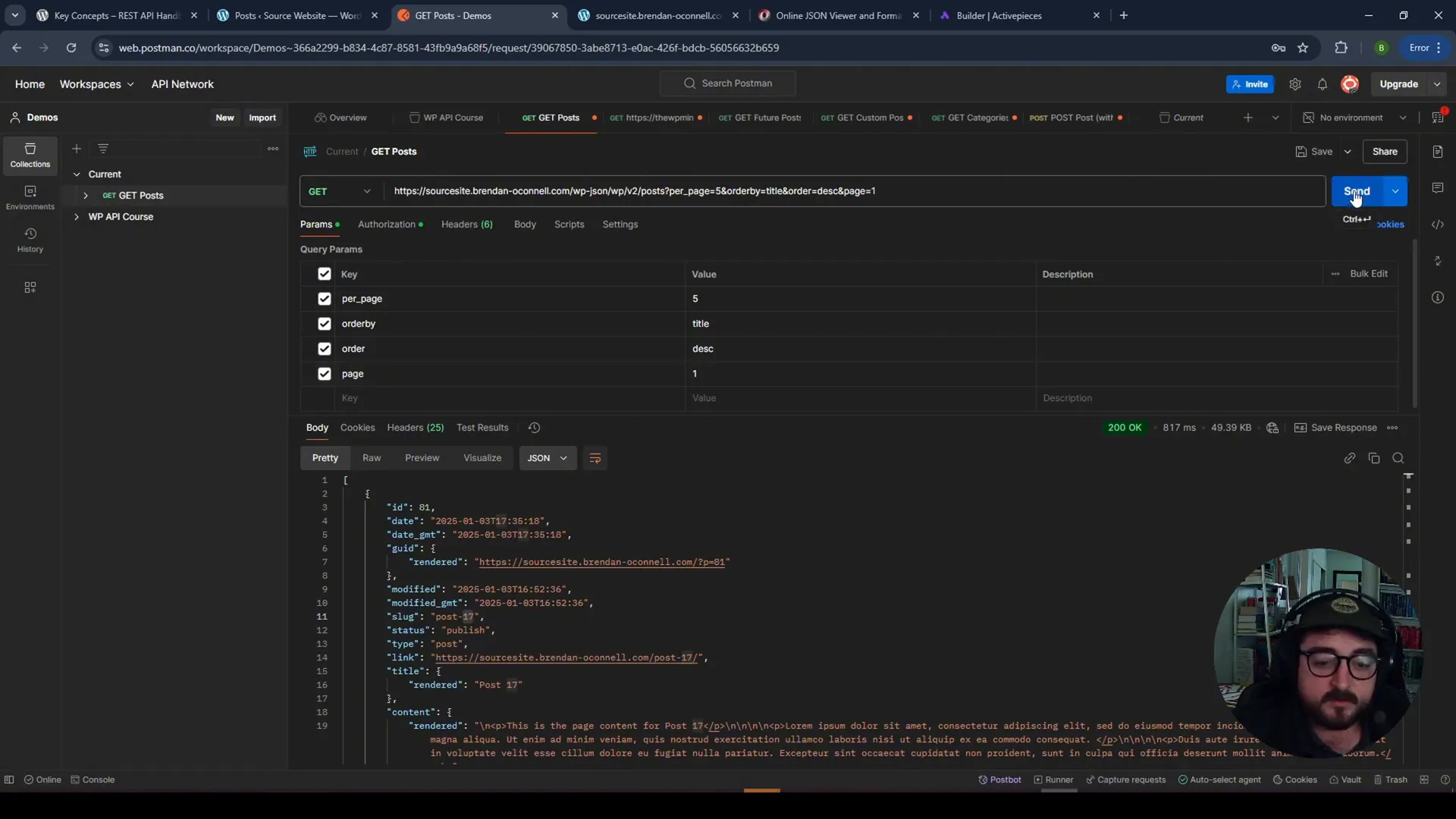
Specifying Fields in API Requests
Another powerful feature of the REST API is the ability to specify which fields you want returned in the response. This can reduce the amount of data transmitted over the network, which is especially useful on mobile devices or slower connections.
For example, if you only need the post ID and title, your request would look like this: yourdomain.com/wp-json/wp/v2/posts?fields=id,title. This will return only the specified fields, streamlining your data handling process.
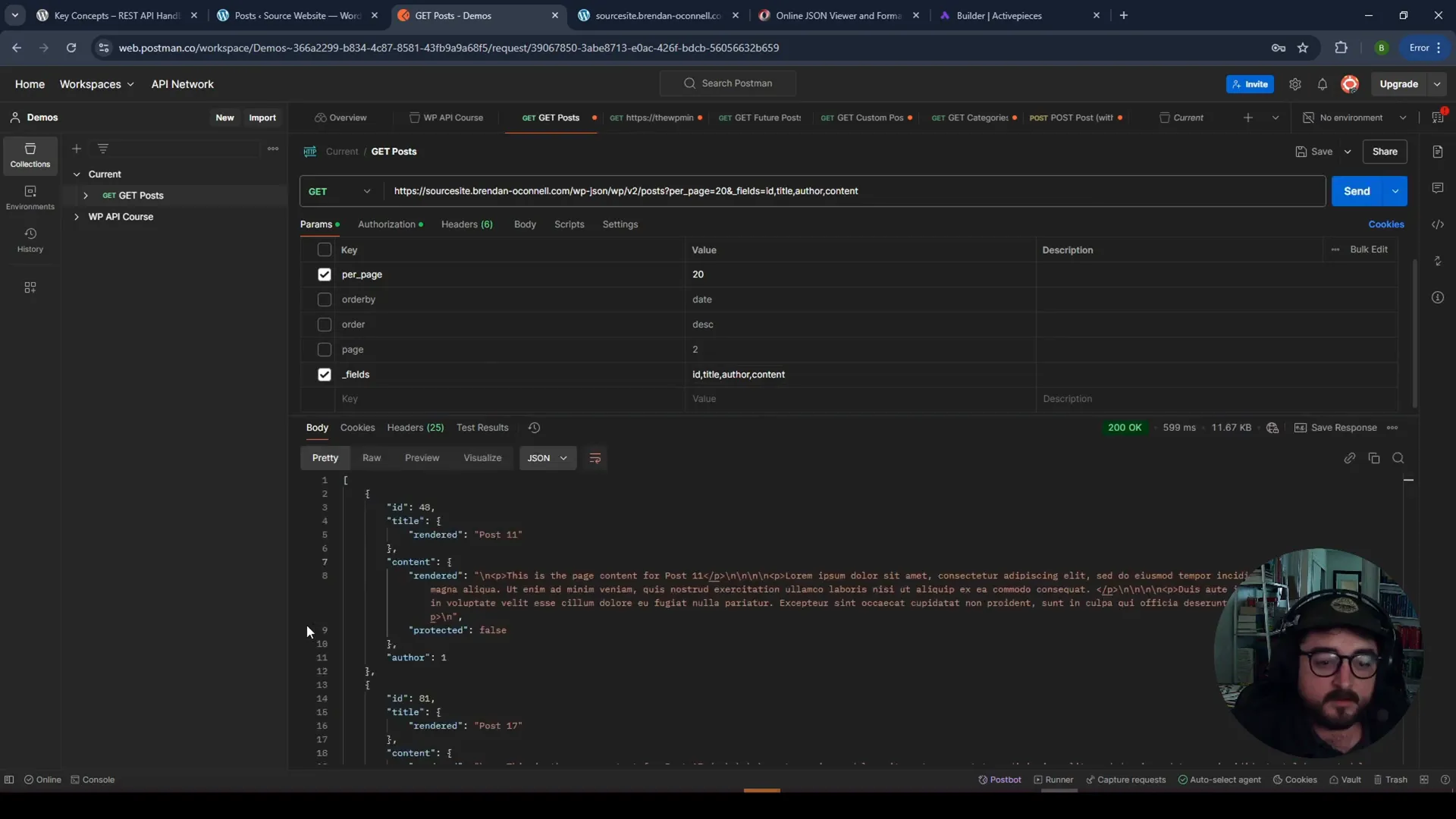
Exploring Other Endpoints
The REST API offers various endpoints beyond just posts. You can query pages, categories, users, and custom post types. For example, /wp/v2/pages will return all pages, while /wp/v2/categories provides category information.
Understanding these endpoints expands your capabilities when working with WordPress data. You can build comprehensive applications that leverage all aspects of your WordPress site.
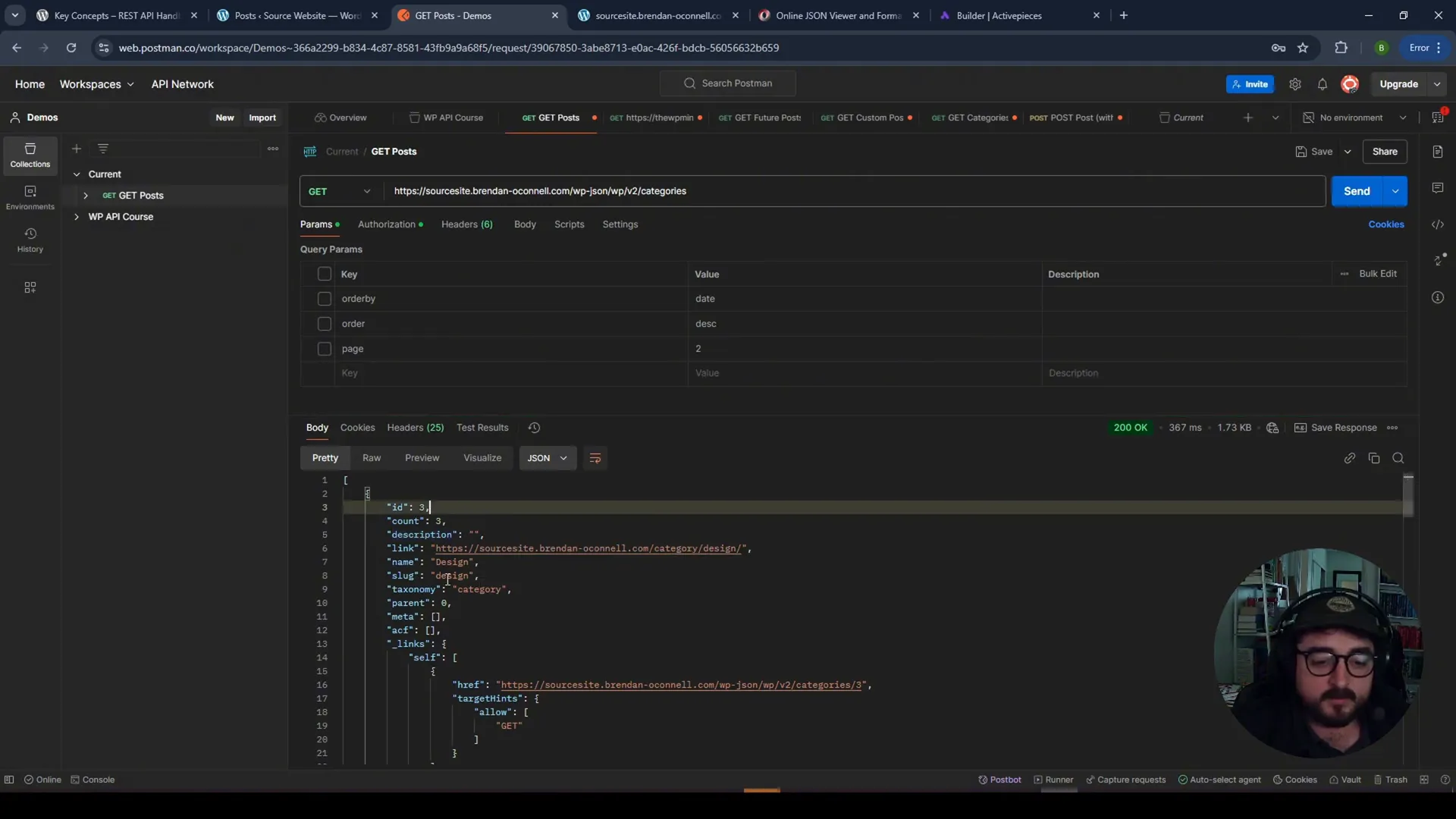
GET Request for Private Posts
Accessing private posts requires authentication. If you try to access a private post without being logged in, you will receive an error message indicating that you are not allowed to view that content.
To fetch private posts, you need to use basic authentication. This involves creating an application password for your user account, which is different from your standard WordPress password. Once you set this up, you can authenticate your requests in Postman or similar tools.
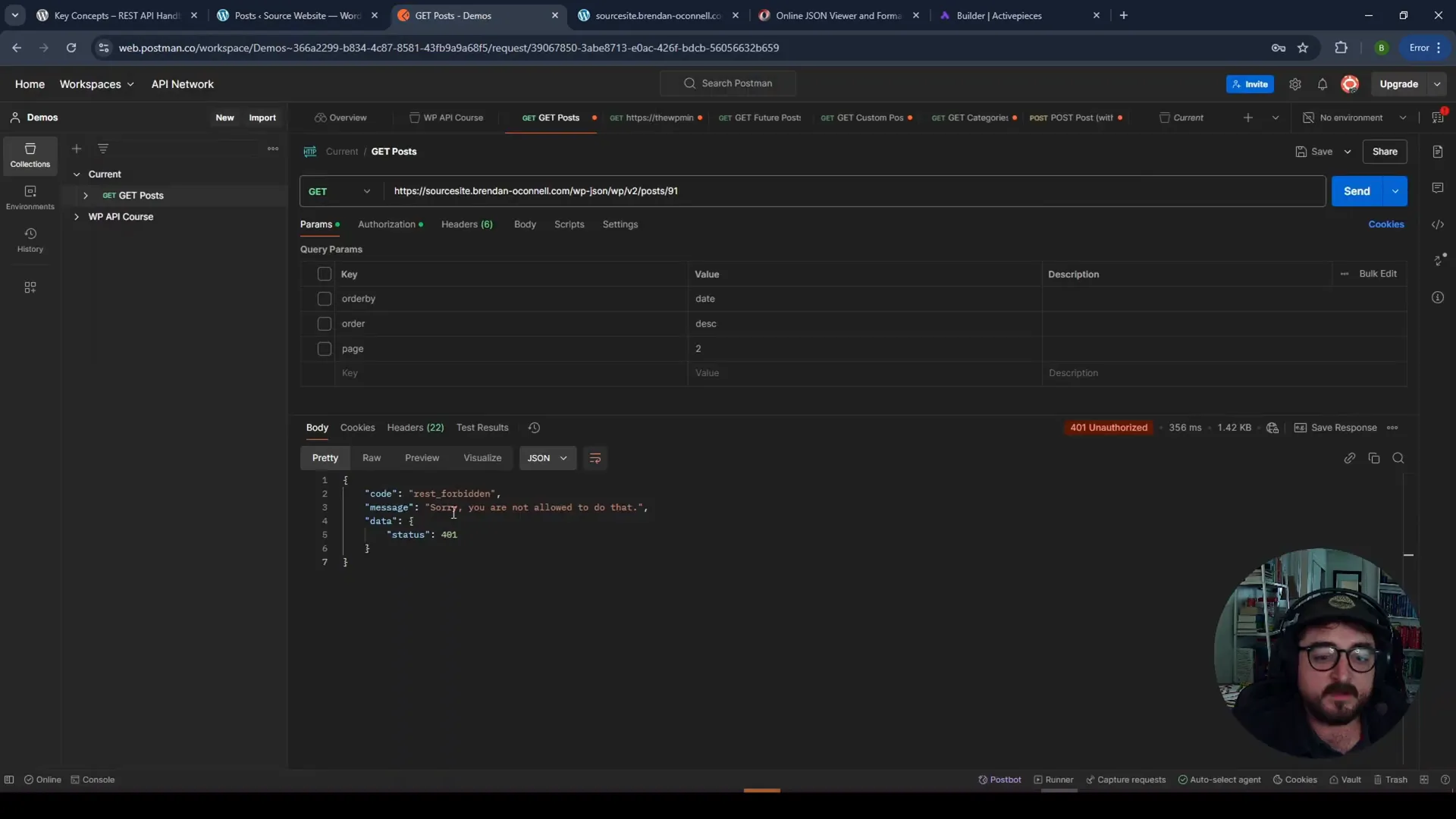
Basic Authentication in Postman
When using Postman, you can authenticate requests by selecting “Basic Auth” in the authorization tab. Enter your username and application password, and you’ll be able to access private posts seamlessly.
This is a crucial step for developers who need to work with user-specific content securely. Basic authentication ensures that sensitive data is only accessible to authorized users.
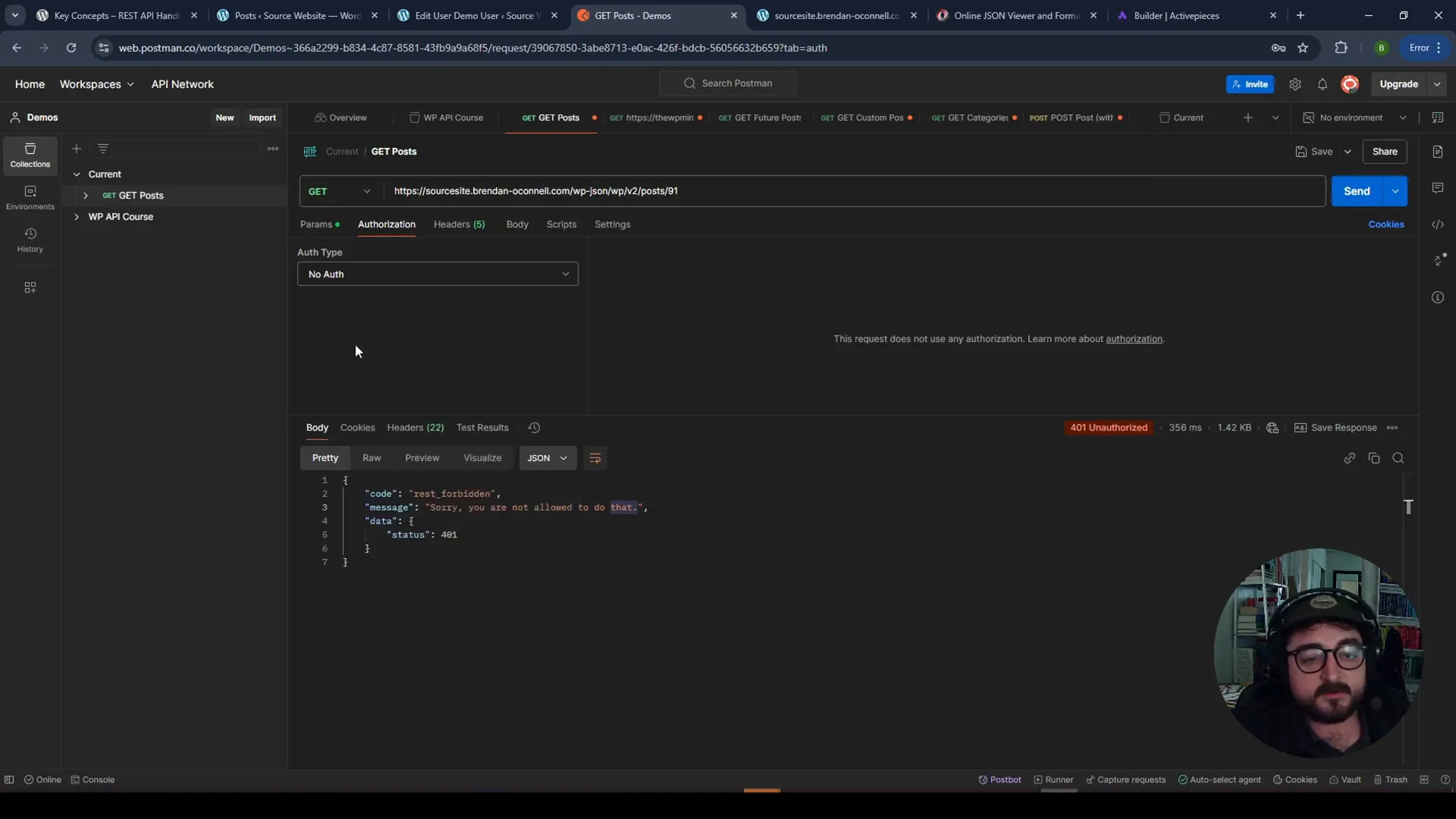
Using Variables in Postman
In Postman, you can also use variables for your passwords. This way, you don’t have to expose your application password in every request. You can set a variable for your password and use it across multiple requests, which is a great way to manage sensitive information securely.
To do this, create a new variable in Postman, assign your application password to it, and use that variable in your requests. This feature enhances security and simplifies the management of your API calls.
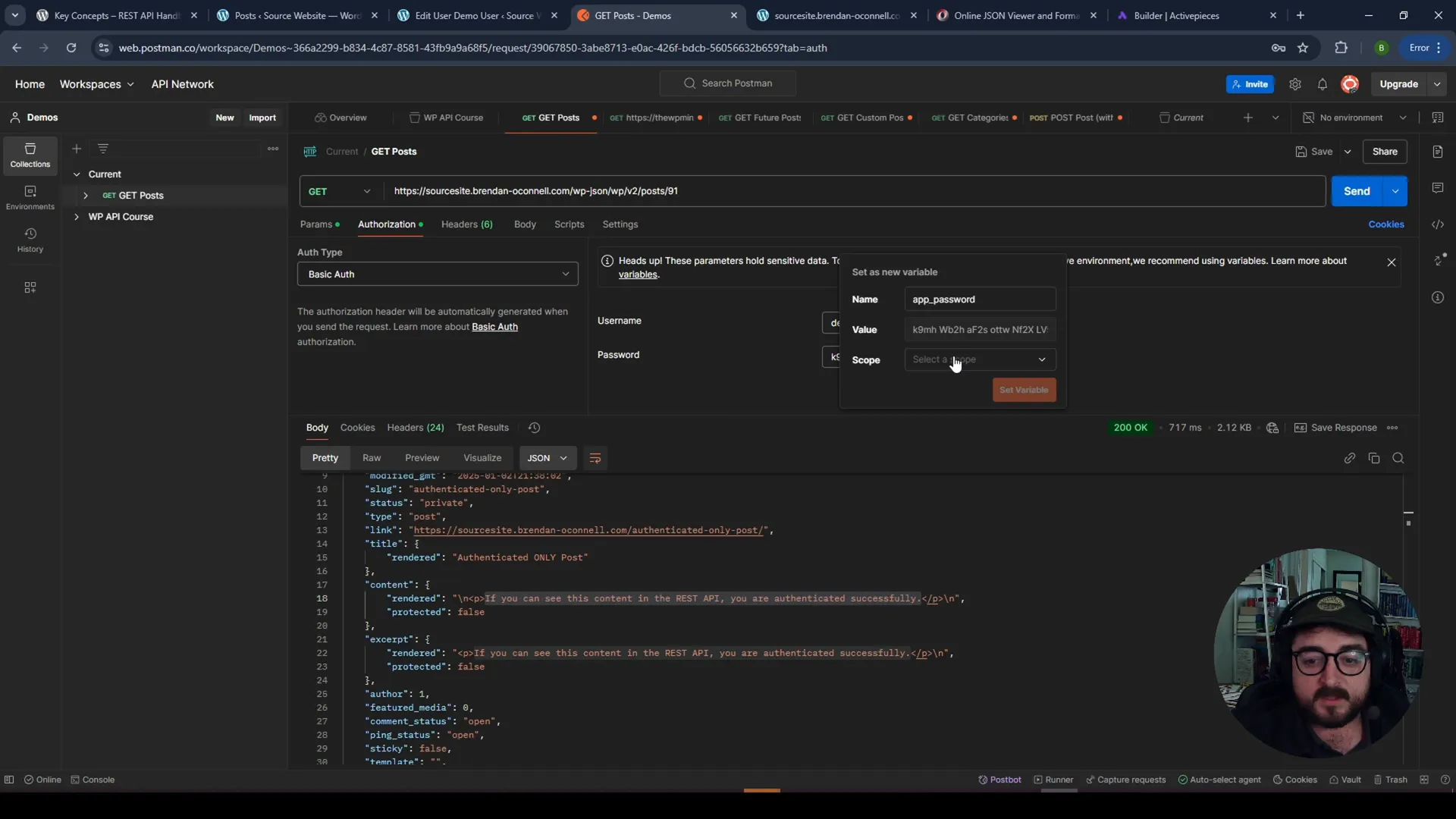
Fetching Future Posts in WP REST API
To retrieve future scheduled posts, you can use the status=future query parameter in your GET request. This allows you to see posts that are scheduled for publication at a later date.
For instance, your request would look like this: yourdomain.com/wp-json/wp/v2/posts?status=future. If you’re authenticated, you’ll be able to see these posts. This is particularly useful for managing content pipelines and ensuring that scheduled content is properly tracked.
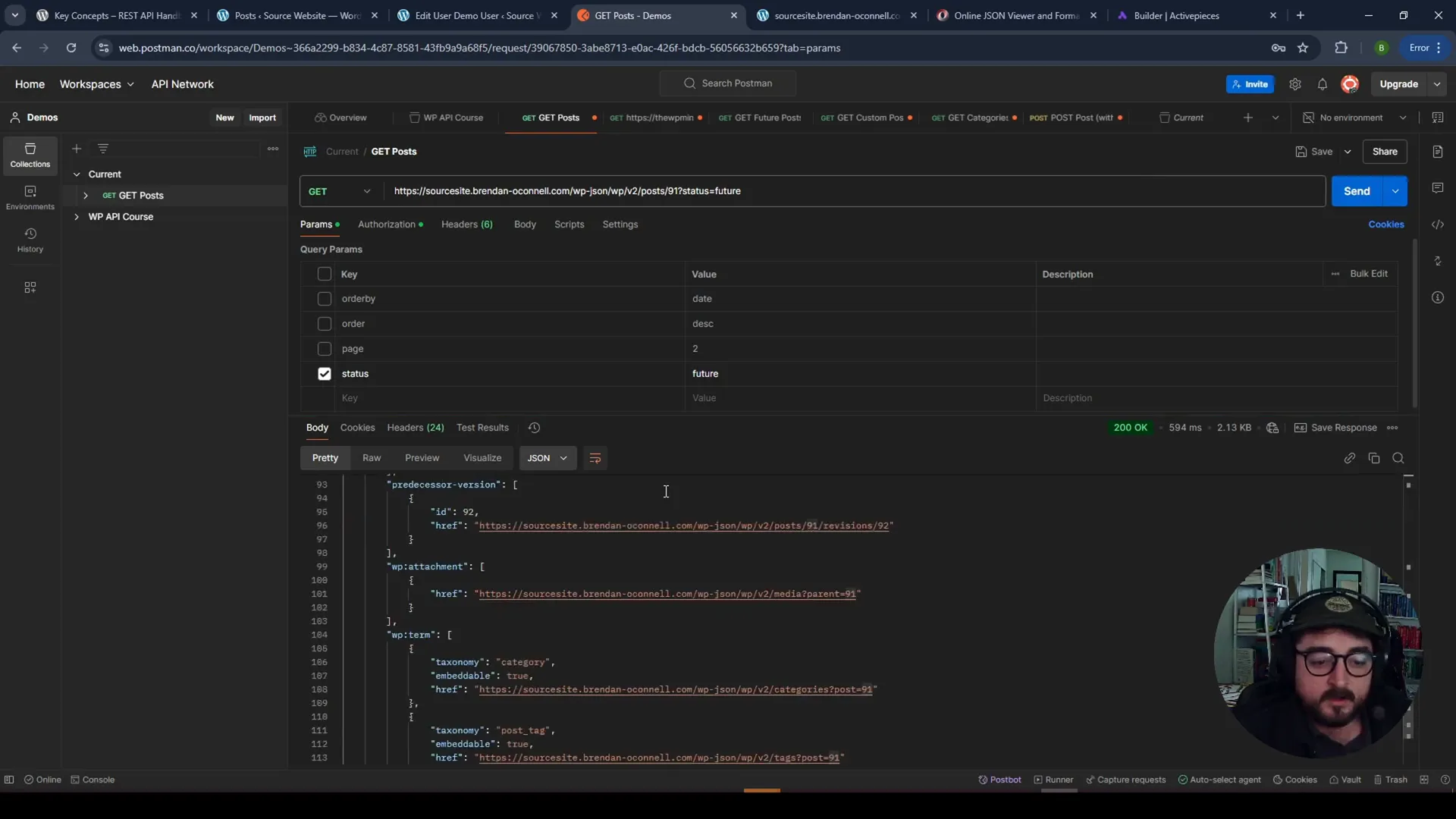
FAQ Section
What is the WordPress REST API?
The WordPress REST API is a powerful tool that allows developers to interact with WordPress sites remotely through HTTP requests. It enables you to create, read, update, and delete data from your WordPress site programmatically.
How do I access the REST API?
You can access the REST API by appending /wp-json to your website’s domain. For example: yourdomain.com/wp-json.
What are GET requests?
GET requests are used to retrieve data from the server. In the context of the REST API, you can use GET requests to fetch posts, pages, and other resources from your WordPress site.
Can I access private posts using the REST API?
Yes, but you need to authenticate your requests using basic authentication or OAuth to access private posts.
What are query parameters?
Query parameters are additional options you can include in your API requests to modify the response. They allow you to specify things like the number of results, order of results, and which fields to return.
How can I paginate results in the REST API?
You can paginate results by using the page parameter in your requests. For example, ?page=2&per_page=5 will return the second page of results with five items per page.
Where can I find more information about the REST API?
The official WordPress REST API documentation is an excellent resource. It contains detailed information about endpoints, parameters, and authentication methods: WordPress REST API Documentation.
In conclusion, understanding the WordPress REST API and GET requests is crucial for anyone looking to interact with WordPress programmatically. By mastering these concepts, you can build powerful applications and manage your WordPress data more effectively.